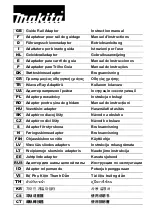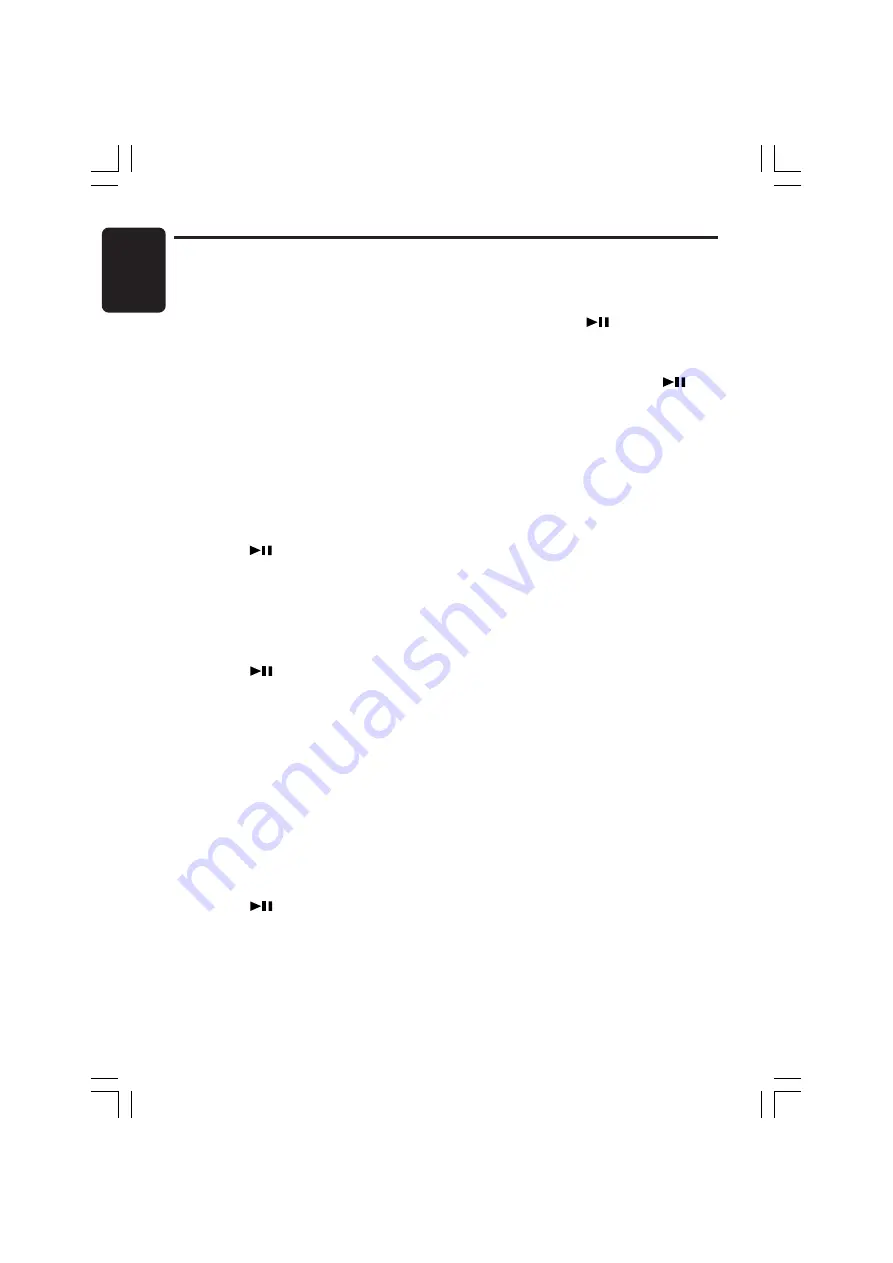
26
DXZ748RMP
280-8001-01
English
6. Turn the [
ROTARY
] knob to select the de-
sired character.
7. Repeat step 4 to 6 to enter up to 30 charac-
ters for message.
8. Press and hold the [
] button for 2
seconds or longer to store the message in
memory and cancel input message mode.
∗
Press the [
BND
] button can cancel the input
message. Then press and hold the
[
]
but-
ton for 2 seconds or longer to store the mes-
sage and the message return to default setting.
9. Press the [
T
] button to return to the previous
mode.
Message display
When the unit is powered on or off, a message
is displayed. The user can turn this message
display ON or OFF.
∗
The factory default setting is “
ON
”.
1. Press and hold the [
T
] button for 1 second or
longer to switch to the adjustment selection
display.
2. Press the [
a
] or [
d
] button to select
“
Å
Å
Å
Å
Å
MESSAGE
Î
Î
Î
Î
Î
”.
3. Turn the [
ROTARY
] knob clockwise or coun-
terclockwise to set the message display “
ON
”
or “
OFF
”.
4. Press the [
T
] button to return to the previous
mode.
Setting the method for title scroll
Set how to scroll in CD-TEXT, MP3/WMA Title.
∗
The factory default setting is “
ON
”.
1. Press and hold the [
T
] button for 1 second or
longer to switch to the adjustment selection
display.
2. Press the [
a
] or [
d
] button and select
“
Å
Å
Å
Å
Å
AUTO SCRL
Î
Î
Î
Î
Î
”.
3. Turn the [
ROTARY
] knob clockwise or coun-
terclockwise and select “
ON
” or “
OFF
”.
●
ON:
To scroll automatically.
●
OFF:
To scroll just 1 time when the title was
changed or the title key was pressed.
4. Press the [
T
] button to return to the previous
mode.
Note:
• User title can’t scroll.
Operations Common to Each Mode
Turning the screen saver function
on or off
This unit is provided with the screen saver func-
tion which allows you to show various kinds of
patterns and characters in the Operation Status
indication area of the display in a random order.
You can turn on and off this function.
If the button operation is performed with the
screen saver function on, the operation display
corresponding to the button operation is shown
for about 30 seconds and the display returns to
the screen saver display.
∗
The factory default setting is “
RANDOM
”.
1. Press and hold the [
T
] button for 1 second or
longer to switch to the adjustment selection
display.
2. Press the [
a
] or [
d
] button and select
“
Å
Å
Å
Å
Å
SCRN SVR
Î
Î
Î
Î
Î
PUSH ENT
”.
3. Press the [
] button.
4. Turn the [
ROTARY
] knob clockwise or coun-
terclockwise to select the setting. Each time
you turn the [
ROTARY
] knob, the setting
changes in the following order:
“
Å
Å
Å
Å
Å
OFF
Î
Î
Î
Î
Î
”
➜
“
Å
Å
Å
Å
Å
Pattern-1
Î
Î
Î
Î
Î
”
➜
“
Å
Å
Å
Å
Å
Pattern-2
Î
Î
Î
Î
Î
”
➜
“
Å
Å
Å
Å
Å
Pattern-3
Î
Î
Î
Î
Î
”
➜
“
Å
Å
Å
Å
Å
MESSAGE
Î
Î
Î
Î
Î
”
➜
“
Å
Å
Å
Å
Å
RANDOM
Î
Î
Î
Î
Î
”
5. Press the [
] button to store the setting.
6. Press the [
T
] button to return to the previous
mode.
Entering MESSAGE INFORMATION
Message up to 30 characters long can be stored
in memory and displayed for any mode.
∗
The factory default setting is “
Welcome to
Clarion
”.
1. Press and hold the [
T
] button for 1 second or
longer to switch to the adjustment selection
display.
2. Press the [
a
] or [
d
] button and select
“
Å
Å
Å
Å
Å
MSG INPUT
Î
Î
Î
Î
Î
PUSH ENT
”.
3. Press the [
] button.
4. Press the [
a
] or [
d
] button to move the
cursor.
5. Press the [
D
] button to select a character.
Each time you press the [
D
] button, the char-
acter changes in the following orders:
Capital letters
➜
Small letters
➜
Numbers/
Symbols
➜
Umlaut
➜
Capital letters...
+DXZ748RMP-009-ENG
1/14/04, 11:02 AM
26