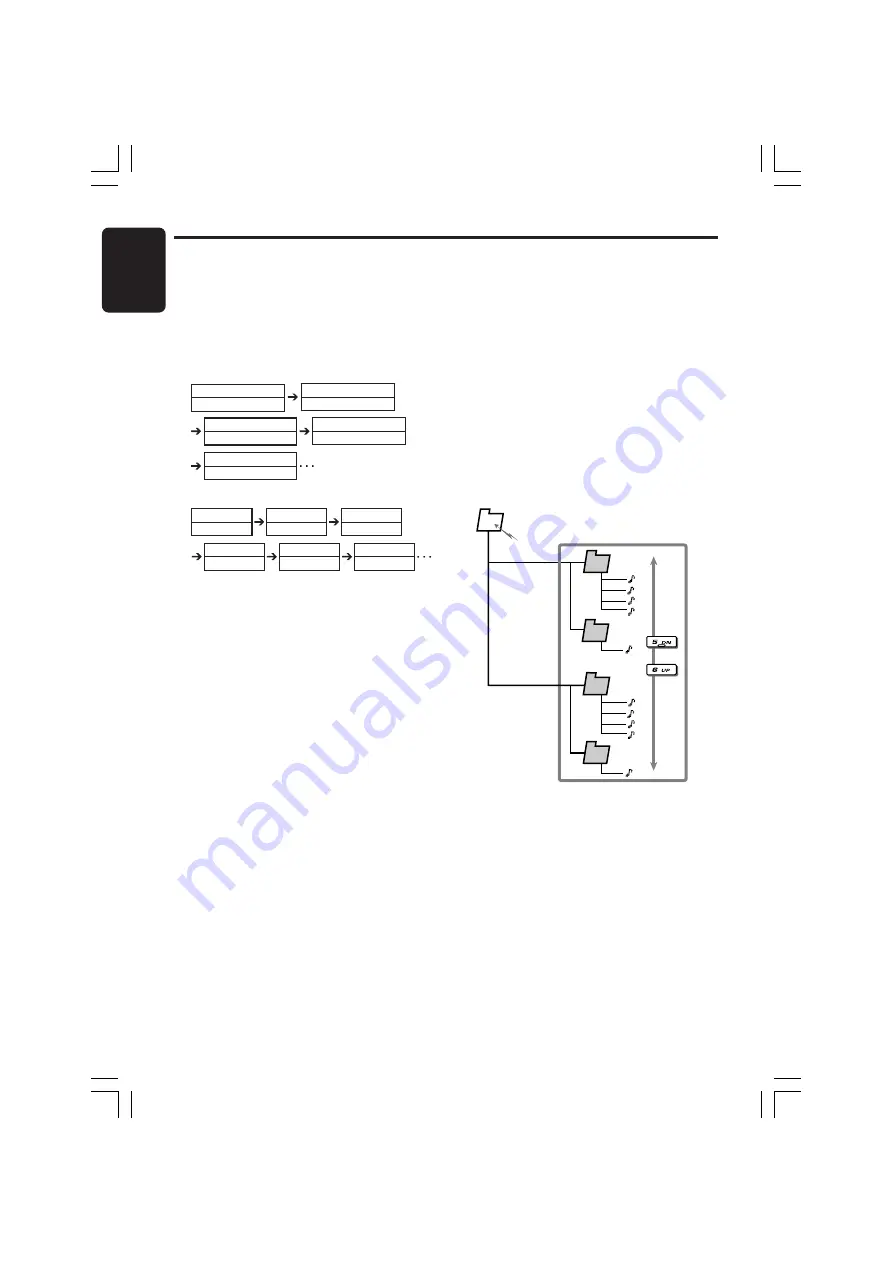
22
DXZ748RMP
280-8001-01
English
2
3
4
5
1
Root folder
●
Fast-backward
Press and hold the [
a
] button for 1 second or
longer.
∗
For MP3/WMA discs, it takes some time until the
start of searching and between tracks. In addition,
the playing time may have a margin of error.
Folder select
This function allows you to select a folder con-
taining MP3/WMA files and start playing from
the first track in the folder.
1. Press the [
DN
] or the [
UP
] button.
Press the [
DN
] button to move the previous
play list.
Press the [
UP
] button to move the next play
list.
∗
Press the [
UP
] button while in the final folder
to shift to the first folder.
∗
Folder without an MP3/WMA file is not select-
able.
2. To select a track, press the [
a
] or [
d
] of
button.
Top function
The top function resets the CD player to the first
track of the disc. Press the [
BND
] button to play
the first track (track No. 1) on the disc.
∗
In case of MP3/WMA, the first track of a folder be-
ing played will be returned.
CD/MP3/WMA Operations
Displaying CD titles
This unit can display title data for CD-text/MP3/
WMA disc and user titles input with this unit.
1. Press the [
D
] button to display the title.
2. Each time you press and hold the [
D
] button
for 1 second or longer, the title display
changes in the following order:
Folder
File
●
MP3/WMA disc
File
Album TAG
Album TAG
Artist TAG
Artist TAG
Title TAG
Title TAG
Folder
Folder
File
●
CD-TEXT disc
Artist name
CD-text title (track)
User title(disc)
(None)
User title(disc)
(None)
CD-text title (disc)
Artist name
CD-text title (track)
CD-text title (disc)
Notes:
• If the CD playing is not a CD-text CD or no user
title has been input, “
NO-TITLE
” appears in the
display.
• If MP3/WMA disc is not input TAG, “
NO-TAG
” ap-
pears in the display.
• For MP3, supports ID3 Tags V2.3 / 2.2 / 1.1 / 1.0.
• Tag displays give priority to V2.3 / 2.2
• In the case of album Tags for WMA, the informa-
tion written into the extension header is displayed.
• Only ASCII characters can be displayed in Tags.
Selecting a track
●
Track-up
1. Press the [
d
] button to move ahead to the
beginning of the next track.
2. Each time you press the [
d
] button, the
track advances ahead to the beginning of the
next track.
●
Track-down
1. Press the [
a
] button to move back to the
beginning of the current track.
2. Press the [
a
] button twice to move to the
beginning of the previous track.
Fast-forward/fast-backward
●
Fast-forward
Press and hold the [
d
] button for 1 second or
longer.
+DXZ748RMP-009-ENG
1/14/04, 11:02 AM
22






























