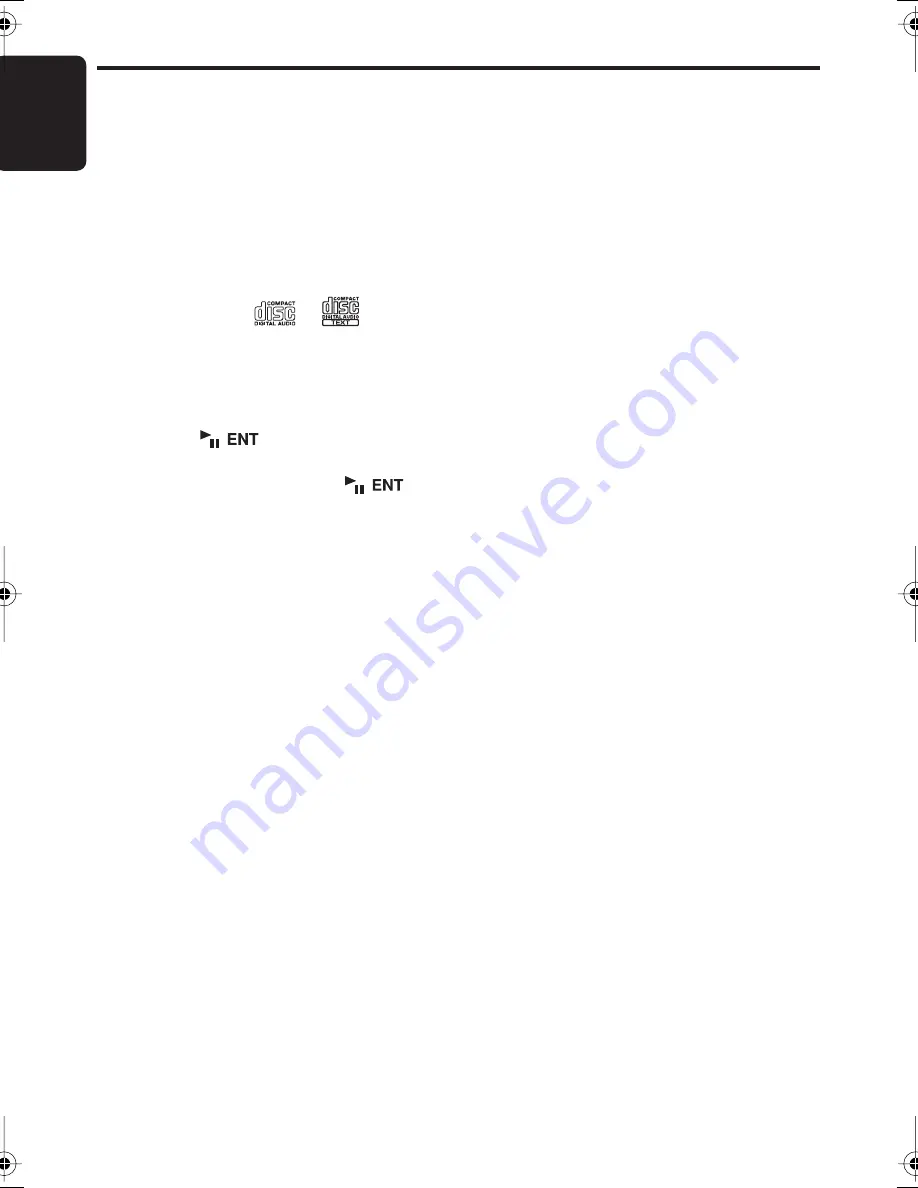
CD/MP3/WMA/AAC Operations
English
18
DXZ675USB
Loading a CD
1. Press the [
Q
] button. The MOTORIZED
FACE opens.
2. Insert a CD into the center of the CD SLOT
with the labeled side facing up. The CD plays
automatically after loading.
Notes:
• Never insert foreign objects into the CD SLOT.
• If the CD is not inserted easily, there may be
another CD in the mechanism or the unit may
require service.
• Discs not bearing the
or
mark and
CD-ROMs cannot be played by this unit.
• Some CDs recorded in CD-R/CD-RW mode may
not be usable.
Pausing play
1. Press the [
] button to pause play.
“
PAUSE
” appears in the display.
2. To resume CD play, press the [
]
button again.
Displaying CD titles
This unit can display title data for CD-text/MP3/
WMA/AAC disc and user titles input with this
unit.
1. Each time you press the [
TITLE
] button, the
title display changes in the following order:
●
CD-TEXT disc
Title scan
➜
User title (disc)
➜
CD-text title
(track)
➜
CD-text title (disc)
➜
Artist name
➜
Title scan ...
●
MP3/WMA/AAC disc
Title scan
➜
Track
➜
Folder
➜
Title TAG
➜
Album TAG
➜
Artist TAG
➜
Title scan ...
●
TITLE SCAN
When the display is changed to the title scan
mode, all titles of the track scroll automatically.
When “
AUTO SCROLL
” is set “
ON
”, the title
scan automatically. When “
AUTO SCROLL
” is
set “
OFF
”, the title only scan one time. (The
factory default setting is “
ON
”. Refer to the
subsection “
Setting the method for title scroll
”
in section “
Operations Common to Each
Mode
”.)
Notes:
• If the CD playing is not a CD-text CD or no user
title has been input, “
u
NO TITLE
” appears in
the display.
• If MP3/WMA/AAC disc is not input TAG, “
NO
TITLE
” appears in the display.
• For MP3, supports ID3 Tags V2.3 / 2.2 / 1.1 / 1.0.
• Tag displays give priority to V2.3 / 2.2.
• In the case of album Tags for WMA, the
information written into the extension header is
displayed.
• Only ASCII characters can be displayed in Tags.
Selecting a track
●
Track-up
1. Push the [
SEEK PANEL
] rightward to move
ahead to the beginning of the next track.
2. Each time you push the [
SEEK PANEL
]
rightward, the track advances ahead to the
beginning of the next track.
●
Track-down
1. Push the [
SEEK PANEL
] leftward to move
back to the beginning of the current track.
2. Push the [
SEEK PANEL] leftward twice to
move back to the beginning of the previous
track.
Fast-forward/fast-backward
●
Fast-forward
1. Push the [SEEK PANEL] rightward and hold
in position for 1 second or longer.
●
Fast-backward
1. Push the [SEEK PANEL] leftward and hold
in position for 1 second or longer.
∗
For MP3/WMA/AAC discs, it takes some time
until the start of searching and between
tracks. In addition, the playing time may have
a margin of error.
Folder Select
This function allows you to select a folder
containing MP3/WMA/AAC files and start
playing from the first track in the folder.
1. Push the [P.CH] button upward or
downward.
Push the [P.CH] button upward to move the
next folder. Push the [P.CH] button
downward to move the previous folder.
∗
Folder without an MP3/WMA/AAC file is not
selectable.
2. To select a track, push the [SEEK PANEL]
leftward or rightward.
DXZ675USB_EN.book 18 ページ 2006年12月25日 月曜日 午前11時21分
















































