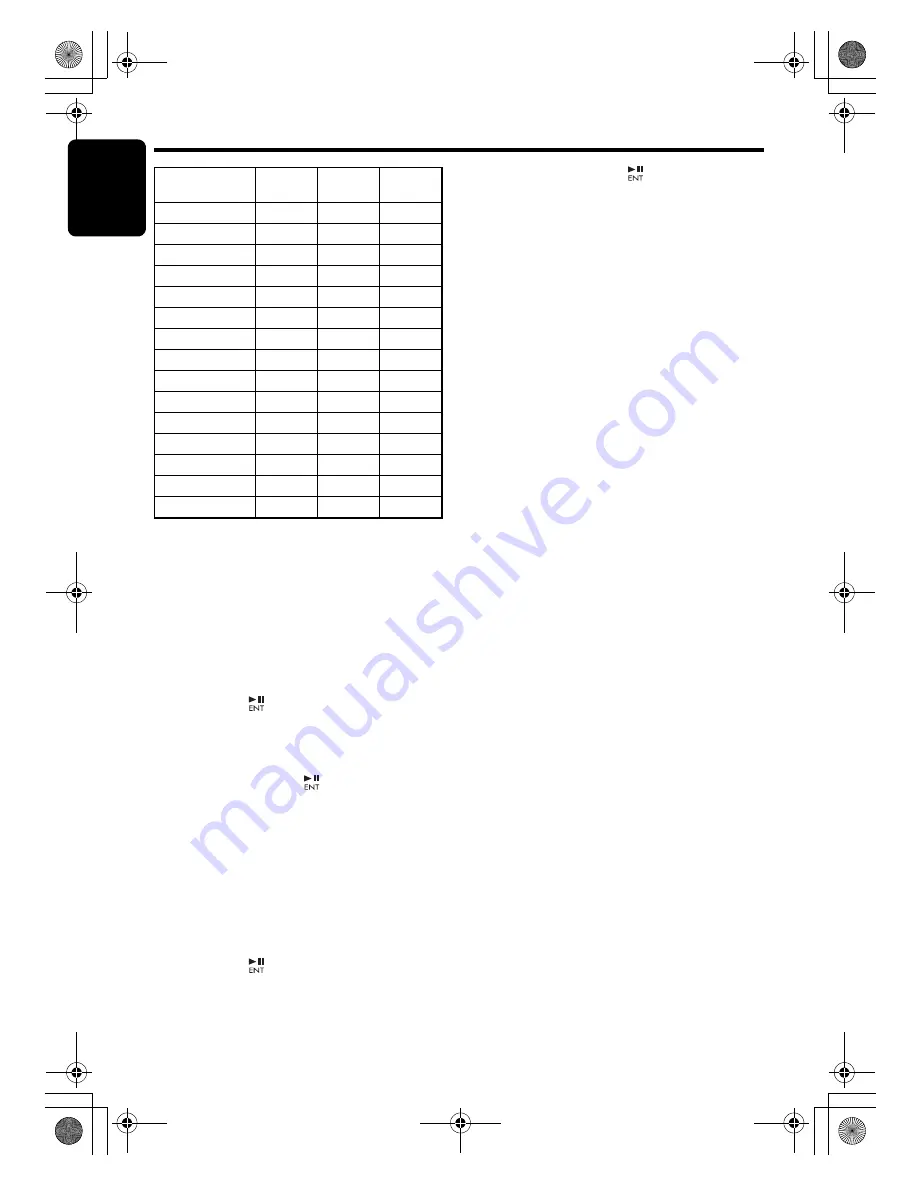
Operations Common to Each Mode
En
g
lish
26
DUZ388RMP
Settin
g
the anti-theft function (CATS)
“CATS” is the acronym of “
Clarion Anti-Theft
System
”.
When you set a PIN code (called as “
Personal
Code
”), a theft is prevented by disabling the
operation of the unit at the theft.
S
etting your Personal Code
2-1. Select “
CODE
”.
3-1. Press the [
] button.
The set personal code screen appears.
4-1. Press the [
DIRECT
] buttons [1]-[6] to enter
your desired 4-digit Personal Code.
5-1. Press and hold the [
] button for
2 seconds or longer.
The entered Personal Code will be set, and it
will return to the previous screen.
Note:
• Write down your Personal Code in case you
forget it.
Erasing the Personal Code
2-1. Select “
CODE
”.
3-1. Press the [
] button.
The ERASE PERSONAL CODE screen
appears.
4-1. Enter the Personal Code currently.
5-1. Press and hold the [
] button for
2 seconds or longer.
Enter a Personal Code mode is cancelled.
When the ENTER PER
S
ONAL CODE
screen appears
The ENTER PERSONAL CODE screen will be
displayed when turning the ACC power on after
performing the following operations:
• The car battery was replaced.
• The backup power was cut off.
• The [RESET] button was pressed.
Note:
• If you have lost your Personal Code, please
contact Clarion customer service.
1. Enter your Personal Code currently set.
2. When the correct Personal Code is entered.
the unit will restart from the initial startup
screen.
Notes:
• When you enter a wrong Personal Code, the
message
“LOCK - - - -”
is displayed and the
Personal Code entry is prohibited for a while.
This prohibited time is changed according to the
number of times of wrong code entry as follows:
• 1 to 6 times: 15 seconds
• 7 times or more: 15 minutes
●
Turnin
g
the screen saver function on
or off
This unit is provided with the screen saver
function which allows you to show various kinds
of patterns and characters in the operation
status indication area of the display in a random
order. You can turn on or off this function. If the
button operation is performed with the screen
saver function on, the operation display
corresponding to the button operation is shown
for about 30 seconds and the display returns to
the screen saver display.
∗
The factory default setting is “
ON
”.
2-1. Select “
SCRN SVR
”.
3-1. Press the [
w
] or [
z
] button to select the
setting.
Each time you press the [
w
] or [
z
] button,
the setting changes in the following order:
“
MESSAGE
”
↔
“
ON
”
↔
“
OFF
”
COLOR
RED
(red)
GREEN
(
g
reen)
BLUE
(blue)
INDIGO BLUE
0
0
8
SURF BLUE
0
4
8
SILKY WHITE
8
8
7
AQUA GREEN
0
8
2
FRESH GREEN
0
8
0
LEAF GREEN
3
8
0
WARM AMBER
8
3
0
PASSION RED
8
0
0
VIVID PINK
8
0
3
PALE PINK
8
2
3
DARK VIOLET
3
0
8
PURE PURPLE
6
0
8
USER COLOR 1
8
8
8
USER COLOR 2
8
8
8
USER COLOR 3
8
8
8
DUZ388RMP_EN.book Page 26 Monday, November 26, 2007 9:56 AM






























