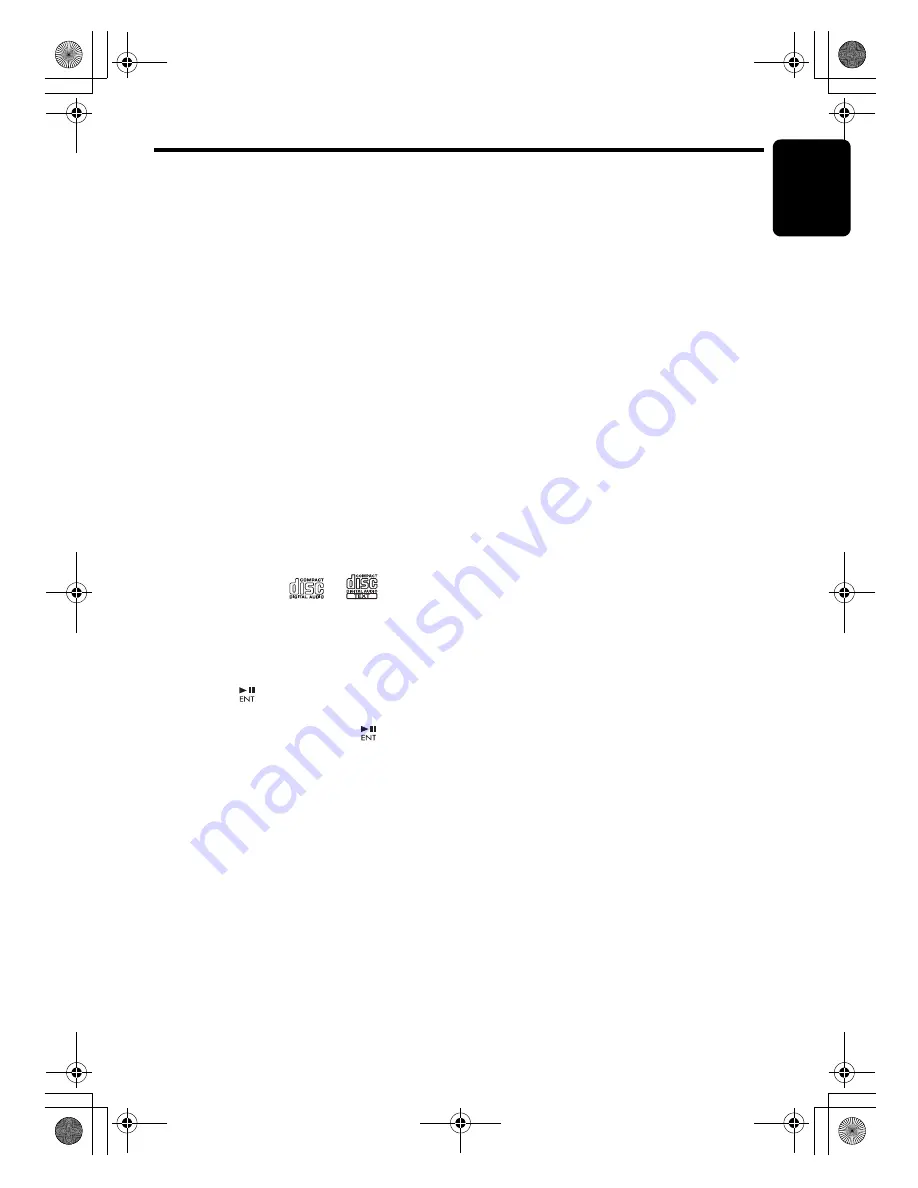
CD/MP3/WMA/AAC Operations
En
g
lish
23
DUZ388RMP
Listening to a disc already loaded in
the unit
Press the [
SRC
] button to select the CD/MP3/
WMA/AAC mode.
When the unit enters the CD/MP3/WMA/AAC
mode, play starts automatically.
If there is no disc loaded, the indication “
NO
DISC
” appears in the title display.
The mode changes each time the [
SRC
] button
is pressed. (Modes are not displayed for
equipment that is not connected.)
Radio
➜
CD/MP3/WMA/AAC
➜
USB/MTP/
iPod
➜
(TELEPHONE)
➜
(CD chan
g
er)
➜
AUX
➜
Radio ...
Loading a CD
1. Insert a CD into the center of the CD SLOT
with the labeled side facing up. The CD plays
automatically after loading.
Notes:
• Never insert foreign objects into the CD SLOT.
• If the CD is not inserted easily, there may be
another CD in the mechanism or the unit may
require service.
• Discs not bearing the
or
mark and
CD-ROMs cannot be played by this unit.
• Some CDs recorded in CD-R/CD-RW mode may
not be usable.
Pausing play
1. Press the [
] button to pause play.
“
PAUSE
” appears in the display.
2. To resume CD play, press the [
] button
again.
Displaying CD titles
This unit can display title data for CD-text/MP3/
WMA/AAC disc and user titles input with this
unit.
1. Each time you press the [
DISP
] button to
change the title display.
●
CD-TEXT disc
User
➜
Track
➜
Disc (Artist)
➜
User ...
●
MP3/WMA/AAC disc
Track
➜
Folder
➜
Title (Album)
➜
Artist
➜
Track ...
Notes:
• If the CD playing is not a CD-text CD or no user
title has been input, “
NO TITLE
” appears in the
display.
• If MP3/WMA/AAC disc is not input TAG, “
NO
TITLE
” appears in the display.
• For MP3, supports ID3 Tags V2.3 / 2.2 / 1.1 / 1.0.
• Tag displays give priority to V2.3 / 2.2.
• In the case of album Tags for WMA, the
information written into the extension header is
displayed.
• Only ASCII characters can be displayed in Tags.
S
electing a track
●
Track-up
1. Press the [
v
] button to move ahead to the
beginning of the next track.
2. Each time you press the [
v
] button, the
track advances ahead to the beginning of the
next track.
●
Track-down
1. Press the [
x
] button to move back to the
beginning of the current track.
2. Press the [
x
] button twice to move back to
the beginning of the previous track.
Fast-forward/fast-backward
●
Fast-forward
1. Press and hold the [
v
] button for 1 second
or longer.
●
Fast-backward
1. Press and hold the [
x
] button for 1 second
or longer.
∗
For MP3/WMA/AAC discs, it takes some time
until the start of searching and between tracks. In
addition, the playing time may have a margin of
error.
DUZ388RMP_EN.book Page 23 Monday, November 26, 2007 9:56 AM






























