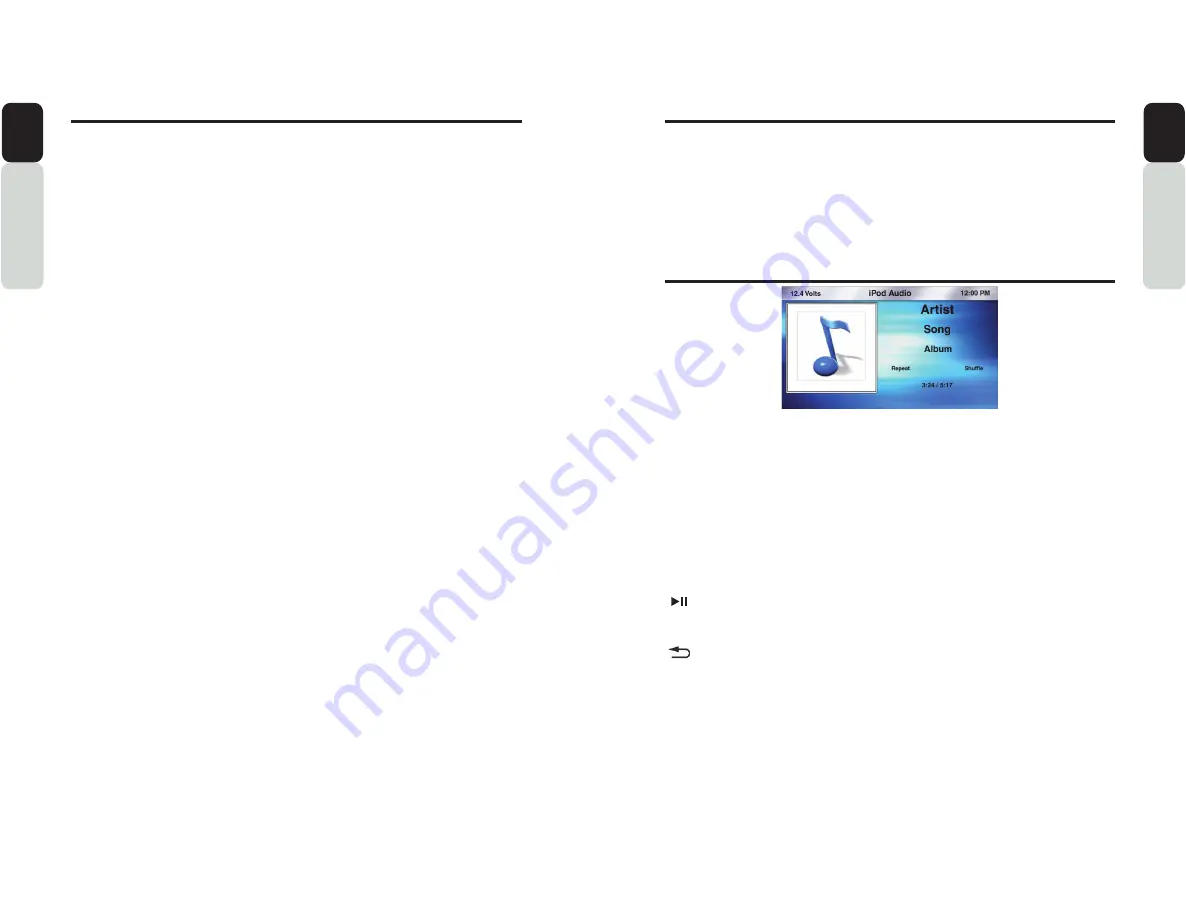
En
g
lish
En
g
lish
O
w
n
e
r
s
Ma
n
u
a
l
O
w
n
e
r
s
Ma
n
u
a
l
14
15
CMS5
CMS5
SiriusXM Satellite Radio Operation
Parental Controls
1. From the SiriusXM Play Screen, Press the
MENU Button.
2. Use the volume knob to scroll through options until the Parental Controls Icon is in the middle of the
carousel.
3. Press in & release the volume knob to select Parental Controls.
4. Now a pop-up window will appear with two options to choose from: Lock Mature Content Channels or
Manage Password.
- Lock Mature Content Channels locks the ability to tune to the Mature Content Channels.
- Manage Password Provides the ability to Set a Password or to Change the Password to lock the
Mature Content Channels.
- The default passcode set for the Parental lock is 1111. This can be changed with the help of Manage
Password.
Lock Mature Content Channels
1. Press in & release the volume knob to select Lock Mature Content Channels.
2. A pop-up window will now appear asking you if you want to turn Lock the Mature Content Channels
feature ON or OFF.
3. Select ON by pressing in on the volume knob, to turn this feature ON.
4. Now you will be asked to enter in a 4-digit Lock Code to Lock the Mature Content Channels.
5. Using the volume knob, scroll through the numbers and Press in & release the volume knob to select a
4-digit Lock Code.
* Write down the 4-digit Lock Code for future reference.
6. Now the SiriusXM Mature Content Channels are locked and can not be listened to.
Unlock Mature Content Channels
1. Press in & release the volume knob to select Lock Mature Content Channels.
2. A pop-up window will now appear asking you if you want to turn Lock the Mature Content Channels
feature ON or OFF.
3. Select OFF by pressing in on the volume knob, to turn this feature OFF.
4. Now you will be asked to enter in a 4-digit Lock Code to Unlock the Mature Content Channels.
5. Using the volume knob, scroll through the numbers and Press in & release the volume knob to select
your 4-digit Code.Use the default passcode unless it is changed using Manage passcode.If the default
passcode is changed using Manage passcode, then enter the new changed passcode.
6. Now the SiriusXM Mature Content Channels are Unlocked and can be listened to.
Manage Password
This setting will allow you to change your existing password to Lock Mature Content Channels.
1. From the SiriusXM Play Screen, Press the
MENU Button.
2. Use the volume knob to scroll through options until the Parental Controls Icon is in the middle of the
carousel.
3. Press in & release the volume knob to select Parental Controls.
4. Now a pop-up window will appear with two options to choose from: Lock Mature Content Channels or
Manage Password.
- Lock Mature Content Channels locks the ability to tune to the Mature Content Channels.
- Manage Password Provides the ability to Set a Password or to Change the Password to lock the
Mature Content Channels.
5. Select Manage Password.
6.
'PVGTKP[QWT%WTTGPV.QEM%QFG(QTVJGſTUVVKOGEWTTGPVNQEMEQFGKUUCOGCUFGHCWNVRCUUEQFG
7.
5GNGEV&QPGYJGPſPKUJGF
8.
'PVGTKPC0GY.QEM%QFGCPFUGNGEVFQPGYJGPſPKUJGF
9.
;QWYKNNPQYUGGCEQPſTOCVKQPYKPFQYCRRGCTFKURNC[KPIVJGPGYNQEMEQFG
* Please remember this code. You will need it to listen to locked channels or to turn ON/OFF the Lock
Mature Content Features.
Note:
If a user selects a locked channel, Channel Locked will display. After 2 seconds, the screen for
unlocking the channels will be displayed. The screen will not time out. Screen will remain displayed until
user enters the correct pass code or presses the BACK button.
If user wants to unlock all mature channels, enter pass code screen is displayed and the screen will not time
out. User can either enter correct pass code or press BACK to return to previous screen.
Note:
When displaying the Enter Pass Code screen, if user presses SRC/FAV/BACK button, the unit exits
the pass code screen and displays the corresponding screen. Incorrect Pass Code message screen is not
displayed in case of the unrelated operation.
SiriusXM Satellite Radio Operation
Unlocking Locked Channels While Tuning
1. If Parental Control Feature is ON while attempting to tune to a Locked Channel, Channel Locked
Message will be displayed.
2. Upon attempt, you will be asked to enter a 4-digit lock code to listen to Mature Content Channels
until the unit is powered OFF.
3. Using the volume knob, scroll though the numbers and Press in & release the volume knob to select
your 4-digit code. Use the default passcode unless it is changed using Manage passcode. If the
default passcode is changed using Manage passcode, then enter the new changed passcode.
4. Now the selected Channel will be tuned and all the SiriusXM Mature Contect Channels are Unlocked
and can be listened to until the unit is turned off.
iPod Audio Operation
[
W
SEEK] Seek Back Button
- Press and release button to go back to previous song. (If Seek Back button is pressed before
2-seconds are elapsed in current track, the previous track will be played. If Seek Back Button is not
pressed after 2-seconds are elapsed in a current track, the same track will be restarted).
- Press and Hold for Three Seconds to scan through song, release and song will continue playing.
- If currently playing track is First track in the category and repeat feature is disabled; then Seek Back
button press results in pop-up message List Empty. Select other track since there are no more tracks
in the current category for playing.
[SEEK
X
] Seek Forward Button
- Press and release button to advance to next song.
- Press and Hold for Three Seconds to scan through song, release and song will continue playing.
- If currently playing track is last track in the category and repeat feature is disabled; then Seek.
- Forward button press results in pop-up message List Empty. Select other track since there are no
more tracks in the current category for playing.
[
] Play / Pause Button
- Press to PAUSE current song.
- When track is PAUSED, press again to continue playing current song (iPod, Bluetooth Audio, USB,
and Pandora).
[
] Back Button
- Press to go back to previous Menu or Settings
Screen.
- Press to backwards in multiple Menu Screens.
- Press to return to current source play screen
from Menu or Settings Screen.
- Press to return to active source from Source
screen view.
[MENU] Menu Button
Press to access additional options.
- Playlists (Search by ABC or 123).
- Songs (Search by ABC or 123).
- Artists (Search by ABC or 123).
- Genre (Search by ABC or 123).
- Composers (Search by ABC or 123).
- Podcasts (Search by ABC or 123).
- Repeat (Song, Playlist, All, Off).
-
5JWHƀG10QT1((
In Video ( Switches from iPod Audio to iPod Video)
and for Search In Video like:
- Albums (Search by ABC or 123).
- Artists ( Search by ABC or 123).
- Tracks ( Search by ABC or 123).
All manuals and user guides at all-guides.com
Содержание CMS5
Страница 41: ...All manuals and user guides at all guides com...









































