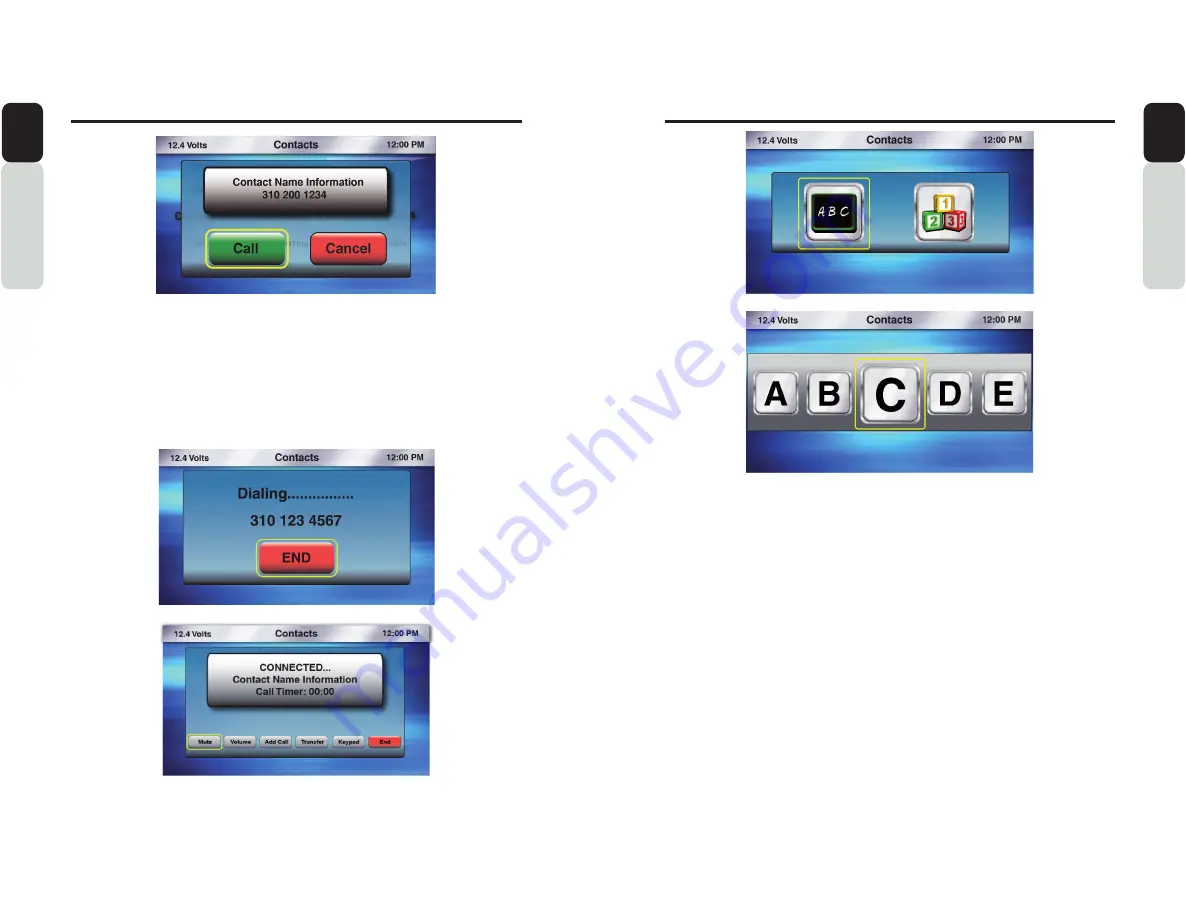
En
g
lish
En
g
lish
O
w
n
e
r
s
Ma
n
u
a
l
O
w
n
e
r
s
Ma
n
u
a
l
58
59
CMS5
CMS5
Phone Operation
Placing a Call from Contact List
1. While in list of contacts, use the volume knob to scroll through your list of Contacts.
2. When the Contact Persons Information is in the middle of the screen, press in & release the volume
knob to place a call to that Contact.
3. A pop-up window will appear saying: Would you like to call: with option YES and CANCEL. If you
select YES, the call will be placed and the display will show Dialing...., then CONNECTED.
4. With the phone call in place, the display will show the Caller ID, Timer and a Add Call, Transfer,
Mute, Keypad and END CALL Button.
5. When the call is ended, you will go back to the last played source.
Phone Operation
Contact Search by ABC or 123
1. From the main Phone Screen, Press the
MENU Button.
2. Use the volume knob to scroll through options until the Contacts Icon is in the middle of the carousel.
3. Press in & release the volume knob to select Contacts.
4. The list of your Contacts will now appear.
5. Press the
MENU Button.
6. Now a pop-up window will appear with two options to choose from: ABC or 123.
- ABC is search by Letter.
- 123 is search by Number.
7. Use the volume knob to toggle between the two options by moving the halo around the ABC icon.
8. Press in & release the volume knob to select ABC or 123.
9. Now a pop-up window will appear with Letters/Numbers in icons.
10. Use the volume knob to scroll through the Letters/Numbers until the Letter/Number you want is in the
middle of the carousel.
11. Press in & release the volume knob to select that Letter/Number.
12. You will now see a list of Contacts.
13. Use the volume knob to scroll through the list of Contacts.
14. When the Contact you would like to call is in the middle of the screen.
15. Press in & release the volume knob to dial that Contact.
16. A pop-up window will appear with options to place a CALL or CANCEL.
17. If you select CALL, the call will be placed and the display will show Dialing...., then CONNECTED.
18. With the phone call in place, the display will show the Caller ID, Timer and END CALL Button.
19. When the call is ended, you will go back to the last played source.
Note: In all search option (for all source option), Searching is restricted to starting Alphabet/Number only
All manuals and user guides at all-guides.com
Содержание CMS5
Страница 41: ...All manuals and user guides at all guides com...



























