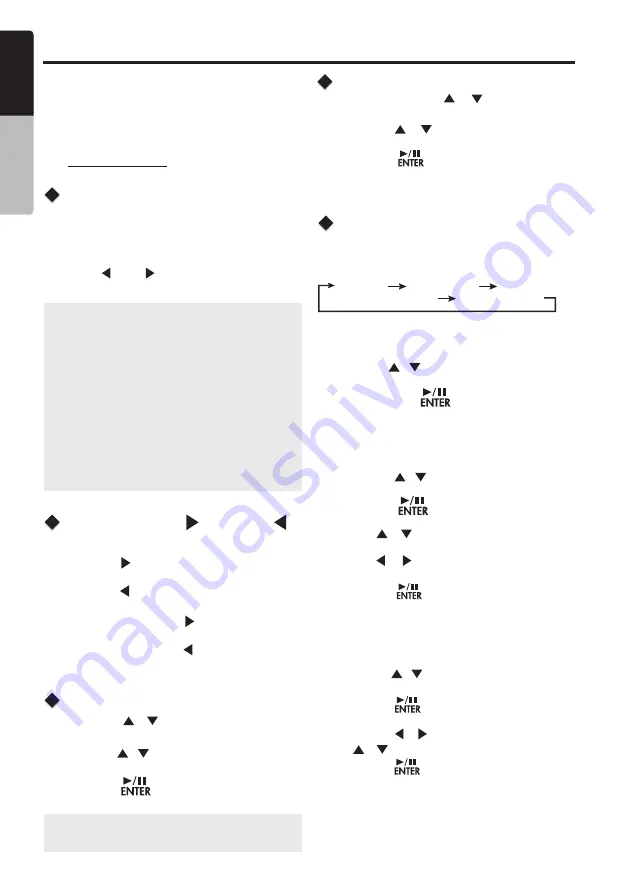
SiriusXM Satellite Radio Operations
®
Only SiriusXM® brings you more of what you
love to listen to, all in one place. Get over 140
channels, including commercial-free music plus
the best sports, news, talk, comedy and
entertainment. Welcome to the world of satellite
radio. A SiriusXM Vehicle Tuner and
Subscription are required. For more information,
visit www.siriusxm.com
Displaying the Radio ID
Before you listen to satellite radio, you must
subscribe to the service using the SiriusXM Radio
ID number.
1. Press
[SRC]
button to enter SiriusXM mode.
2. Press
[ ]
or
[ ]
to select channel “0”.
The unit displays Radio ID.
Note
:
1. The Radio ID is located on the bottom of the
SiriusXM Connect Vehicle Tuner.
2.
Please note that the SiriusXM Radio ID does
not include the letters I, O, S or F.
3. Activate the SiriusXM Connect Vehicle Tuner
using one of the two methods below:
• Online: Go to “www.siriusxm.com/activatenow”.
• Phone: Call 1-866-635-2349.
• To activate SiriusXM Canada service go to
www.xmradio.ca and click on “ACTIVATE
RADIO” in the top or call XM customer Care at
1-877-438-9677.
Channel
Up [ ] Down [ ]
Operation
Recalling a Preset Station
1. Press the
[ ]
Right Arrow to advance to the
next channel.
Press the
[ ]
Left Arrow to go to previous
channel.
2. Press and Hold in the
[ ]
Right Arrow to fast
forward search channel.
Press and Hold in the
[ ]
Left Arrow to fast
backward search channel.
1.
Press the
[
/
]
button to enter into the
Preset List.
2. Press the
[ / ]
button to select the desired
Preset you wish to access.
3. Press the
[ ]
button to confirm tune to
that channel.
Direct Tune
1.
Press and hold the
[
/
]
button to enter
into the Manual Store
2. Press the
[ / ]
button to select a preset
number.
3. Press the
[ ]
button to store current
channel into preset.
Presets interface.
1. Press the
[OP]
Options
button.
2
.
Press the
[
/
]
button until
"Direct Tune”
is displayed.
3. Press the
[
]
button
to enter Direct Tune
mode.
4. Press the
[ / ]
button
to change the digit
or
[ / ]
button to change the number.
5. Press the
[ ]
button to confirm channel
number selection.
Note
:
If
no operation, after 3 seconds will
return
to the
select Preset
automatically
.
From the
SiriusXM
play screen, press the
[OP]
Options Button to access the SiriusXM options.
SiriusXM
Mode Options:
[OP] Options Button
Replay Category Direct Tune
Mature Channel Parental Code
Replay
1.
Press the
[OP]
Options
button.
2.
Press the
[
/
]
button until
"Replay"
is
displayed.
3. Press and hold
[
]
button
for 3-seconds to
exit the Replay mode.
1. Press the
[OP]
Options button.
2. Press the
[ / ]
button
until “Category SCH”
is displayed.
3. Press the
[ ]
button to enter Category
Search mode.
4. Press
[ / ]
button
to
scroll available
categories.
5. Press
[ / ]
button
to scroll channels with
in the category.
6
. Press the
[ ]
button
to
confirm
to tune to
that
channel.
Category Search
CMS2
10
E
n
g
lis
h
O
w
n
e
r’s
M
a
n
u
a
l
Presets





















