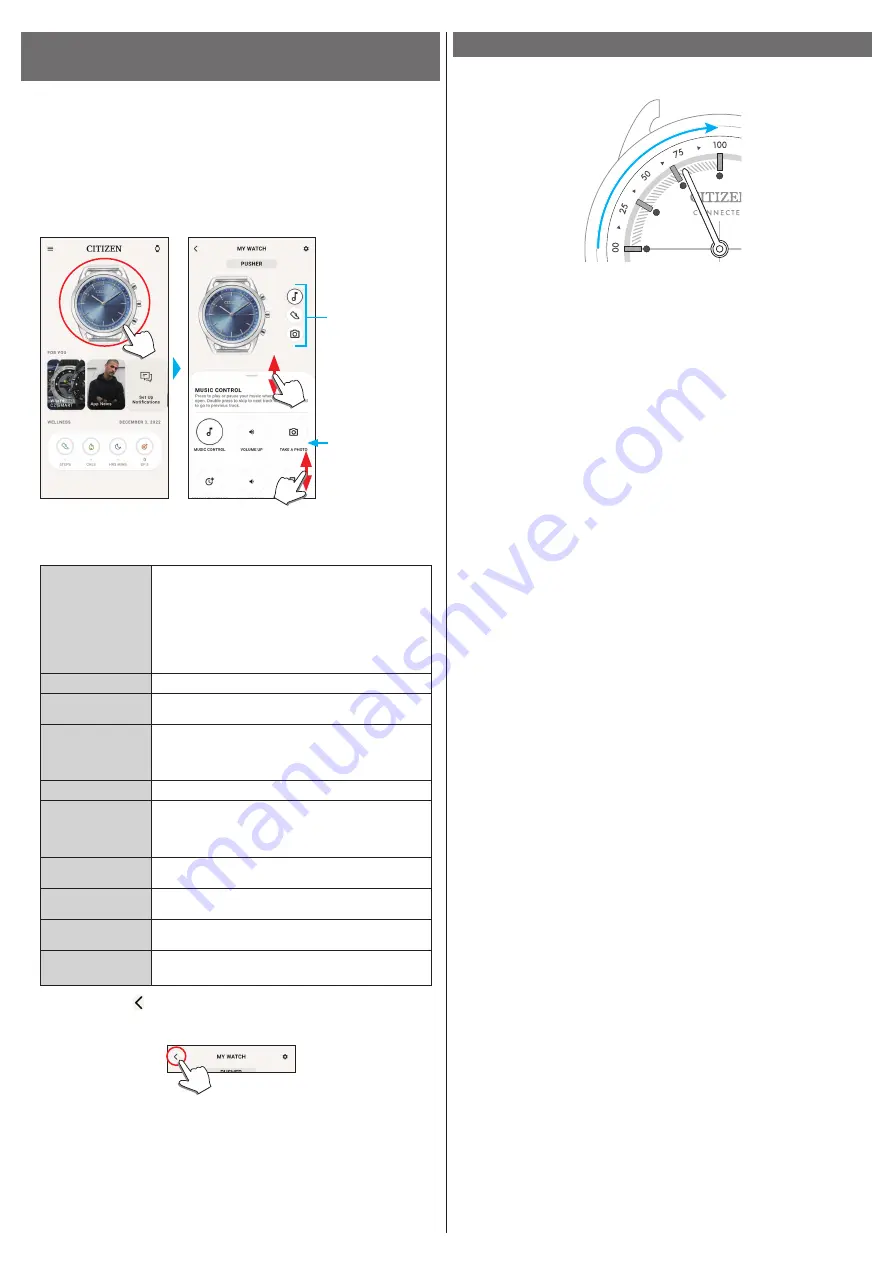
8/14
YF10 instruction manual
Executing settings for functions and assigning them to the
buttons of the watch
You can assign functions you like to the buttons of the watch. Some functions need
settings on the dedicated app.
1
Start the dedicated app.
The watch and the smartphone are connected.
• If you have not signed up, sign up.
• If synchronization of the watch and the smartphone starts, wait until it is finished.
2
Tap the picture of the connected watch on the home screen.
The [MY WATCH] screen is opened.
The function list is appeared on the tab on the bottom of the screen.
Tap the button which
you want to assign a
function.
Function list
It can be scrolled up
and down.
• The example above shows when the upper right button
C
is tapped.
3
Tap the button which you want to assign a function to and tap a function on
the bottom of the screen.
You can control music playback through the watch
while using the music app: can command play/pause/go
previous/go next.
Play/pause: Press and release the button once.
Back to the previous tune: Press and hold the button
during playback.
Go forward to the next tune: Press and release the button
twice during playback
Pressing the button turns up the volume.
Pressing the button while using the photo app takes a
picture.
Pressing the button indicates the 2nd time zone on the
watch.
Set an area you want to indicate when assigning the
function.
Pressing the button turns down the volume.
Pressing the button makes the smartphone emitting
sound.
You can set the sound you like.
To stop the sound, press the same button again.
Pressing the button indicates the current date with the
hour and minute hands.
Pressing the button indicates the current achievement
level of steps with the hour and minute hands.
The watch records when you pressed the button and
number of times you pressed it.
Pressing the button indicates the last indication received
with the hour and minute hands.
4
Tap the back icon ( ) on the upper right of the [MY WATCH] screen to finish
the procedure.
• Follow instructions on the screen.
The selected function is assigned to the button.
Achievement level indication of steps
Assign [STEPS] to a watch button and press the button to indicate the current
achievement level of steps with the hour and minute hands.
• The example above shows 75 % achievement level.
• Achievement level of steps is indicated in the ratio of measured steps and daily
steps set.
• The achievement level is reset at 0:00 every day and the indication returns to 0 %.














