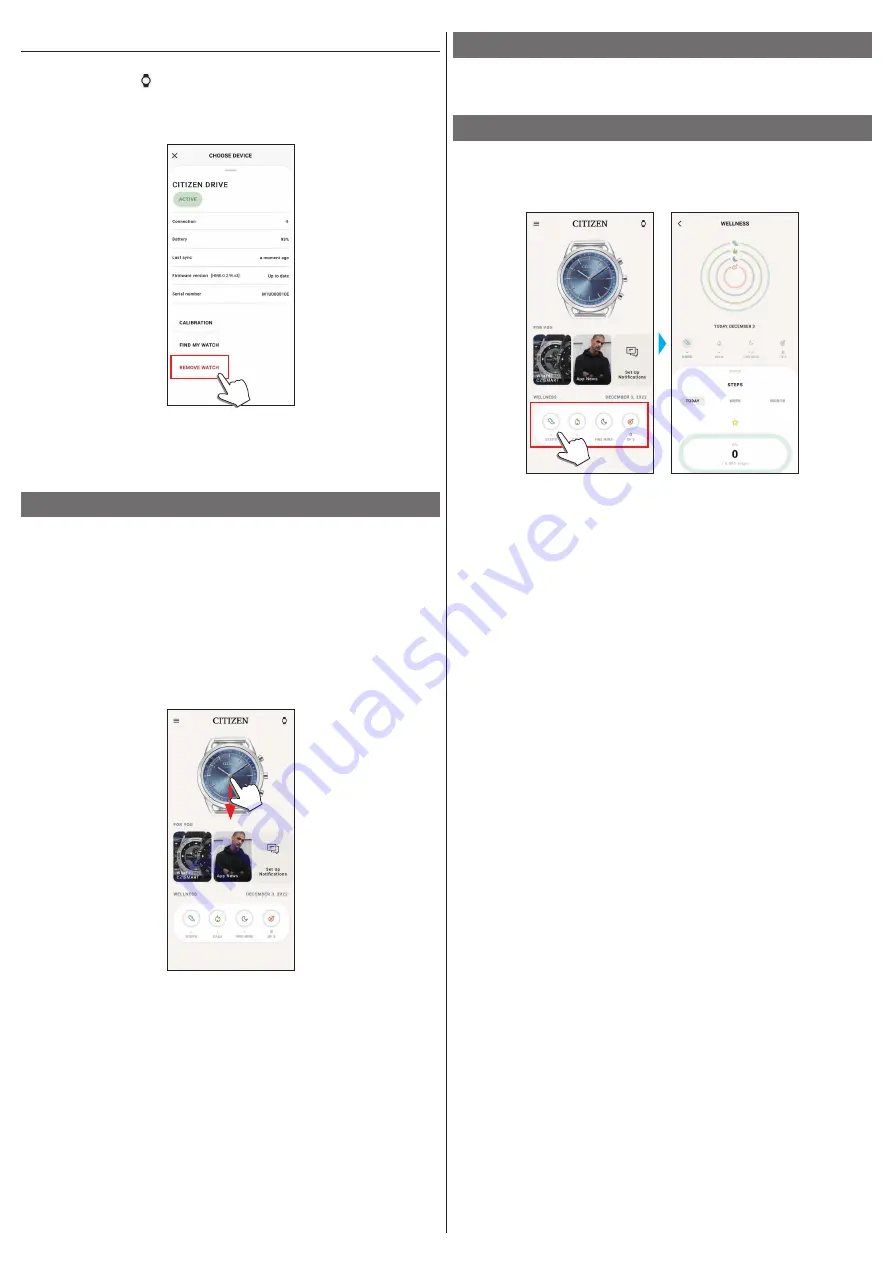
4/14
YF10 instruction manual
When connection fails after pairing (cancelling pairing)
Try pairing again following the steps below.
1
Tap the watch icon ( ) on the upper right of the home screen.
2
Swipe left or right on the [CHOOSE DEVICE] screen to display the watch with
which you want to connect your smartphone.
3
Swipe up the bottom tab on the [CHOOSE DEVICE] screen to display the menu.
4
Tap [REMOVE WATCH].
5
Remove “Citizen Connected HR” on Bluetooth® setting of your smartphone.
6
Turn off the Bluetooth function on your smartphone and turn it on again.
7
Execute pairing between the watch and the smartphone again.
Synchronizing your watch and smartphone
After pairing, the watch and your smartphone are connected and synchronized
automatically as the dedicated app is started up or displayed on the phone.
• All the hands of the watch turn fully around when synchronization starts.
• The time and calendar on the watch are also synchronized with those on the
smartphone.
• It may take a certain period of time for data synchronization.
• Some operations of the app such as change of settings are accompanied with data
synchronization.
• Synchronization does not start if distance between the smartphone and the watch
is 10 m (30 feet) or more or there is any obstacle between them.
Swiping down the home screen also starts data synchronization.
Adjustment of the time and calendar
This watch receives time information from your smartphone at every connection
and adjusts the time and calendar automatically.
• You cannot adjust time and calendar on the watch only by itself.
Acceleration sensor
This watch is equipped with a built-in acceleration sensor. It always measures your
activities while you wear the watch.
On the [WELLNESS] screen of the dedicated app, activity data are shown in graphs
as daily/weekly/monthly records.
In addition, on the screen of dedicated app, you can check calorie consumption
derived from your height and weight, sleep time, etc.
• When you achieve the activity goal you set on the dedicated app, the watch
vibrates to notify the achievement.
• Activity data recorded in the watch is transferred to the dedicated app when the
watch and the smartphone are synchronized and it is stored in the app.
• Up to about 40-day data of activity is saved on the watch.
• Data gathered with this product can be sent to other apps and browsed.
• This product interprets actual movement of the watch detected through its
acceleration sensor with its special way to figure out your activities such as your
steps or sleep.
It is a kind of estimation and its results may differ from actual activities.
• You cannot edit data. You cannot also display activity data collected through other
devices on the dedicated app of this watch.














