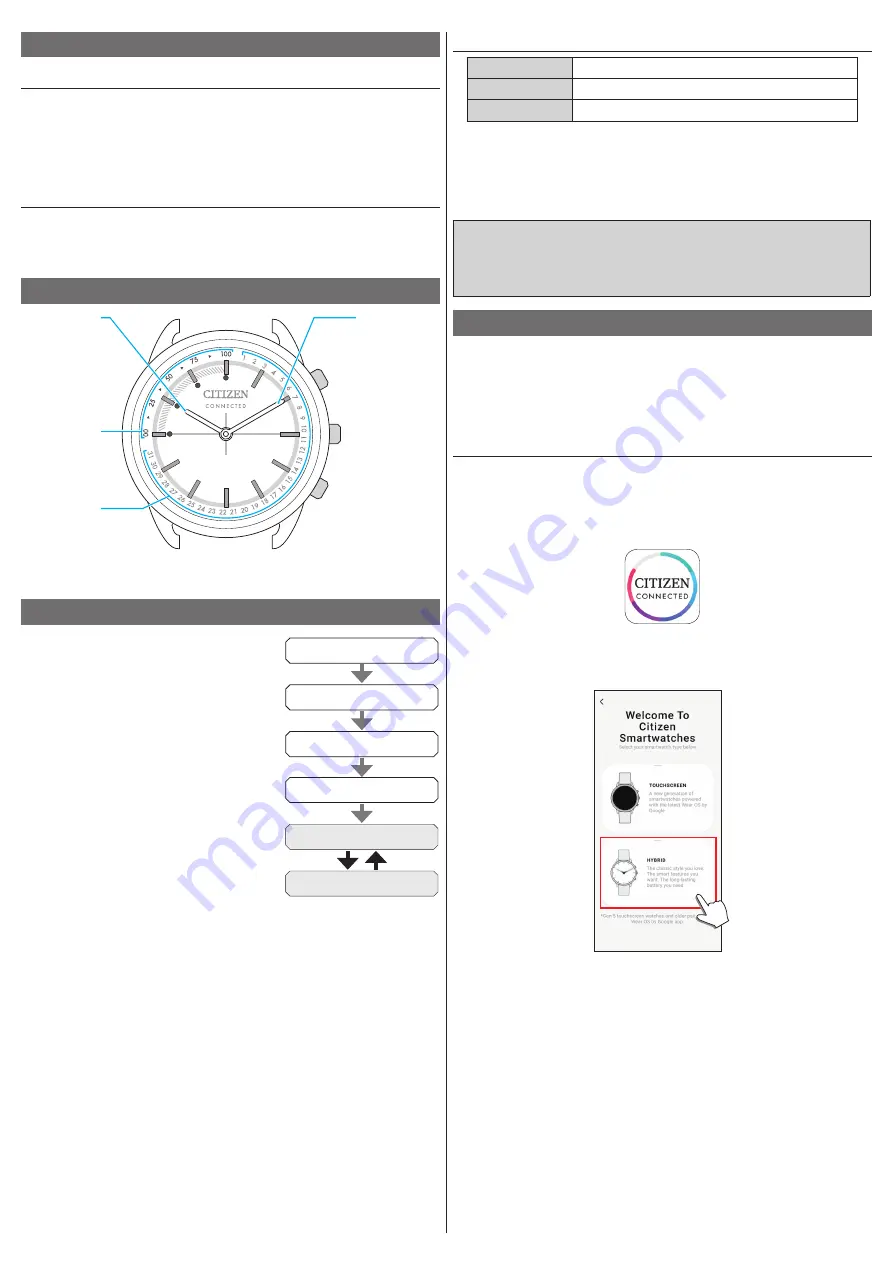
2/14
YF10 instruction manual
Requirements for connection
Android
Android OS 7.0 -
iPhone
iOS 15.0 -
Bluetooth®
Bluetooth smart compatible/ 4.2 Low Energy
• You cannot install the dedicated app when your smartphone is not compatible
with it.
• Fulfillment of the requirements of your smartphone does not warrant normal
operation of the app.
• Update of the dedicated app may be stopped after manufacturing of the watch is
ended.
Actual screens and/or indication of the dedicated app may differ from those on
this manual depending on your usage conditions and/or changes of specifications
at update of the app.
In that case, follow instructions on the actual screen of the app.
Execute pairing with the smartphone
Execute pairing at first when connecting the watch and your smartphone.
• Unique pairing information is saved on the watch and smartphone as pairing is
executed.
• Make an account at the startup of the dedicated app. An e-mail address which can
be used for e-mail reception is required for making an account.
• Keep the mail address and password for the account in case they are required.
Executing pairing
• For pairing, you have to operate both the watch and the smartphone.
• Charge the smartphone sufficiently beforehand.
• Turn on functions related with Bluetooth® and location information on your
smartphone.
1
Download the dedicated app “CITIZEN CONNECTED” at an app site and install
it.
2
Start the dedicated app.
• Keep the app screen displayed until pairing is finished.
3
Before using this watch
Band adjustment
We recommend seeking the assistance of an experienced watch technician for sizing
of your watch. If adjustment is not done correctly, the bracelet may unexpectedly
become detached leading to loss of your watch or injury (excluding products
containing the band adjustment tool).
Consult an authorized service center. Other shops may charge for, or may not
provide, the service.
Protective stickers
Be sure to remove any protective stickers that may be on your watch (case back,
band, clasp, etc.). Otherwise, perspiration or moisture may enter the gaps between
the protective stickers and the parts, which may result in a skin rash and/or
corrosion of the metal parts.
Component identification
Minute hand
Hour hand
Achievement level
indication of steps
Date indication
Button
C
Button
A
Button
B
• The illustrations in this instruction manual may differ from the actual appearance
of your watch.
Before connecting with a smartphone
You must install the dedicated app “CITIZEN
CONNECTED” on your smartphone and start it to
make pairing between the phone and the watch to
connect them.
The flow of connection is as follows.
• This watch communicates with smartphones through
Bluetooth® Low Energy power-saving communication
technology.
• The Bluetooth® word mark and logos are registered
trademarks owned by Bluetooth SIG, Inc.
• Google, Wear OS by Google, Google Play and Google
Play logo, Google Fit, Google Assistant, Google
Calendar, Gmail, Android and Android Go Edition,
Android One, Google Pixel, Google Nest Learning
Thermostat are trademarks of Google LLC.
• IOS® is a trademark or registered trademark of Cisco
in the U.S. and other countries and is used under
license.
Install the dedicated app
Sign up/log in
Pairing
Connection
Start up the app
Disconnection














