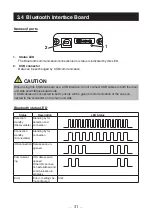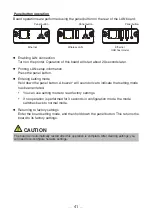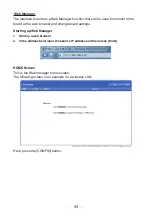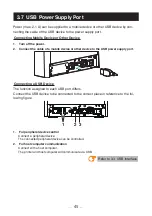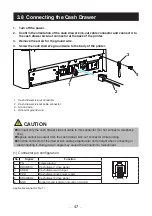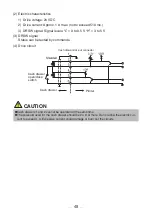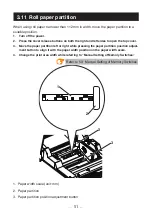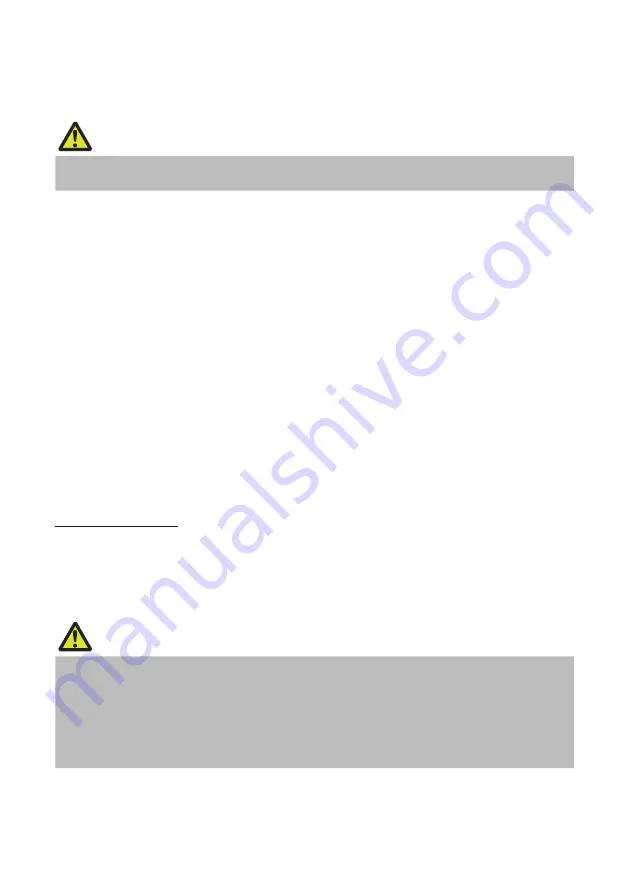
36
—
—
2.
Configuring pairing settings
Normally, selecting the printer during device detection will transition directly to
pairing settings.
CAUTION
Some host PC configurations and models may not transition directly to pairing settings after the
printer is selected during device detection.
The operation required to configure pairing settings depends on whether SSP (secure
simple pairing) is enabled on the host PC.
If SSP is enabled on the host PC, pairing can be achieved without additional opera-
tions.
If SSP is disabled on the host PC, you will be prompted to input a passkey.
Input the passkey as described below.
Passkey
Last four digits of the address on the self test printout (Letters A through F are upper-
case)
Example: If the address is 01:23:45:67:89:AB the passkey is 89AB.
If you delete paring information from the host PC without deleting the corresponding
pairing information on the printer, the printer may not show up if you detect devices
again with the host PC.
When deleting pairing information, press and hold the panel button for at least three
seconds, and after the buzzer sounds, press it four more times.
If successful, “Erase Bonded Device” is printed.
Deleting pairing information on the printer will put the printer into discovery mode.
Auto reconnection
With iOS device Bluetooth communication, a connection between a paired iOS device
and the printer is not automatically restored after it is lost. However, when auto recon-
nection is enabled, the printer tries to reconnect with an iOS device after two-way com-
munication is enabled and automatically restores the connection.
CAUTION
This function is enabled when shipped from the factory. (MSW13-6)
Auto reconnection can take some time to connect when the host is not an iOS device.
Even if the partner device is an iOS device, the conditions below can interfere with the auto
reconnection function.
When you want Bluetooth communication to cut off after printing is complete
When there are multiple iOS devices printing on the same printer
Under such conditions, disable auto reconnection.
Содержание CT-S4500
Страница 3: ...3 ENGLISH...
Страница 54: ...54 Continuous A B Label media A B...
Страница 71: ...71 5 OTHER 5 1 External Views and Dimensions Unit mm Standard model 170 216 2 151 3...
Страница 72: ...72 Standard AC adapter equipped model 170 216 2 193 3...
Страница 84: ...84 FRAN AIS...
Страница 135: ...135 Continu A B Support d impression tiquettes A B...
Страница 152: ...152 5 DIVERS 5 1 Vues et dimensions externes Unit mm Mod le standard 170 216 2 151 3...
Страница 153: ...153 Mod le quip d un adaptateur secteur standard 170 216 2 193 3...
Страница 165: ...165 DEUTSCH...
Страница 216: ...216 Endlos A B Etikettenmedien A B...
Страница 233: ...233 5 SONSTIGES 5 1 u ere Ansicht und Abmessungen Einheit mm Standardmodell 170 216 2 151 3...
Страница 234: ...234 Mit einem Standard Netzteil ausger stetes Modell 170 216 2 193 3...
Страница 246: ...246 ITALIANO...
Страница 297: ...297 Carta continua A B Supporto per etichette A B...
Страница 314: ...314 5 ALTRO 5 1 Viste e dimensioni esterne Unit mm Modello standard 170 216 2 151 3...
Страница 315: ...315 Modello con alimentatore CA in dotazione 170 216 2 193 3...
Страница 327: ...327 ESPA OL...
Страница 378: ...378 Continuo A B Medio de impresi n para etiquetas A B...
Страница 395: ...395 5 OTROS 5 1 Vistas externas y dimensiones Unidad mm Modelo est ndar 170 216 2 151 3...
Страница 396: ...396 Modelo est ndar equipado con adaptador de CA 170 216 2 193 3...
Страница 408: ...CT S4500_UM_100_5L PMC 1906 June 2019...