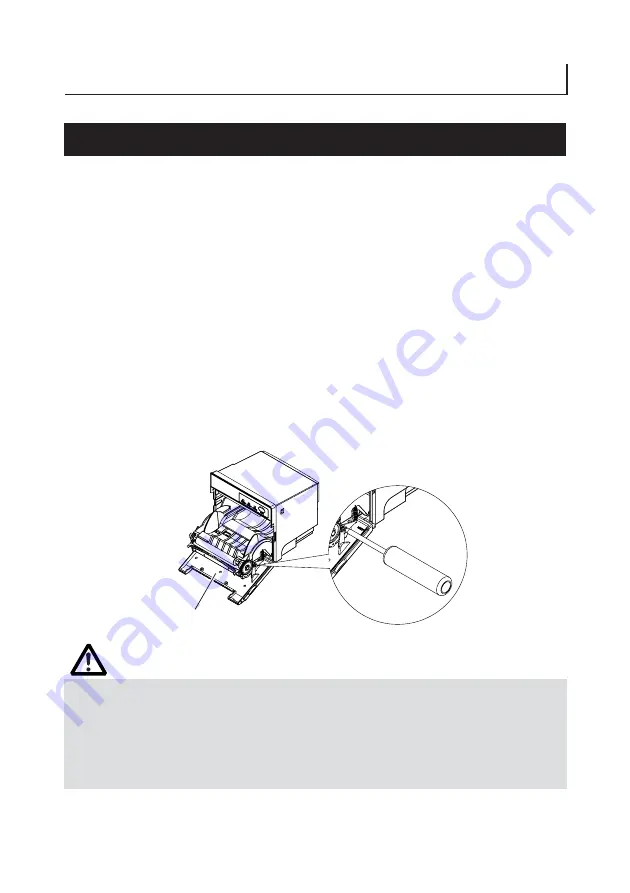
— 23 —
4. MAINTENANCE AND TROUBLESHOOTING
4.1 Releasing Cutter Lock
Dropping of foreign object, paper jam or the like in the printer may cause a
cutter lock error. If the cuter lock error is slight, press the FEED button or use a
cutter lock release command to start the auto recovery operation. Auto cutter
returns to the initial position. Turning power on again can also recover the
initial position.
If the cutter lock error cannot be recovered with the above steps, use the
following procedure to remove the cutter lock error.
1.
Turn the printer power off.
2.
Apply your fingers onto the concaved places located at both sides of the
front cover and pull the cover.
3.
If the front cover cannot be opened because the cutter blade is obstructed by
the operation panel cover, detach the hook located in the back and remove
the operation panel cover from the printer. Then, pull the front cover.
4.
Open the front cover and remove the cause of the cutter lock.
5.
Using a screwdriver, turn the white plastic screw at the right side to lower
the blade.
6.
Set paper correctly, close the front cover, and then turn the printer power on.
Here, confirm that the ERROR LED is OFF.
CAUTION!
■
The print head is hot immediately after printing. DO NOT touch it with your hand.
■
DO NOT touch the heating element of the print head with a bare hand or metal object.
■
Be careful not to touch the cutter blade.
■
If the cutter lock error cannot be recovered even if you have tried the procedure of
pressing the FEED button or using a cutter lock release command several times, repeat
the above procedure from step 1. Avoid continuous operation under irrecoverable
condition.
Front cover


























