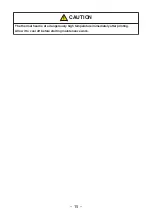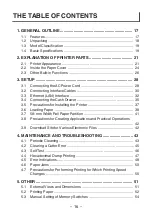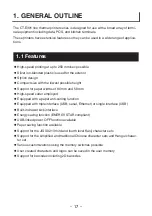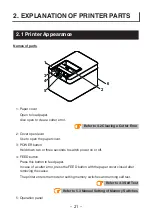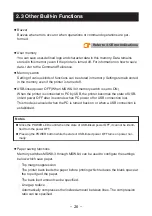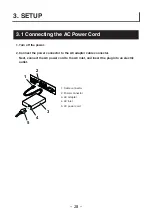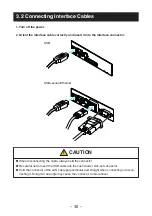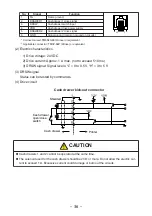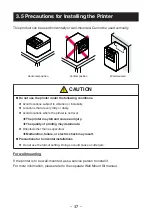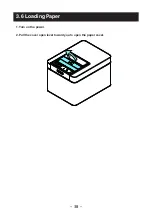Содержание CT-E301 Series
Страница 1: ...LINE THERMAL PRINTER MODEL CT E301 User s Manual...
Страница 25: ...Notes The anti curling roller and anti curling damper do not straighten the paper completely 25...
Страница 38: ...3 6 Loading Paper 1 Turn on the power 2 Pull the cover open lever toward you to open the paper cover 38...
Страница 51: ...5 OTHER 5 1 External Views and Dimensions Unit mm 125 108 111 165 51...
Страница 59: ...CT E301_UM_110_EN PMC 2207 July 2022...