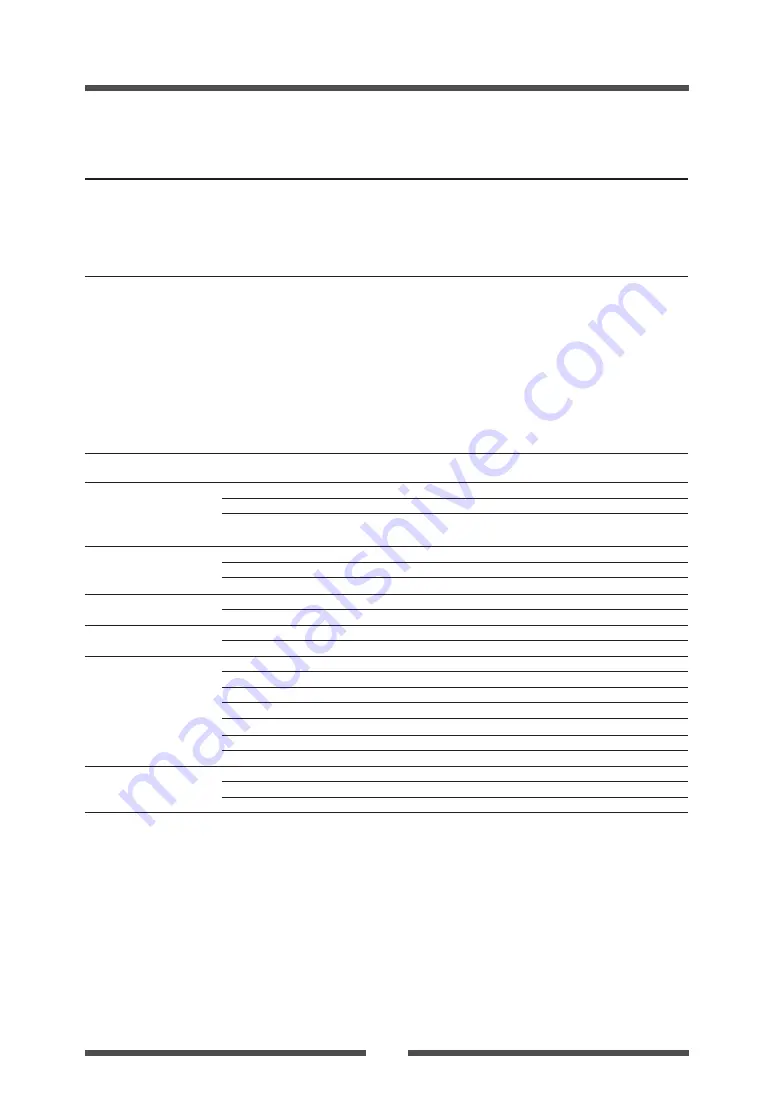
Appendixes
51
Item
Description
Font
(for Zebra® emulation)
1. Five kinds of fixed pitch font
• Overseas, English fonts and European fonts
2. OCR fonts
OCR-A, OCR-B
3. Proportional font
CG Triumvirate Condensed Bold
4. True type™ rasterizer
*5
Symbol set
PC866U Ukraina
*6
, PC Cyrillic, ISO 60 Danish/Norwegian, DeskTop, ISO
8859/1 Latin 1, ISO 8859/2 Latin 2, ISO 8859/9 Latin 5, ISO 8859/10
Latin 6, ISO 8859/7 Latin/Greek, ISO 8859/15 Latin 9, ISO 8859/5
Latin/Cyrillic, ISO 69: French, ISO 21: German, ISO 15: Italian, Legal,
Math-8, Macintosh, Math, PC-858 Multilingual, Microsoft Publishing,
PC-8, Code Page 437, PC-8 D/N, Code Page 437N, PC-852 Latin 2,
PC-851 Latin/Greek, PC-862 Latin/Hebrew, Pi Font, PC-850 Multilingual,
PC-864 Latin/Arabic, PC-8 TK, Code Page 437T, PC-1004, PC-775 Baltic,
Non-UGL, Generic Pi Font, Roman-8, Roman-9, ISO 17: Spanish,
ISO 11: Swedish, Symbol, PS Text, ISO 4: United Kingdom, ISO 6: ASCII,
Ventura International, Ventura Math, Ventura US, Windows 3.1 Latin 1,
Wingdings, Windows 3.1 Latin 2, Windows 3.1 Baltic (Latv, Lith),
Windows 3.0 Latin 1, Windows Latin/Cyrillic, Windows 3.1 Latin 5
Control language
Conforms to Datamax® programming language
*7
and Zebra®
programming language
*8
Outline of electronic
devices
CPU
32Bit RISC CPU
ROM
Standard equipment: FLASH ROM 4MBytes (User area: 1MByte)
RAM (for Datamax® L.)
Standard equipment: SDRAM 16MBytes (User area: 1MByte)
RAM (for Zebra® L.)
Standard equipment: SDRAM 16MBytes (User area: 4MByte)
Media detection sensors
Transparent sensor
Detects media gap between labels, notches on tags, and media out
Reflective sensor
Detects reflective mark on back of media and media out
Label peeling sensor
*1
Communication
interfaces
Serial
2400 4800 9600 19200 38400 57600 115200bps
USB
FULL Speed USB1.1
Communication
interface options
Parallel
*9
IEEE1284 (compatible, Nibble, ECP mode)
Network
Wired ethernet (10-BASE-T/ 100-BASE-TX) or Wireless LAN
Indications and switches
LCD
128 x 64 dots, STN graphic type
LED
POWER, ERROR
Buzzer
Alarms, errors, etc.
Operating panel keys
PAUSE, FEED, STOP, MENU
Head-up detection sensor
Detects head open
Power switch
Turns power on and off
Accoustic noise
55 dB (by EN ISO7779)
Power (standards)
100-240V (-10%+6%), 3.5-1.5A, 50/60Hz
U.S.A./Canada: UL 60950-1, CSA No.950, FCC Part15 SubpartB (ClassA)
Europe: EN 60950-1, EN 55022 (ClassA), EN 55024, EN 61000-3-2, EN 61000-3-3
Specifications












































