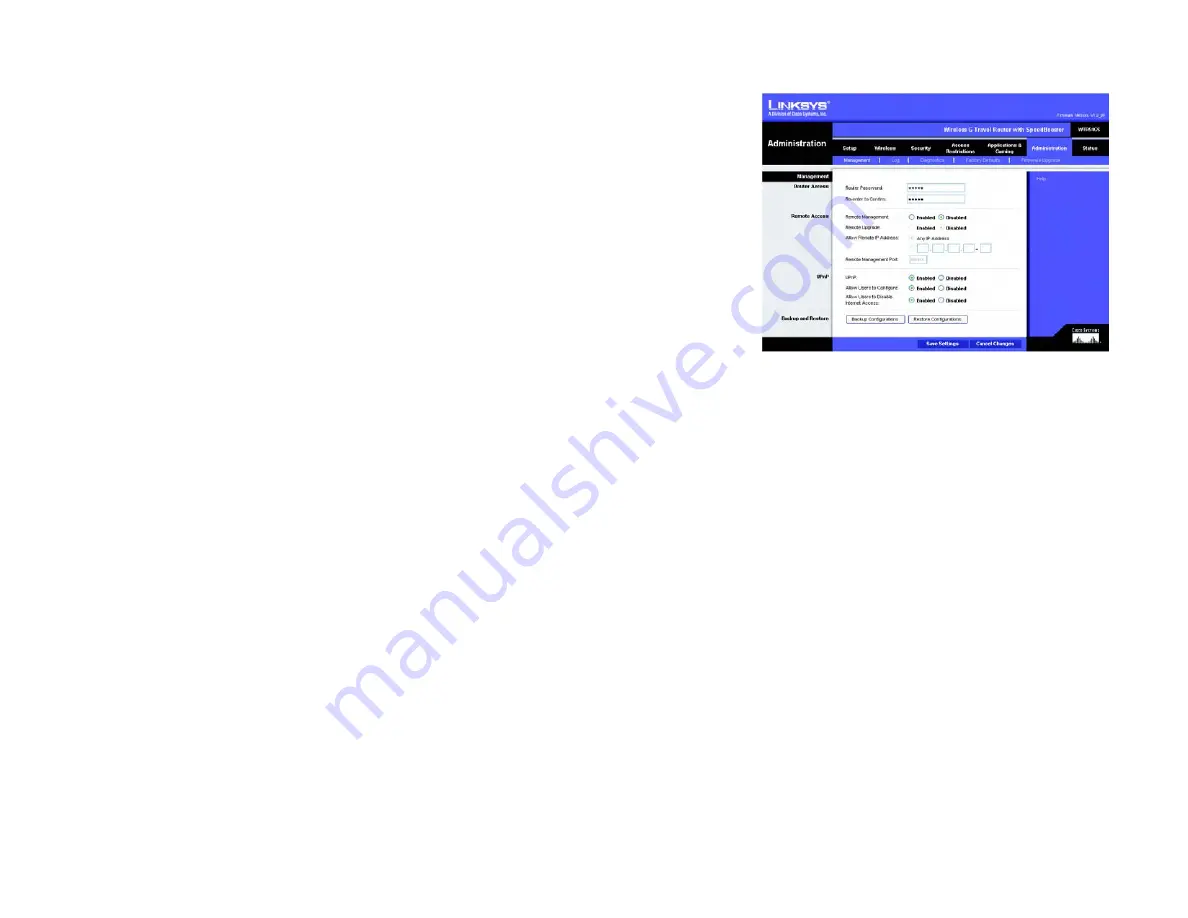
37
Chapter 5: Configuring the Wireless-G Travel Router with SpeedBooster
The Administration Tab - Management
Wireless-G Travel Router with SpeedBooster
The Administration Tab - Management
This section of the Administration tab allows the network’s administrator to manage specific Router functions for
access and security.
Management
Router Access
Router Password and Re-enter to Confirm
. You can change the Router’s password from here. Enter a new
Router password and then type it again in the
Re-enter to Confirm
field to confirm.
Remote Access
Remote Management
. To access the Router remotely, from outside the local network, select
Enabled
.
Otherwise, keep the default setting,
Disabled
.
Remote Upgrade
. If you want to be able to upgrade the Router remotely, from outside the local network, select
Enabled
. (You must have the Remote Management feature enabled as well.) Otherwise, keep the default setting,
Disabled
.
Allow Remote IP Address
. If you want to be able to access the Router from any external IP address, select
Any
IP Address
. If you want to specify an external IP address or range of IP addresses, then select the second option
and complete the fields provided.
Remote Management Port
. Enter the port number that will be open to outside access.
UPnP
Universal Plug and Play (UPnP) allows Windows Me and XP to automatically configure the Router for various
Internet applications, such as gaming and videoconferencing.
UPnP
. If you want to use UPnP, keep the default setting,
Enabled
. Otherwise, select
Disabled
.
Allow Users to Configure
. Keep the default setting,
Enabled
, if you want to be able to make manual changes to
the Router while using the UPnP feature. Otherwise, select
Disabled
.
Allow Users to Disable Internet Access
. Keep the default setting,
Enabled
, if you want to be able to prohibit
any and all Internet connections. Otherwise, select
Disabled
.
Figure 5-35: Administration Tab - Management
















































