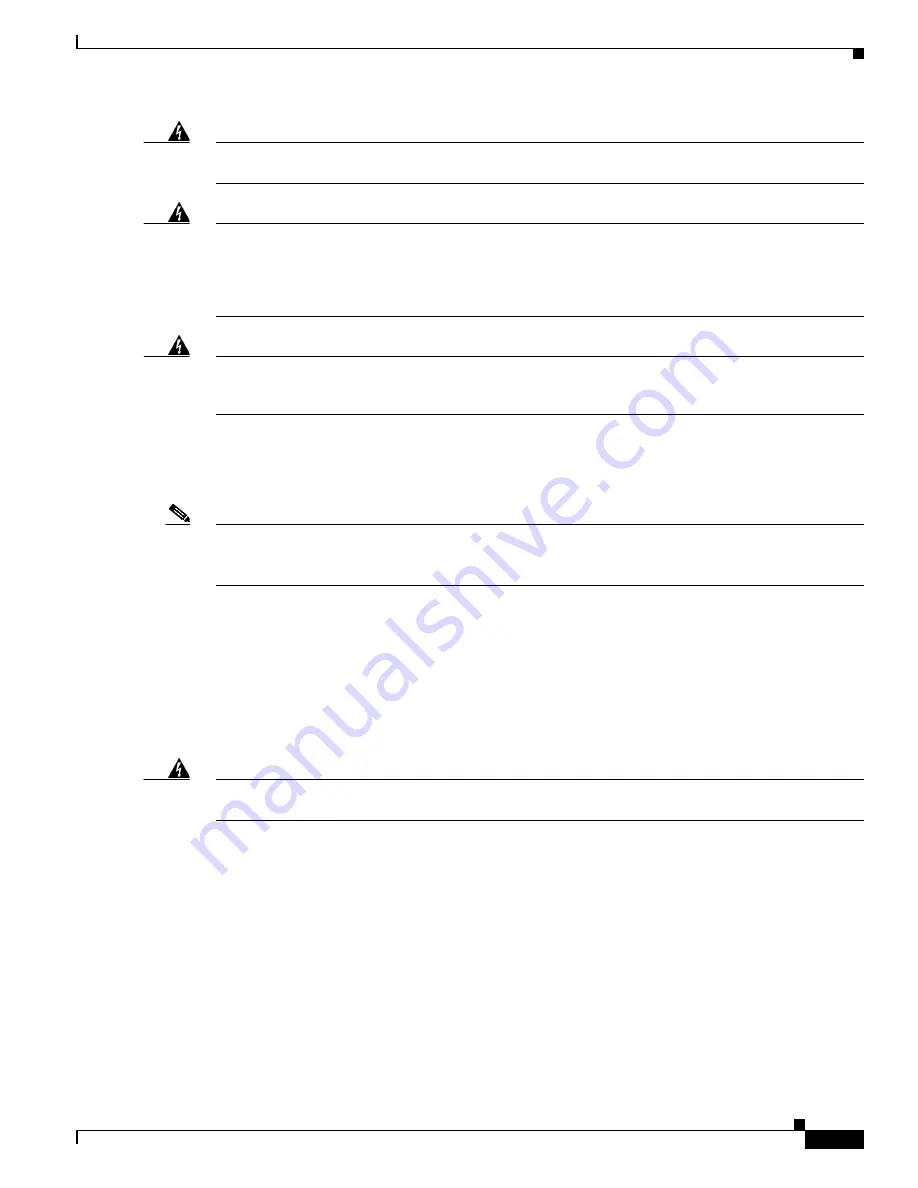
9
Catalyst 6500 Series Wireless Services Module 2 Installation and Verification Note
78-16318-01
Warning
Hazardous voltage or energy is present on the backplane when the system is operating. Use caution
when servicing.
Statement 1034
Warning
Blank faceplates and cover panels serve three important functions: they prevent exposure to
hazardous voltages and currents inside the chassis; they contain electromagnetic interference (EMI)
that might disrupt other equipment; and they direct the flow of cooling air through the chassis. Do not
operate the system unless all cards, faceplates, front covers, and rear covers are in place.
Statement
1029
Warning
This unit is intended for installation in restricted access areas. A restricted access area can be
accessed only through the use of a special tool, lock and key, or other means of security.
Statement 1017
Preparing to Install the WiSM2
Note
Before installing the WiSM2, you must install the Catalyst 6500 series switch chassis and at least one
supervisor engine. For information on installing the switch chassis, see the
Catalyst 6500 Series Switch
Installation Guide
.
Before installing the WiSM2, make sure that the following items are available:
•
Catalyst 6500 series switch chassis
•
Management station that is available through a console connection to perform configuration tasks
Required Tools
Warning
Only trained and qualified personnel should be allowed to install, replace, or service this equipment.
Statement 1030
These tools are required to install the WiSM2 into the Catalyst 6500 series switch:
•
Flat-blade screwdriver
•
Wrist strap or other grounding device
•
Antistatic mat or antistatic foam
















