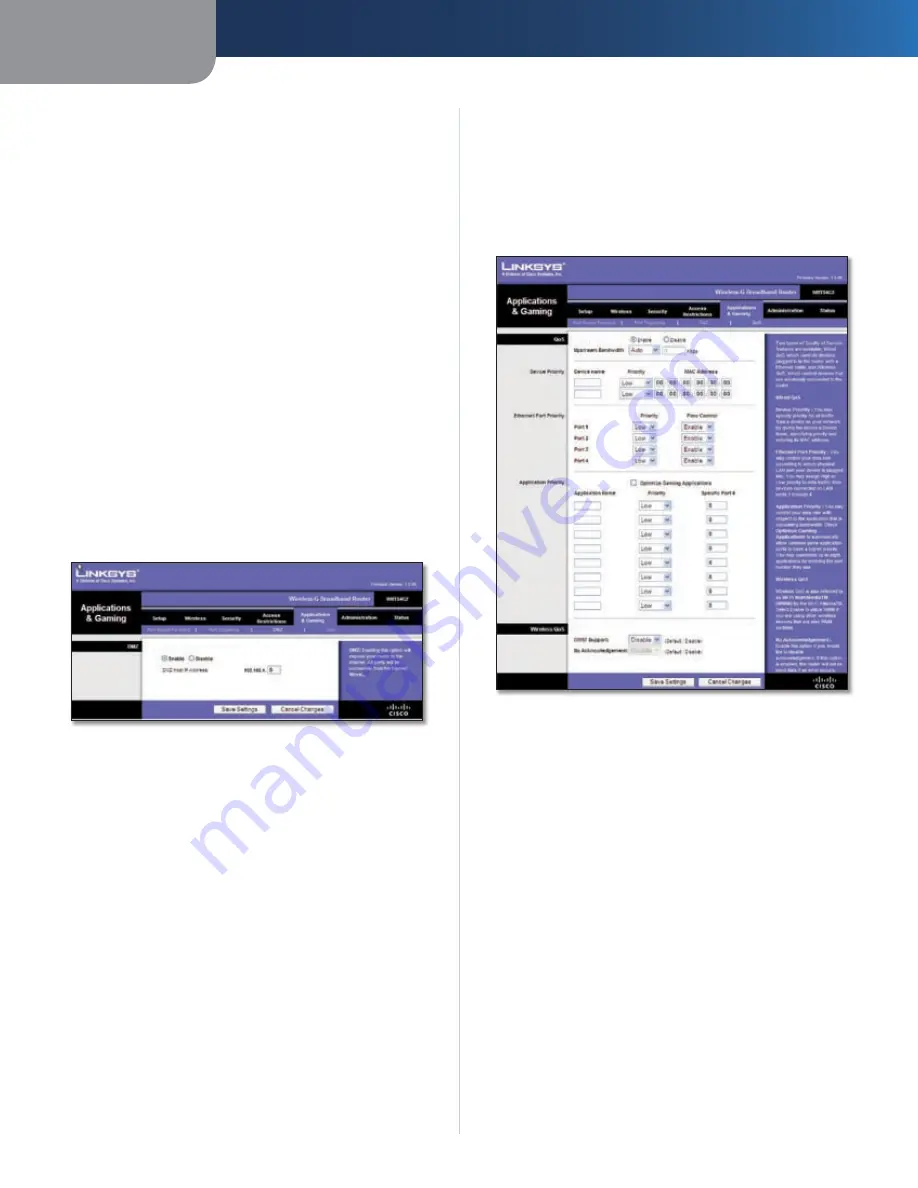
Chapter 3
Advanced Configuration
18
Wireless-G Broadband Router
Forwarded Range
For each application, list the forwarded port number
range. Check with the Internet application documentation
for the port number(s) needed.
Start Port
Enter the starting port number of the
Forwarded Range.
End Port
Enter the ending port number of the Forwarded
Range.
Enable
Select
Enable
to enable port triggering for the
applicable application.
Click
Save Settings
to apply your changes, or click
Cancel
Changes
to cancel your changes.
Applications and Gaming > DMZ
The DMZ feature allows one network computer to be
exposed to the Internet for use of a special-purpose
service such as Internet gaming or videoconferencing.
DMZ hosting forwards all the ports at the same time to
one PC. The Port Range Forward feature is more secure
because it only opens the ports you want to have opened,
while DMZ hosting opens all the ports of one computer,
exposing the computer to the Internet.
Applications and Gaming > DMZ
DMZ
Any PC whose port is being forwarded must have its DHCP
client function disabled and should have a new static IP
address assigned to it because its IP address may change
when using the DHCP function.
To expose one PC, select
Enable
. Then, enter the
computer’s IP address in the
DMZ Host IP Address
field. This
feature is disabled by default.
Click
Save Settings
to apply your changes, or click
Cancel
Changes
to cancel your changes.
Applications and Gaming > QoS
Quality of Service (QoS) ensures better service to
high-priority types of network traffic, which may
involve demanding, real-time applications, such as
videoconferencing.
There are three types of QoS available: Device Priority,
Ethernet Port Priority, and Application Priority.
QoS
Enable/Disable
To enable QoS, select
Enable
. Otherwise,
select
Disable
. QoS is disabled by default.
Upstream Bandwidth
Select
Auto
or
Manual
from
the drop-down menu. Manual allows you to specify the
maximum outgoing bandwidth that applications can
utilize.
Applications and Gaming > QoS
Device Priority
Enter the name of your network device in the
Device name
field, enter its MAC Address, and then select its priority
from the drop-down menu.
Ethernet Port Priority
Ethernet Port Priority QoS allows you to prioritize
performance for the Router’s four ports, LAN Ports 1-4. For
each port, select the priority and flow control setting.
Priority
Select
High
or
Low
in the Priority column. The
Router’s four ports have been assigned low priority by
default.
Flow Control
If you want the Router to control the
transmission of data between network devices, select
Enabled
. To disable this feature, select
Disabled
. Ethernet
Port Priority QoS does not require support from your ISP
because the prioritized ports LAN ports 1-4 are in your
network. This feature is enabled by default.
Содержание WRT54G2 Linksys
Страница 1: ...USER GUIDE Wireless G Broadband Router Model WRT54G2 EU UK ...
Страница 47: ...BENUTZERHANDBUCH Wireless G Broadband Router Modell WRT54G2 DE ...
Страница 93: ...GUÍA DEL USUARIO Router de banda ancha Wireless G Nº de modelo WRT54G2 ES ...
Страница 139: ...GUIDE DE L UTILISATEUR Routeur haut débit sans fil G Modèle WRT54G2 FR ...
Страница 185: ...GUIDA PER L UTENTE Wireless G Router a banda larga N modello WRT54G2 IT ...
Страница 231: ...GEBRUIKERSHANDLEIDING Wireless G Breedbandrouter Modelnr WRT54G2 NL ...
Страница 277: ...MANUAL DO UTILIZADOR Router sem fios G de banda larga Modelo n º WRT54G2 PT ...
Страница 323: ...MANUAL DO USUÁRIO Roteador de Banda Larga Wireless G Modelo Nº WRT54G2 BP ...
















































