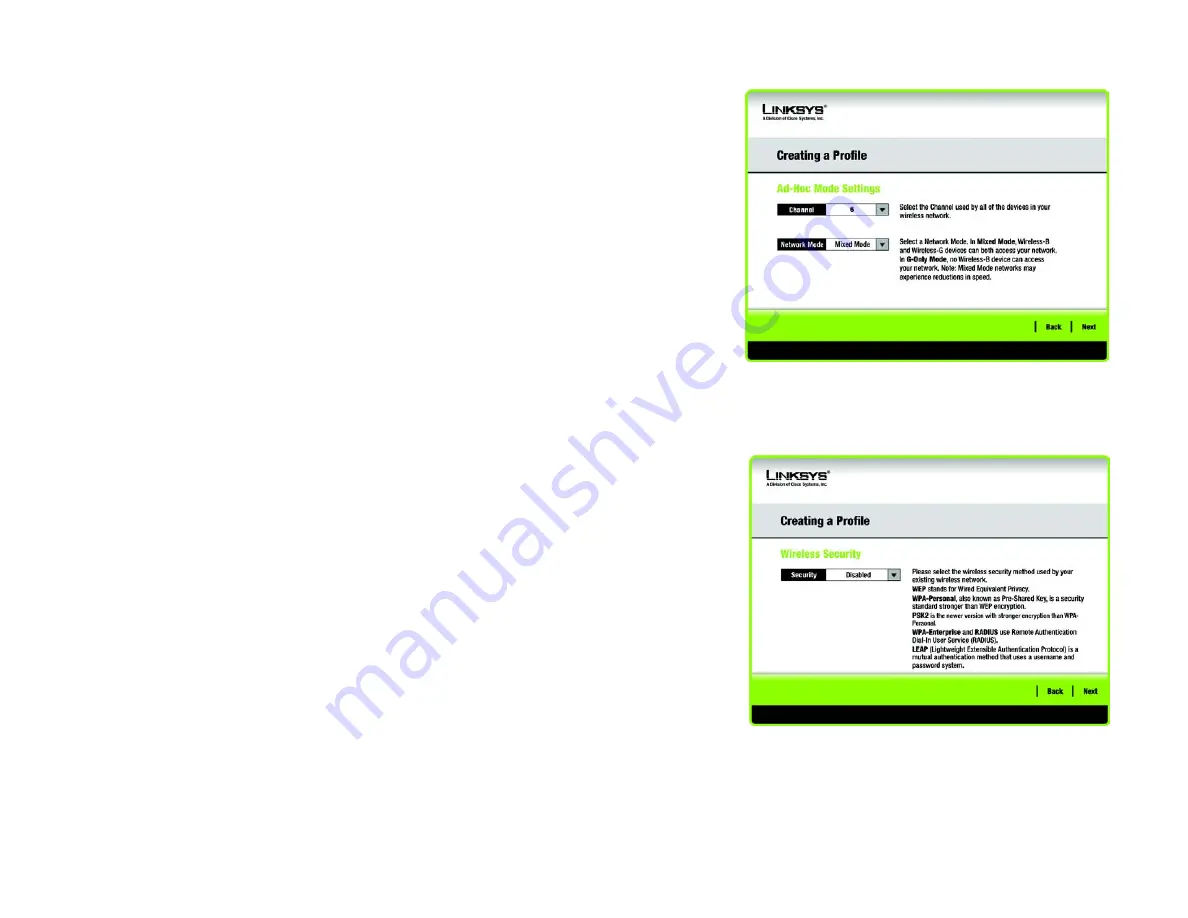
37
Chapter 4: Using the Wireless Network Monitor
Creating a New Profile
Wireless-G PCI Adapter
3. If you chose
Infrastructure Mode
, go to Step 4 now. If you chose
Ad-Hoc Mode
, the
Ad-Hoc Mode Settings
screen will appear.
Select the correct
Channel
for your wireless network. The channel you choose should match the channel set
on the other devices in your wireless network. If you are unsure about which channel to use, keep the default
setting.
Then, select the
Network Mode
in which your wireless network will operate. In
Mixed Mode
, Wireless-B and
Wireless-G devices can both operate on the network, though at a slower speed. In
G-Only Mode
, no Wireless-
B devices can operate in the network.
Click
Next
to continue or click
Back
to change any settings.
4. The
Wireless
Security
screen will appear. This step will configure wireless security.
If your wireless network doesn’t use wireless security, select
Disabled
and then click the
Next
button to
continue. Proceed to Step 6.
Select
WEP
,
WPA-Personal
,
PSK2, WPA Enterprise
,
Radius, or LEAP
for the Encryption Method. WEP
stands for Wired Equivalent Privacy, WPA stands for Wi-Fi Protected Access, which is a security standard
stronger than WEP encryption, PSK2 stands for Pre-Shared Key 2, which is a security standard stronger than
WPA-Personal, RADIUS stands for Remote Authentication Dial-In User Service, and LEAP stands for
Lightweight Extensible Authentication Protocol. If you don’t want to use encryption, select
Disabled
.
Figure 4-30: Ad-Hoc Mode Settings
Figure 4-31: Wireless Security
















































