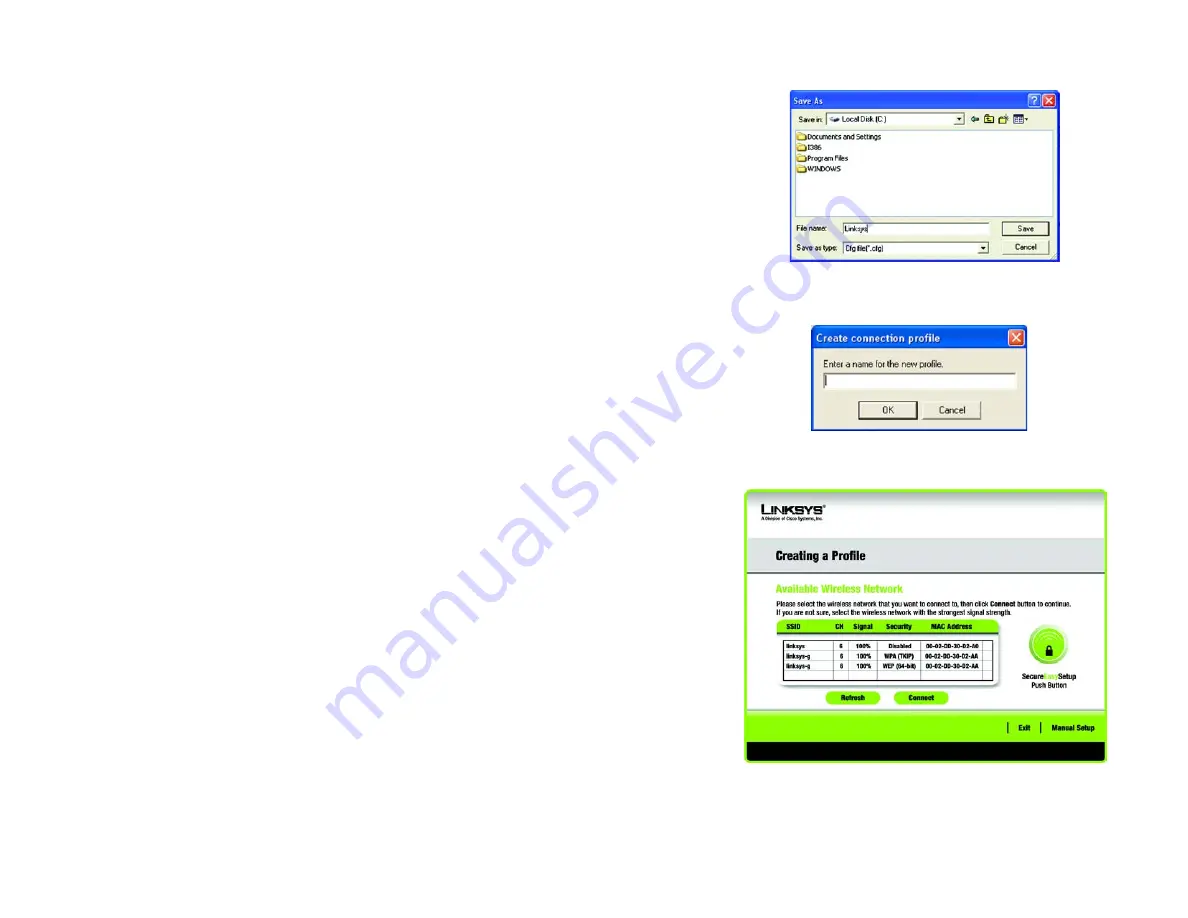
30
Chapter 4: Using the Wireless Network Monitor
Creating a New Profile
Wireless-G PCI Adapter
Creating a New Profile
On the
Profiles
screen, click the
New
button to create a new profile. Enter a name for the new profile, and click
the
OK
button. Click the
Cancel
button to return to the
Profiles
screen without entering a name.
The
Available Wireless Network
screen will appear. This screen provides three options for setting up the Adapter
•
Secure Easy Setup.
This Adapter features Secure Easy Setup. This means that you can set it up with just the
press of a button when connecting to wireless routers or access points that also feature Secure Easy Setup.
Both point on the network must feature Secure Easy Setup for this to work.
•
Available Networks.
Use this option if you already have a network set up with devices that do not have
Secure Easy Setup. The networks available to this Adapter will be listed on this screen. You can choose one of
these networks and click the
Connect
button to connect to it. Click the
Refresh
button to update the Available
Wireless Network list.
•
Manual Setup.
If you are not taking advantage of Secure Easy Setup and your network is not listed on this
screen, select
Manual Setup
to set up the adapter manually. This method of setting up the Adapter is
intended for Advanced Users only.
The setup for each option is described, step by step, under the appropriate heading on the following pages.
Click
Exit
to close the Setup Wizard.
Figure 4-16: Create a New Profile
Figure 4-17: Available Wireless Network
Figure 4-15: Export a Profile






























