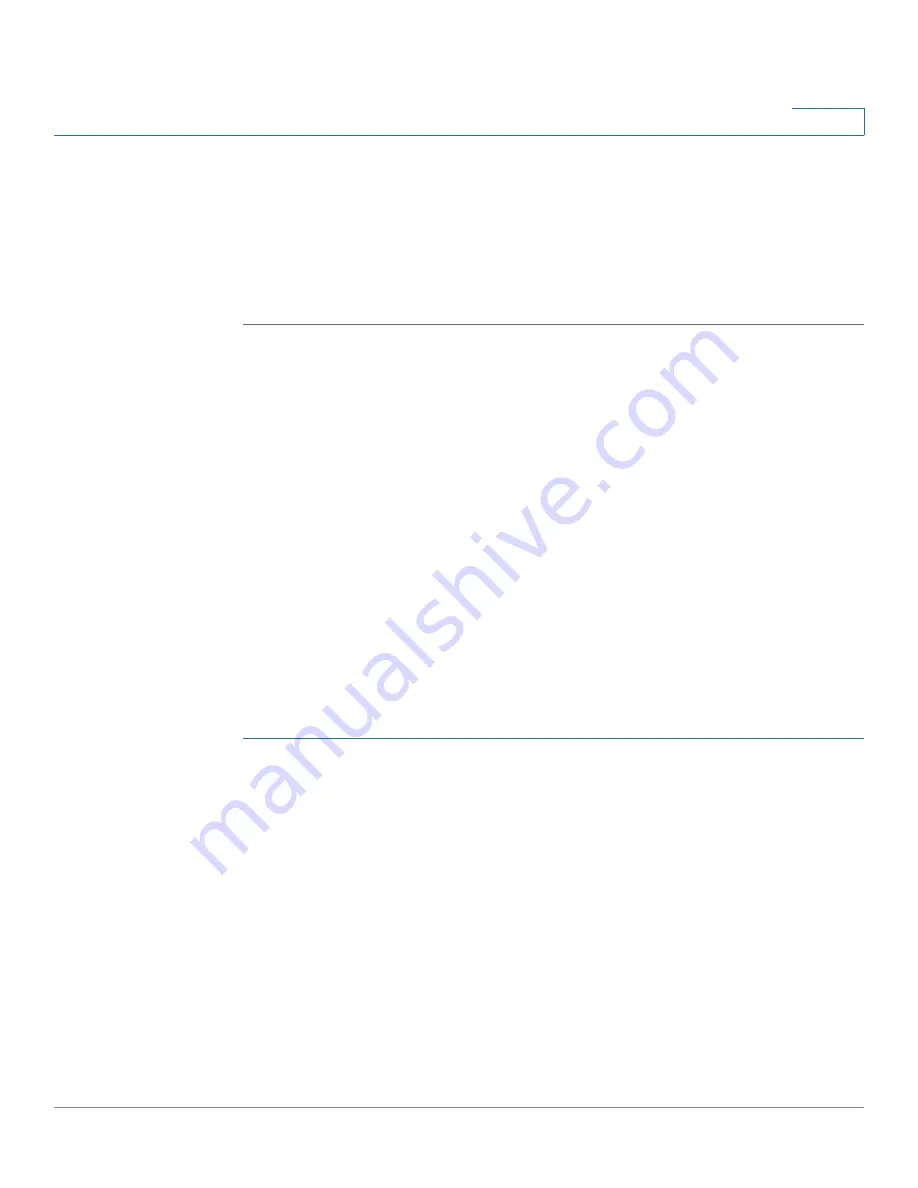
Using the WBPN Wireless-N Bridge for Phone Adapters Configuration Utility
Configuring Wireless Parameters
Cisco WBPN User Guide
29
2
STEP 4
Depending on the type of encryption chosen, enter the following:
•
WEP—Key Length, Key Format, and Key Setting
•
WPA/PSK or WPA2/PSK—WPA or WPA2 Encryption, Pre-shared Key
Format, and Pre-shared Key
STEP 5
Click Connect.
For more information on encryption, see
Configuring Wireless Parameters
.
Using Wi-Fi Protected Setup (WPS)
If your wireless device supports Wi-Fi Protected Setup (WPS), you can choose
this option to connect the WBPN to your wireless network. You can either use the
physical button on the WBPN unit to start the WPS process, or use the
management interface. For information on using the physical button on the WBPN,
see
Connecting the WBPN Using WPS
.
To use WPS from the management interface, from the Navigation Menu, choose
Wireless > WPS. Choose the WPS configuration method:
Personal Identification Number (PIN) Configuration
The WBPN has a Personal Identification Number (PIN) that is displayed on this
page in the Self-PIN Number field, and on a printed label on the WBPN unit. You
can use this PIN to configure WPS:
STEP 1
On your wireless router or AP, go to the menu that allows you to set up wireless
devices via WPS with a PIN. Enter the PIN of the WBPN into the appropriate field
on your wireless router or AP and begin the WPS PIN process. (See the user
documentation for your router or AP for more information on where to configure
WPS on your particular device.)
STEP 2
In the management interface of the WBPN, from the Navigation Menu, choose
Wireless > WPS.



















