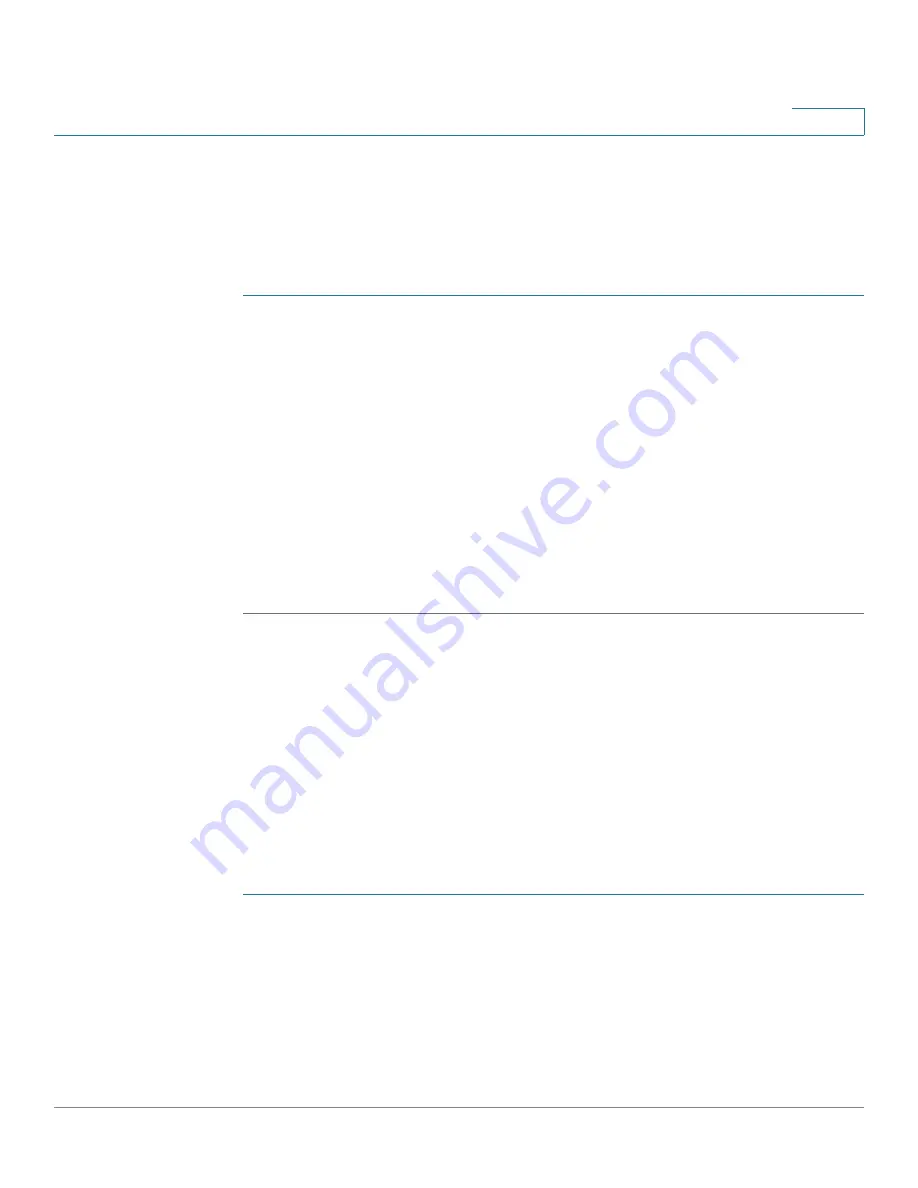
Using the WBPN Wireless-N Bridge for Phone Adapters Configuration Utility
Configuring Wireless Parameters
Cisco WBPN User Guide
24
2
Configuring Date and Time Settings
You can manually configure the date and time on the WBPN, or you can configure it
to synchronize its time clock to a Network Time Protocol (NTP) server.
To configure the date and time settings:
STEP 1
From the Navigation Menu, choose Wired > Time Settings (NTP).
STEP 2
Choose one of the following date and time configuration methods:
•
To copy the date and time from the computer that is connected to the WBPN,
click Copy.
•
To configure the WBPN to connect to an NTP server, in the NTP Client field,
check Enable. In the NTP Server field, select a server from the list, or click the
button next to the Manual field and enter the IP address of an NTP server.
STEP 3
Choose the time zone for your location.
STEP 4
(Optional) For regions that observe Daylight Saving Time, check the Enable box.
STEP 5
Click Apply.
Configuring Wireless Parameters
Cisco recommends using the Setup Wizard to configure the WBPN. However, the
Navigation Menu can also be used for configuration.
Configuring Basic Settings
To configure basic wireless settings:
STEP 1
From the Navigation Menu, choose Wireless > Basic Settings.
STEP 2
In the Band field, choose the type of wireless connection—B, G, N, B+G, G+N,
B+G+N. If you have 802.11n, 802.11g and 802.11b devices in your network, keep
the default setting, 2.4GHz (B+G+N). If you have 802.11n and 802.11g devices,
choose 2.4GHz (G+N). If you have 802.11g and 802.11b devices, select 2.4GHz
(B+G). If you have only 802.11n devices, select 2.4GHz(N). If you have only 802.11g
devices, select 2.4GHz (G). If you have only 802.11b devices, select 2.4GHz (B).
























