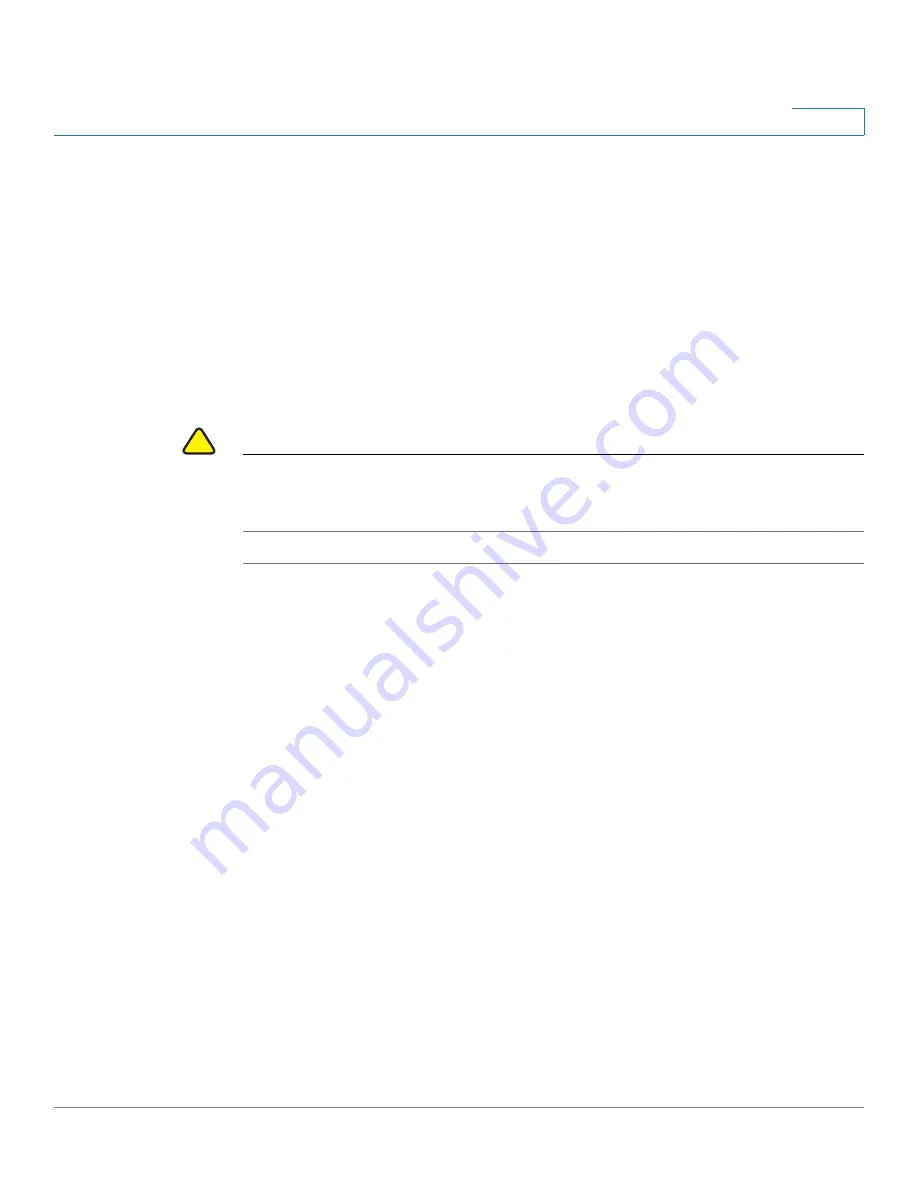
Wireless
WDS Bridge
Cisco Small Business WAP371 Wireless Access Point Administration Guide
87
5
STEP 5
Repeat these steps for up to three additional WDS interfaces.
STEP 6
Click Save. The changes are saved to the Startup Configuration.
STEP 7
Replicate this procedure on the other device or devices connecting to the bridge.
TIP
You can verify that the bridge link is up by going to the Status and Statistics > Network
Interface page. In the Interface Status table, the WLAN0:WDS(x) status should state
Up.
NOTE
Partner WDS AP in the remote network retains its management IP address acquired from a
DHCP server connected to the WDS AP in the main network even if the WDS link is broken.
The IP address is released when the WDS interface is brought administratively down
!
CAUTION
After new settings are saved, the corresponding processes may be stopped and restarted. When
this happens, the WAP device may lose connectivity. We recommend that you change WAP
device settings when a loss of connectivity will least affect your wireless clients.
WEP on WDS Links
These additional fields appear when you select WEP as the encryption type.
•
Key Length—If WEP is enabled, specify the length of the WEP key as 64 bits or 128
bits.
•
Key Type—If WEP is enabled, specify the WEP key type: ASCII or Hex.
•
WEP Key—If you selected ASCII, enter any combination of 0 to 9, a to z, and A to Z.
If you selected Hex, enter hexadecimal digits (any combination of 0 to 9 and a to f or A
to F). These are the RC4 encryption keys shared with the stations using the WAP
device.
Note that the required number of characters is indicated to the right of the field and
changes based on your selections in the Key Type and Key Length fields.
WPA/PSK on WDS Links
These additional fields appear when you select WPA/PSK as the encryption type.
•
WDS ID—Enter an appropriate name for the new WDS link you have created. It is
important that the same WDS ID is also entered at the other end of the WDS link. If
this WDS ID is not the same for both WAP devices on the WDS link, they will not be
able to communicate and exchange data.
Содержание WAP371
Страница 13: ...Getting Started Window Navigation Cisco Small Business WAP371 Wireless Access Point Administration Guide 9 1 ...
Страница 52: ...Administration Support Information Cisco Small Business WAP371 Wireless Access Point Administration Guide 48 3 ...
Страница 60: ...LAN LLDP Cisco Small Business WAP371 Wireless Access Point Administration Guide 56 4 ...
Страница 99: ...Wireless Quality of Service Cisco Small Business WAP371 Wireless Access Point Administration Guide 95 5 ...
Страница 132: ...Simple Network Management Protocol Targets Cisco Small Business WAP371 Wireless Access Point Administration Guide 128 8 ...
Страница 161: ...Single Point Setup Wireless Neighborhood Cisco Small Business WAP371 Wireless Access Point Administration Guide 157 10 ...






























