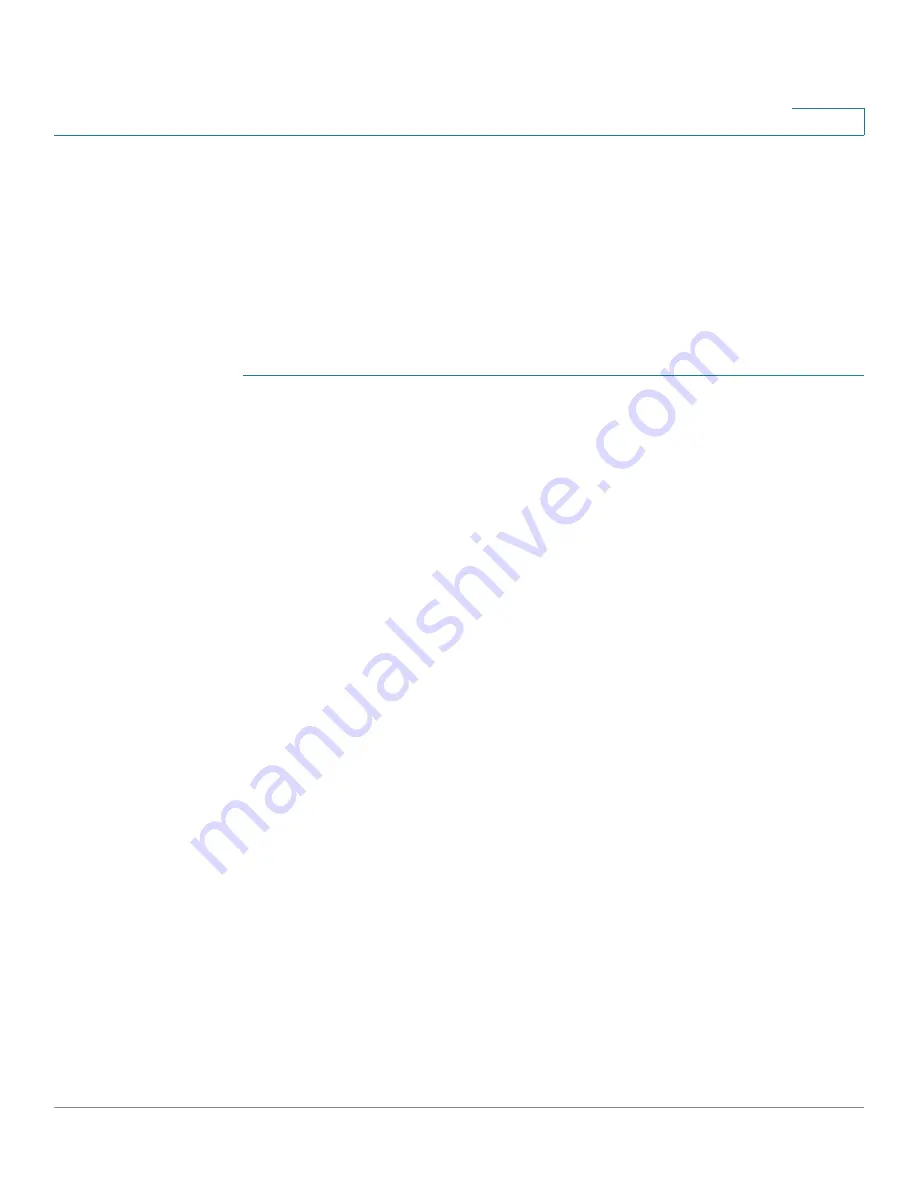
Captive Portal
Web Portal Customization
Cisco Small Business WAP371 Wireless Access Point Administration Guide
135
9
Web Portal Customization
Once your CP instance is associated with a VAP, you need to create a locale (an authentication
web page) and map it to the CP instance. When a user accesses a VAP that is associated with a
captive portal instance, the user sees an authentication page. You use the Web Portal
Customization page to create unique pages for different locales on your network, and to
customize the text and images on the pages.
To create and customize a CP authentication page:
STEP 1
Select Captive Portal > Web Portal Customization in the navigation pane.
STEP 2
Select Create from the Captive Portal Web Locale list.
You can create up to three different authentication pages with different locales on your
network.
STEP 3
Enter a Web Locale Name to assign to the page. The name can include from 1 to 32
alphanumeric characters and the underscore.
STEP 4
From the Captive Portal Instances list, select the CP instance that this locale is associated with.
You can associate multiple locales with an instance. When a user attempts to access a
particular VAP that is associated with a CP instance, the locales that are associated with that
instance show as links on the authentication page. The user can select a link to switch to that
locale.
STEP 5
Click Save. The changes are saved to the Startup Configuration.
STEP 6
From the Captive Portal Web Locale list, select the locale you created.
The page shows additional fields for modifying the locale. The Locale ID and Instance Name
fields cannot be edited. The editable fields are populated with default values.
STEP 7
Configure the parameters:
•
Background Image Name—The image to show as the page background. You can click
Upload/Delete Custom Image to upload images for Captive Portal instances. See
Uploading and Deleting Images.
•
Logo Image Name—The image file to show on the top left corner of the page. This
image is used for branding purposes, such as the company logo. If you uploaded a
custom logo image to the WAP device, you can select it from the list.
•
Foreground color—The HTML code for the foreground color in 6-digit hexadecimal
format. The range is from 1 to 32 characters. The default is #999999.
Содержание WAP371
Страница 13: ...Getting Started Window Navigation Cisco Small Business WAP371 Wireless Access Point Administration Guide 9 1 ...
Страница 52: ...Administration Support Information Cisco Small Business WAP371 Wireless Access Point Administration Guide 48 3 ...
Страница 60: ...LAN LLDP Cisco Small Business WAP371 Wireless Access Point Administration Guide 56 4 ...
Страница 99: ...Wireless Quality of Service Cisco Small Business WAP371 Wireless Access Point Administration Guide 95 5 ...
Страница 132: ...Simple Network Management Protocol Targets Cisco Small Business WAP371 Wireless Access Point Administration Guide 128 8 ...
Страница 161: ...Single Point Setup Wireless Neighborhood Cisco Small Business WAP371 Wireless Access Point Administration Guide 157 10 ...






























