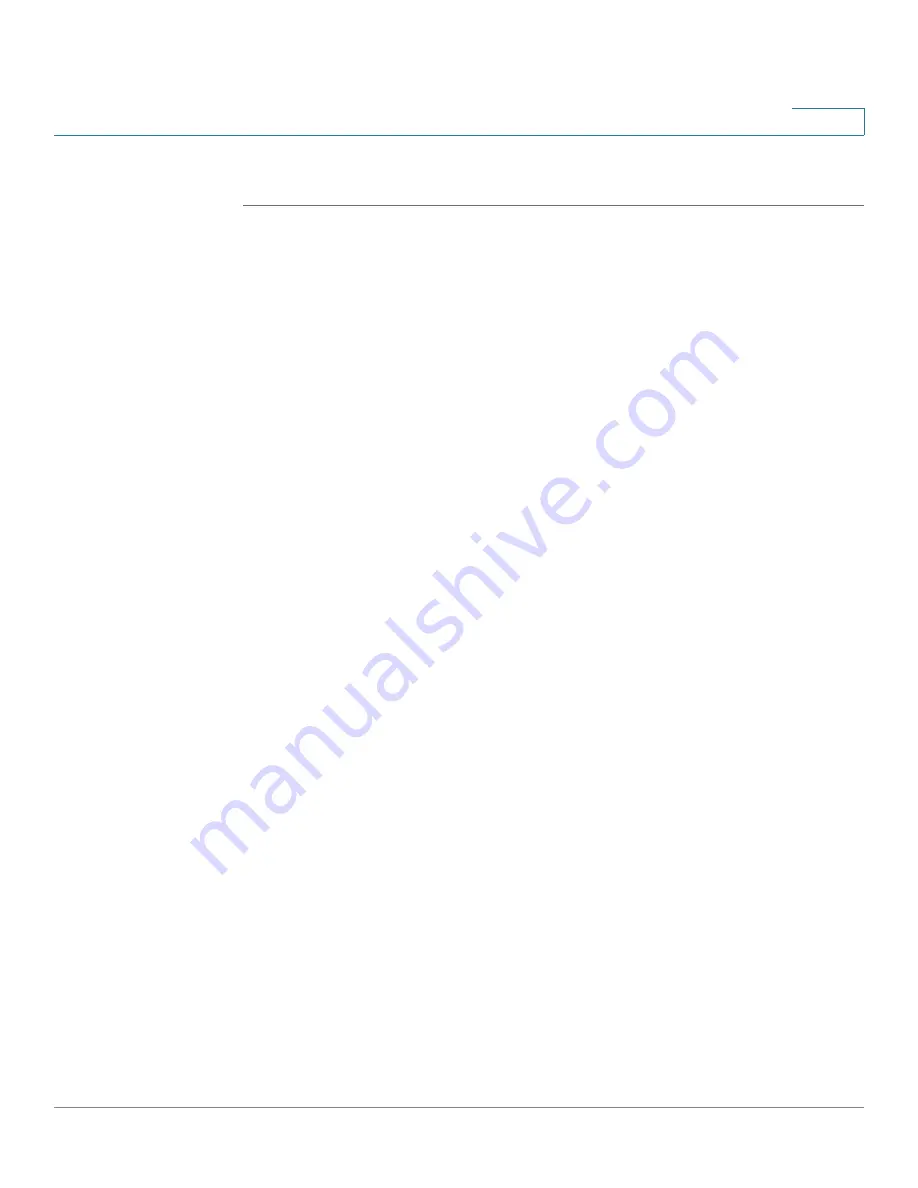
Configuring the WAP2000 Access Point
Configuring Administration Settings
Cisco WAP2000 Wireless-G Access Point with Power Over Ethernet Administration Guide
53
6
To change the management settings of the access point, follow these steps:
STEP 1
Click
Administration > Management
.
STEP 2
Configure the management settings:
•
Local AP Password
-
User Name
—Modify the administrator username. The default is
admin
.
-
AP Password
—Modify the administrator password for the access
point’s web-based utility. The default is
admin
.
-
Re-enter to confirm
—Confirm the new password by entering it again in
this field.
•
Web Access—
Enable HTTPS to increase the security on accessing the
web-based utility. Once enabled, users must use https:// when accessing
the web-based utility.
-
Web HTTPS Access
—Use secured HTTP session to access the web-
based configuration utility. The default is
Disabled
.
-
Wireless Web Access
—Allow or deny wireless clients access to the
web-based configuration utility. The default is
Disabled
.
•
SNMP settings
-
SNMP
—SNMP is a popular network monitoring and management
protocol. It provides network administrators with the ability to monitor the
status of the access point and receive notification of any critical events
as they occur on the access point.
To enable the SNMP support feature, click
Enabled
,
and
SNMP V1 & V2
or
SNMP V3
,
selecting the SNMP version. Otherwise, click
Disabled
. The
default is
Disabled
.
-
SNMP V3 Username
—Enter the name you wish to give an administrator
account to access and manage SNMP MIB objects.
-
(SNMP V3 only) Authentication Password
—Enter the authentication
password for the SNMP V3 administrator account. Minimum password
length is 8 characters.
-
(SNMP v3 only) Privacy Password
—Enter the privacy password for
the SNMP V3 administrator account. Minimum password length is 8
characters.
















































