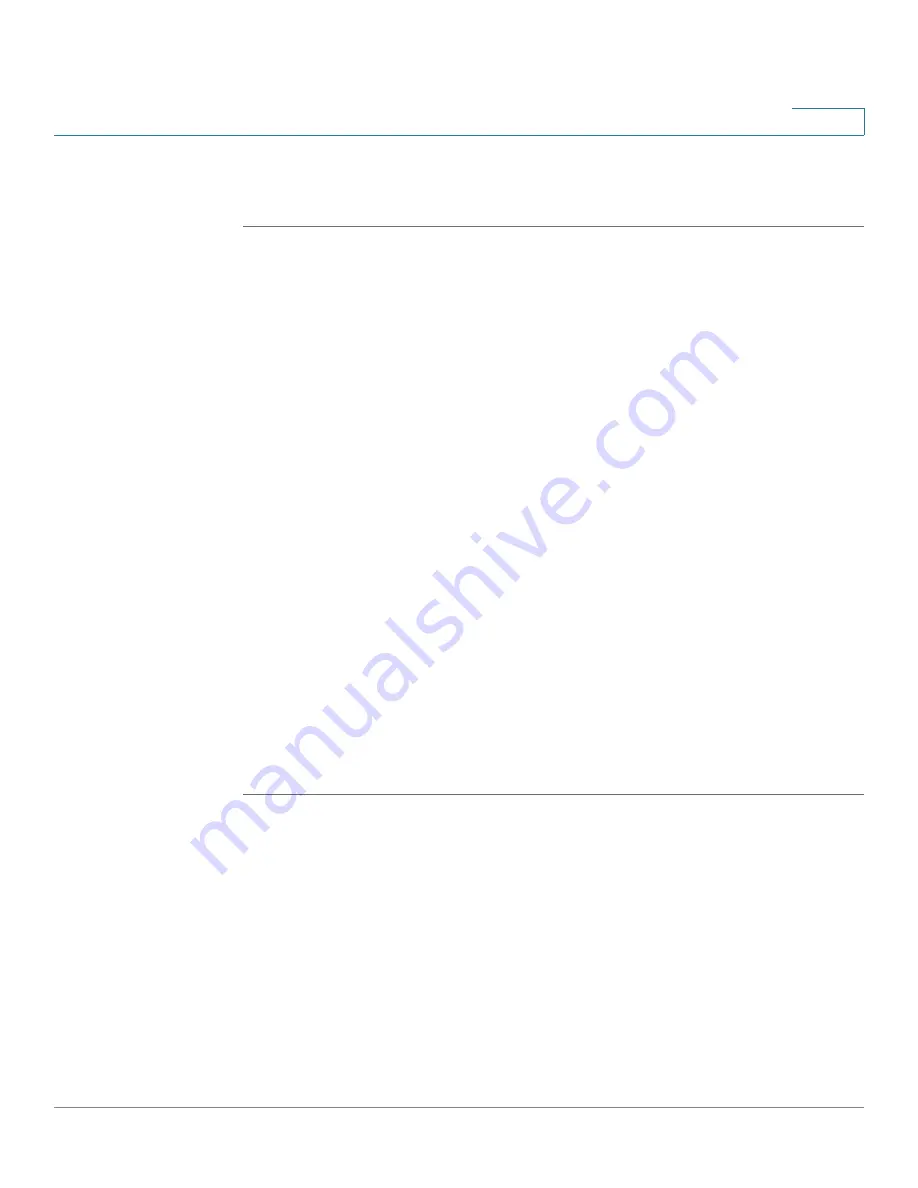
Configuring the WAP2000 Access Point
Configuring the Access Point’s Modes of Operation
Cisco WAP2000 Wireless-G Access Point with Power Over Ethernet Administration Guide
50
6
To configure the access point mode settings of the access point, follow these
steps:
STEP 1
Click
AP Mode > AP Mode
.
The MAC address of the access point is displayed below the window’s title.
STEP 2
To configure the access point for operation as an access point, click
Access Point
(default), if it is not already selected. This connects your wireless computers to a
wired network. In most cases, no change is necessary. Provide the following
information:
•
Allow wireless signal to be repeated by a repeater
—Check this option to
use another wireless device to repeat the signal of this access point.
•
MAC1
to
MAC3
—Enter the MAC addresses of up to three wireless devices
that should act as the repeaters. You can use up to 3 repeaters.
STEP 3
To configure the access point for operation as a wireless repeater, click
Wireless
Repeater
and fill in the following information:
•
Remote Access Point’s MAC Address
—Click
Site Survey
to select the
access point that has its signal repeated by this access point or enter the
MAC address of the access points manually in the MAC field.
STEP 4
To configure the access point for operation as a wireless bridge, click
Wireless
Bridge
and fill in the following information:
•
Remote Wireless Bridge’s MAC Addresses
—Enter the MAC addresses of
the access points that bridge to this access point in the fields below.
STEP 5
Click
Save
.
















































