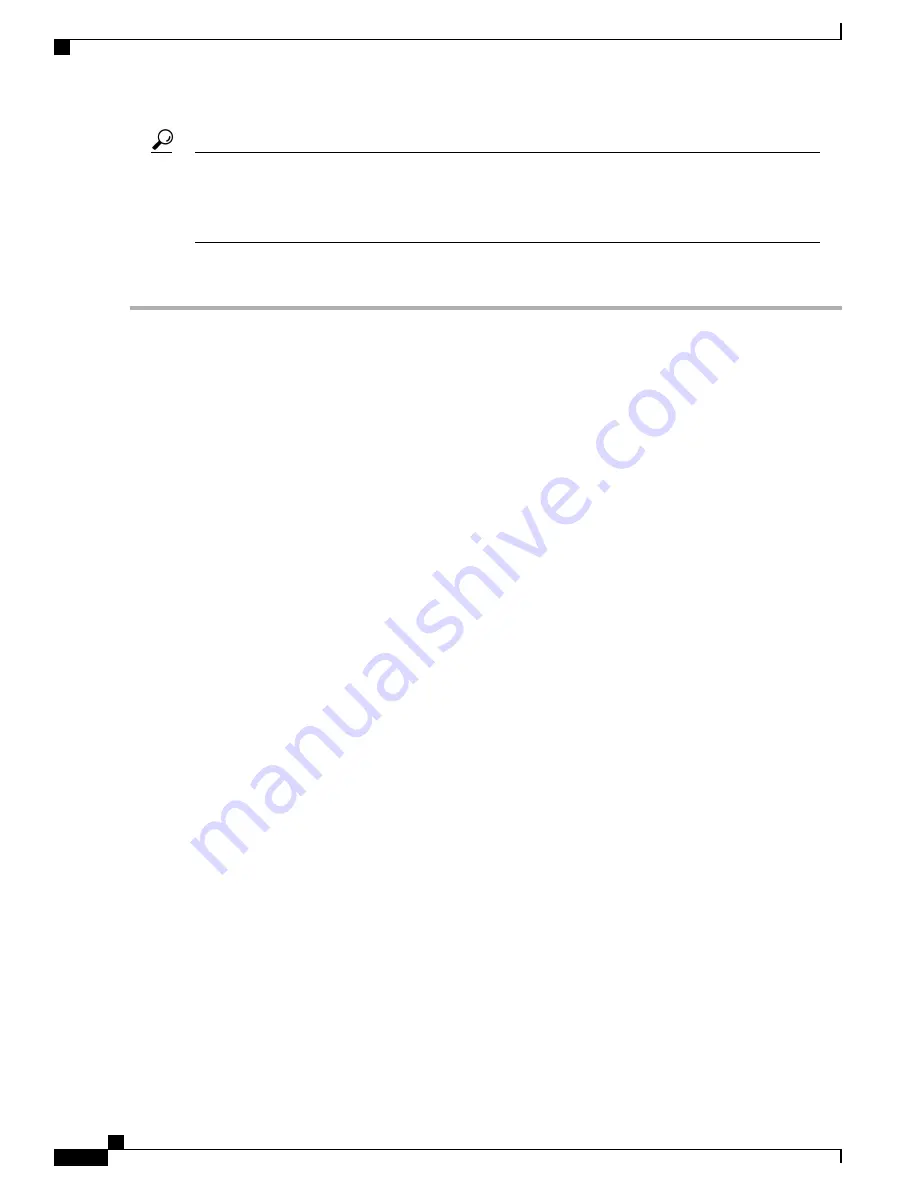
Do not use your personal email address. This would unnecessarily expose your personal email login
credentials. Use a separate email account instead. Also, be aware that many email accounts keep a copy
of all sent messages by default. Anyone with access to this email account has access to the sent messages.
Review the email settings to ensure that they conform to your privacy policy.
Tip
To configure the WAP device to send email alerts:
Step 1
Select
Notification > Email Alert
.
Step 2
In the Global Configuration area, configure these parameters:
•
Administrative Mode
—
Check
Enable
to enable the email alert feature.
•
From Email Address
—
Enter the email address to be displayed as the sender of the email. The address is a
255-character string with only printable characters. No address is configured by default.
•
Log Duration
—
Enter the frequency in minutes at which scheduled messages are sent. The range is from 30 to
1440 minutes. The default is 30 minutes.
•
Scheduled Message Severity
—
Select the severity from the drop-down list (
Emergency, Alert, Critical, Error,
or
Warning
) that an event must have for it to be sent to the configuration email address at the frequency specified
by the Log Duration. The default severity is
Warning
.
•
Urgent Message Severity
—
Select the severity from the drop-down list (
Emergency, Alert, Critical, Error,
Warning, Notice, Info or debug
) that an event must have for it to be sent to the configured email address
immediately. The default severity is
Alert
.
Step 3
In the Mail Server Configuration area, configure these parameters:
•
Server IPv4 Address/Name
—
Enter the IP address or host name of the outgoing SMTP server. The server address
must be a valid IPv4 address or host name. The IPv4 address should be in a form similar to xxx.xxx.xxx.xxx
(192.0.2.10).
A host name can consist of one or more labels, which are sets of up to 63 alphanumeric characters. If a host name
includes multiple labels, each is separated by a period (.). The entire series of labels and periods can be up to 253
characters long.
•
Data Encryption
—
Choose the mode of security from the drop-down list (
Open or TLSv1
) for the outbound
email alert. Using the secure TLSv1 protocol can prevent eavesdropping and tampering during the communication
across the public network.
•
Port
—
Enter the SMTP port number to use for outbound emails. The range is a valid port number from 0 to 65535.
The default port is 465.
•
Username
—
Enter the user name for the email account that will be used to send these emails. Typically (but not
always) the user name is the full email address including the domain (such as [email protected]). The specified
account will be used as the email address of the sender. The user name can be from 1 to 64 alphanumeric characters.
•
Password
—
Enter the password for the email account that will be used to send these emails. The password can
be from 1 to 64 characters.
Step 4
In the Message Configuration area, configure the email addresses and subject line:
Cisco WAP125 Wireless-AC/N Dual Band Desktop Access Point with PoE
20
System Configuration
Email Alert/ Mail Server/ Message Configuration
















































