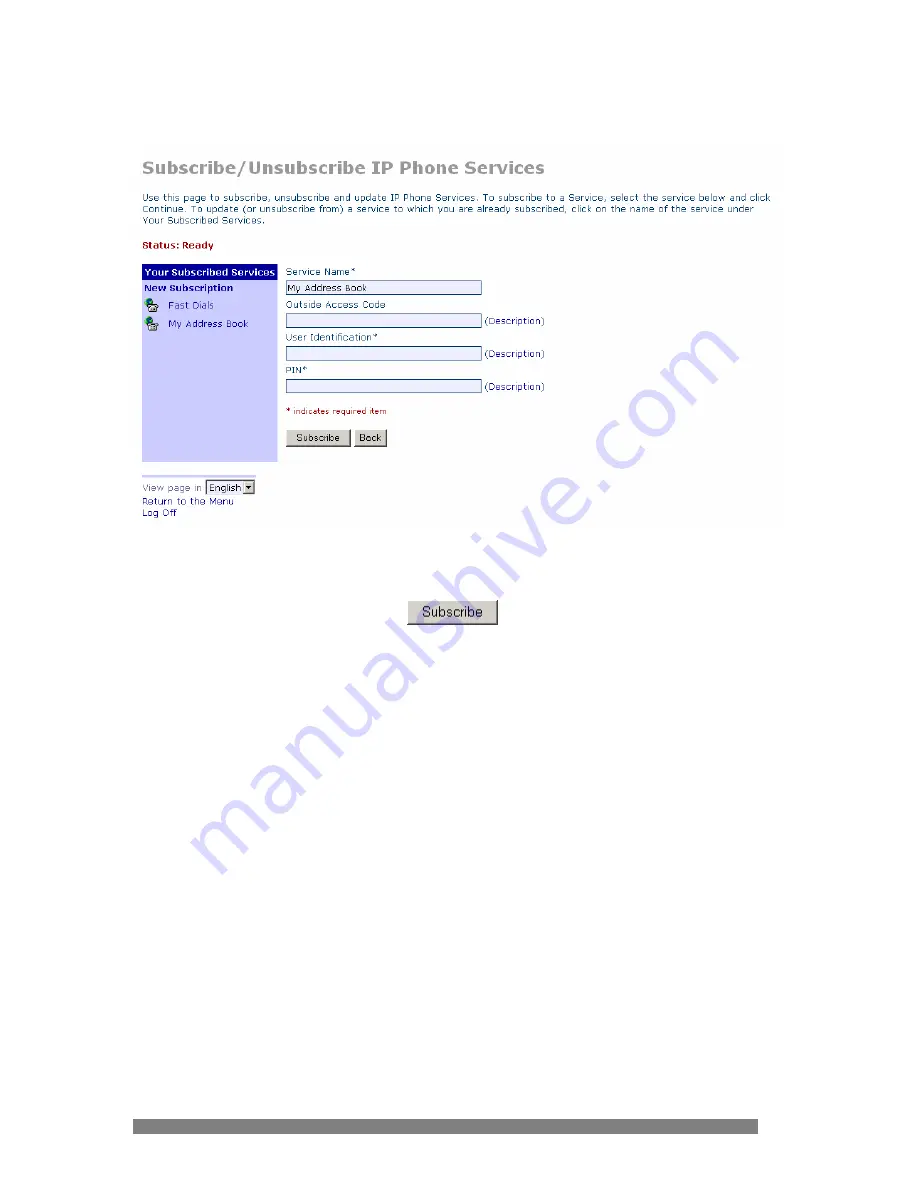
The My Address Book configuration page will appear as shown
below:
Enter your
User Identification
(same as your CallManager User ID-the portion of your
email address to the left of the “@” that you entered on the logon screen), and your
PIN
in the appropriate boxes. (Contact the Help Desk if you don’t know your PIN.) After
filling out the appropriate fields click
to subscribe to the
My Address Book
service.
You can then
Return to the Menu
or
Log Off
.
13









































