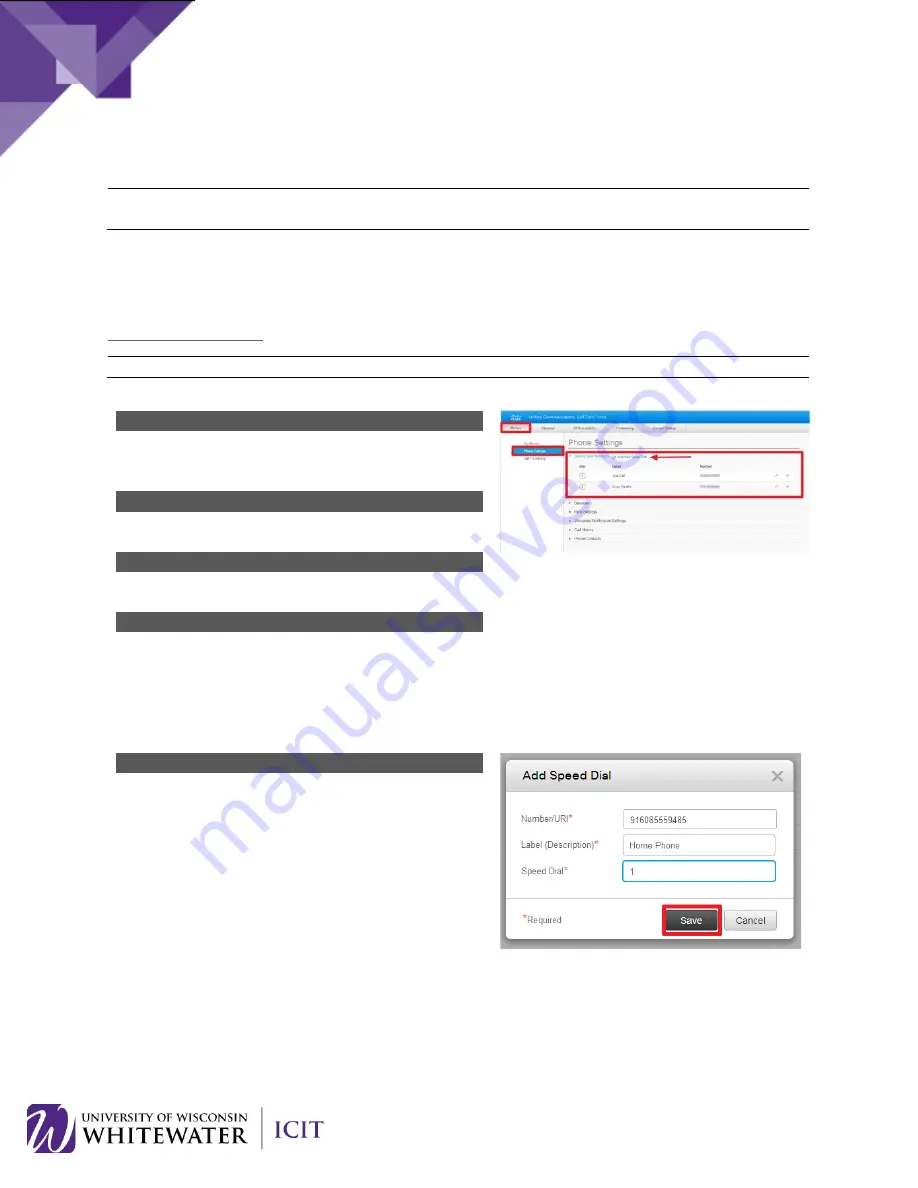
CISCO SELF CARE PORTAL
NOTE
: The Cisco Self Care Portal page is only available while on the UW-Whitewater network. If you
need to access this page remotely, please establish a VPN connection to the UW-Whitewater network.
Speed Dials
To configure speed dials on your phone, log into the Cisco Self Care Portal by going to
http://phone.uww.edu
. Login using your Net-ID and password.
NOTE:
Your Net-ID and password is case sensitive.
Step 1
From the Cisco Self Care Portal, click on the
Phones
tab
located in the top menu bar.
Step 2
Select
Phone Settings
located in the left-hand toolbar.
Step 3
Select
Speed Dial Numbers
from the main window.
Step 4
NOTE:
If you have multiple phones, you will need to
select the phone model for which you would like to
configure speed dials on.
Click the
Add New Speed Dial
link.
Step 5
Enter in the speed dial information:
•
Number/URI:
Enter the 4 digit extension of an
internal UWW employee or the 10 digit external
phone number starting with a 9.
•
Label (Description):
Enter the label for your speed
dial.
•
Speed Dial:
Enter the number to assign to your
speed dial.
o
Enter 1 to pick the first available speed dial
button.
o
Enter 2 to select the next available speed
dial button. Etc.
1.
Click
Save
to save your changes.
24

















