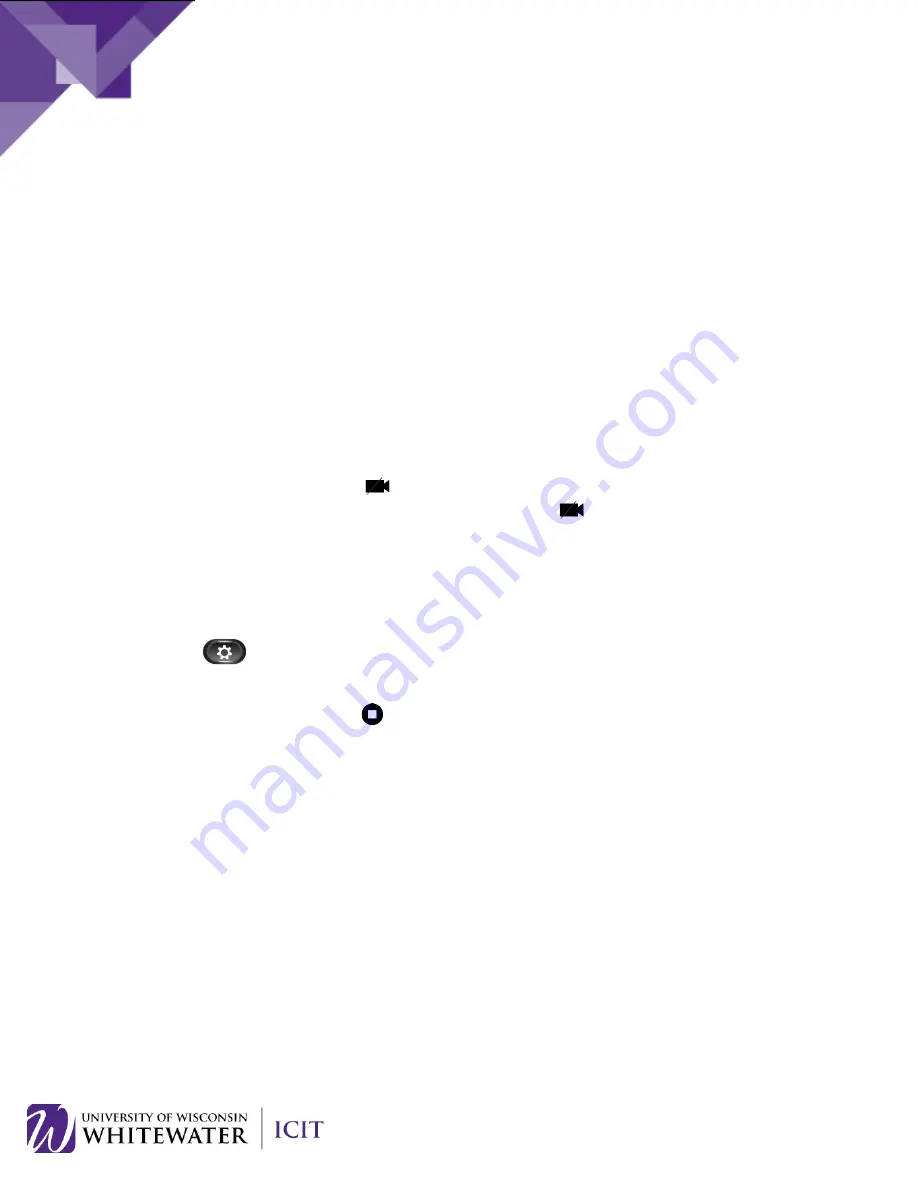
Camera Shutter Control
•
Open Camera Shutter
: Spin the camera dial to the left. The shutter will now be open.
•
Close Camera Shutter:
Spin the camera dial to the right. The shutter will now be closed.
Camera Control While on a Call
By default, your camera will display video while on a call. To control your camera while on an active call,
please do the following:
Minimize Remote Caller Video
1.
While on an active call, press the
Hide Video
soft key to minimize the remote caller’s video display on
your phone. Press the
Show Video
soft key to display the remote caller’s video on your phone.
Video Mute
Video mute allows you to temporarily “mute” your video camera while leaving the end caller’s video
enabled. When you mute your video, the end caller will see a black screen until you “unmute”.
1.
While on an active call, press the
(Video Mute) soft key button on your phone. When video is
muted, the icon will turn red. To remove video mute, press the
(
Video mute) button again.
ADJUST DISPLAY BRIGHTNESS
Adjust your phone screen brightness level.
Adjust the Brightness
1. Press the
(Applications) button.
2. Use the up/down buttons on the navigation pad to select
Preferences
. Click the
Open
button.
3. Select
Brightness
, then press the
(Select) button on the navigation pad.
– To increase brightness, press the “up arrow” on the Navigation pad.
– To decrease brightness, press the “down arrow” on the Navigation pad.
4. Press the
Save
soft key to set the brightness, or press the
Cancel
soft key to exit.
20





















