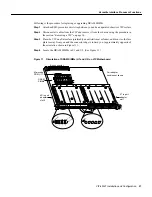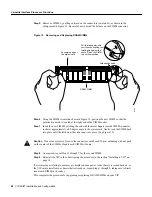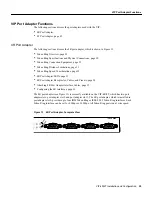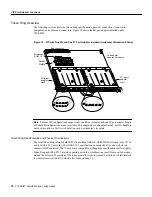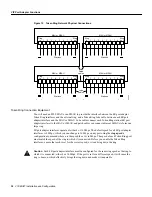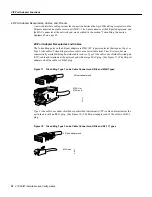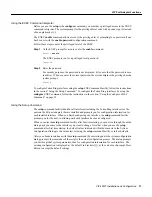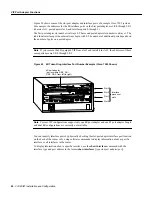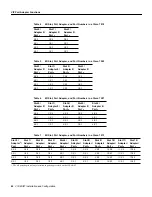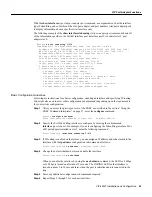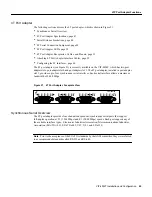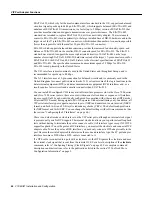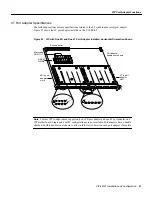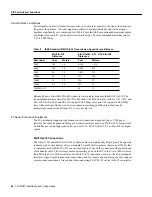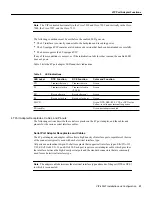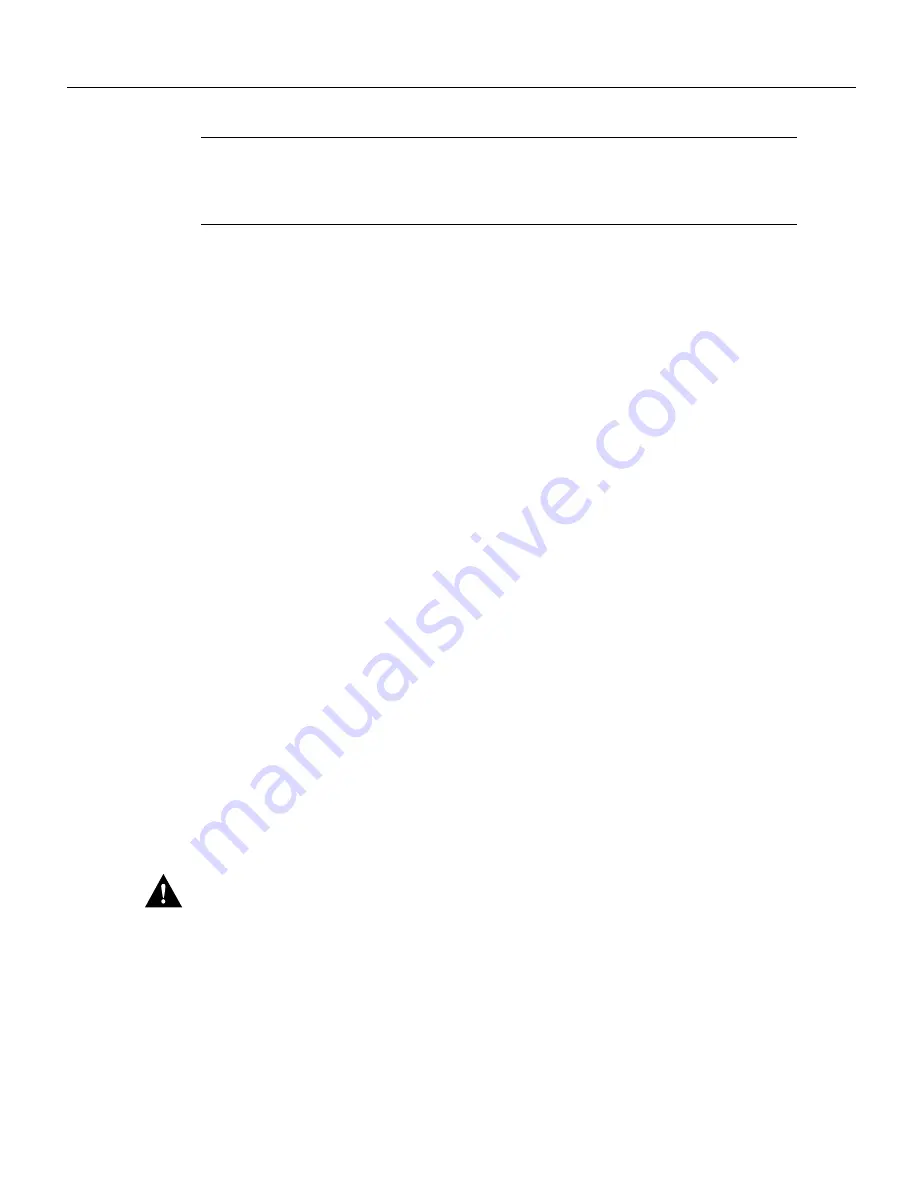
38 VIP-4R/4T Installation and Configuration
VIP Port Adapter Functions
Note
After you start the setup command facility, the system runs through the entire configuration
process; you cannot quit out of it. To make a change or correct a mistake, press the Return key at
each prompt, answer no when asked if you want to save the configuration, and restart the setup
facility.
Following is the procedure for using the setup facility to configure the 4R Token Ring interfaces:
Step 1
After you access the privileged level of the EXEC, as described in the section “Using the
EXEC Command Interpreter” on page 37, enter the setup command to begin the setup
facility:
Router# setup
Step 1
The following script is displayed on the screen, with the name of your router as the default
in the brackets.
-System Configuration Dialog-
At any point you may enter a question mark ‘?’ for help.
Refer to the ‘Getting Started’ Guide for additional help.
Default settings are in square brackets ‘[]’.
Continue with configuration dialog? [yes]:
(Use Ctrl-c to abort configuration at any prompt)
Configuring global parameters:
Enter host name [Router]: sandbox
Step 2
To accept the default and keep the router name, press Return. (If you do want to change
the name of the router, enter the new name before pressing Return.)
Step 3
Proceed through the remainder of the global parameter prompts, using the Return key to
accept the defaults.
After the global parameters are configured, the system prompts you for interface
configuration information, one interface at a time. Following is a partial display of the
script for a previously configured interface:
Configuring interface parameters:
Configuring interface Token Ring0:
Is this interface in use [yes]:
Tokenring ring speed (4 or 16) [16]
Configure IP on this interface? [yes]:
IP address for this interface: 1.1.1.30
(remainder of display text omitted)
Caution
Each 4R port adapter interface must be configured for the same ring speed as the ring to
which it is connected; either 4 or 16 Mbps. If the 4R port adapter interface is set for a different speed,
it will cause the ring to beacon, which effectively brings the ring down and makes it inoperable.
Step 4
To accept the default at each prompt and retain the existing configuration information, press
the Return key. When you reach the scripts for configuring new interfaces, enter the new
configuration information at each prompt.
When all interfaces are configured, the system displays the entire configuration script
followed by a prompt for which there is no default (you must enter yes or no):
Use this configuration [yes/no]: