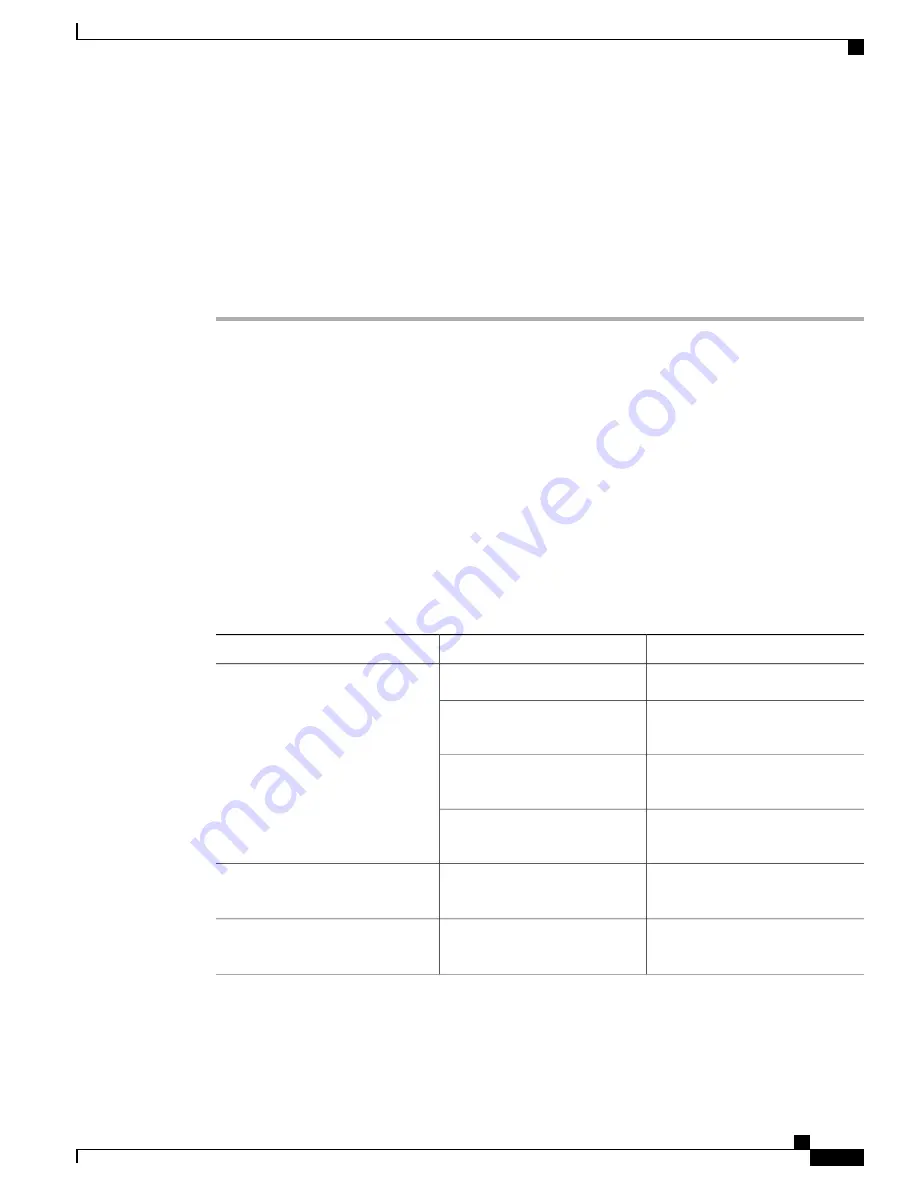
Several messages are displayed, ending with lines similar to the following:
...
Copyright (c) 1986-2004 by cisco Systems, Inc.
Compiled <date> <time> by <person>
Step 3
Press
Return
to bring up the
Router>
prompt:
...
flashfs[4]: Initialization complete.
Router>
Step 4
Enter
enable
to enter privileged EXEC mode:
Router>
enable
Router#
What to Do Next
See the
Using the Cisco IOS CLI to Perform Initial Configuration
section in the
Cisco VG310 and Cisco
VG320 Voice Gateways Software Configuration Guide
to complete the initial configuration settings on Cisco
VG310 or Cisco VG320.
Troubleshooting Cisco VG310 and Cisco VG320
If there appears to be a malfunction, check all the cables and connections first. If these are in order, see the
following table for specific troubles and solutions.
For problems with the configuration, refer to the
Cisco VG350, Cisco VG310 and Cisco 320 Voice Gateway
Software Administration and Configuration Guide
at Cisco.com.
Table 13: Troubleshooting Cisco VG310 and Cisco VG320
Corrective Action
Possible Cause
Symptom
Power on the chassis.
Power source switched off.
Power LED and fans are off
Check and replace the power cable,
if required.
Faulty power cable.
Check and correct the input power,
if required.
Faulty power source.
Contact Cisco or your Cisco
reseller.
Faulty internal power supply.
Contact Cisco
1
Technical Service
Center or your Cisco reseller.
Faulty Cisco VG310 or Cisco
VG320.
Power LED on; fan off
Contact Cisco
1
or your Cisco
reseller.
Faulty Cisco VG310 or Cisco
VG320.
Power LED off; fan on
Cisco VG310 and Cisco VG320 Voice Gateways Hardware Installation Guide
OL-31292-01
59
Configuring the Cisco VG310 and Cisco VG320 Voice Gateways
Troubleshooting Cisco VG310 and Cisco VG320
















































