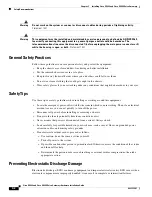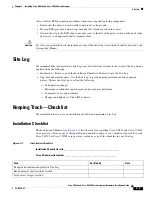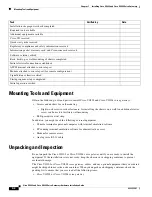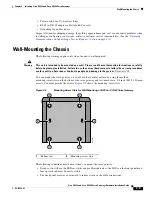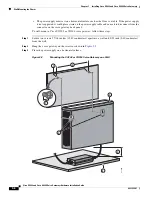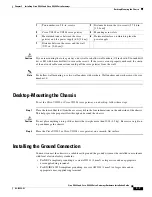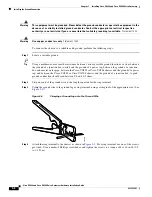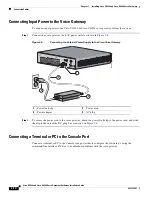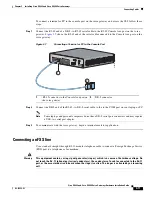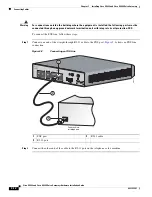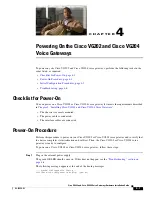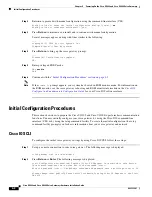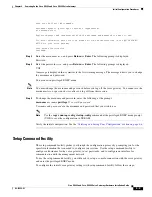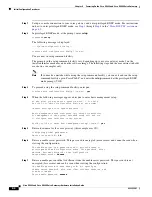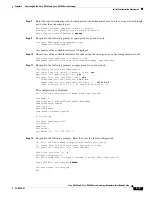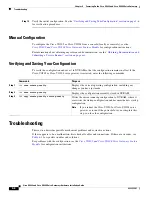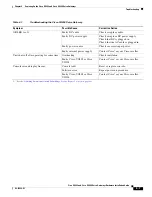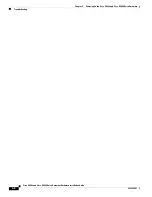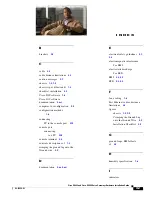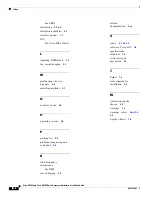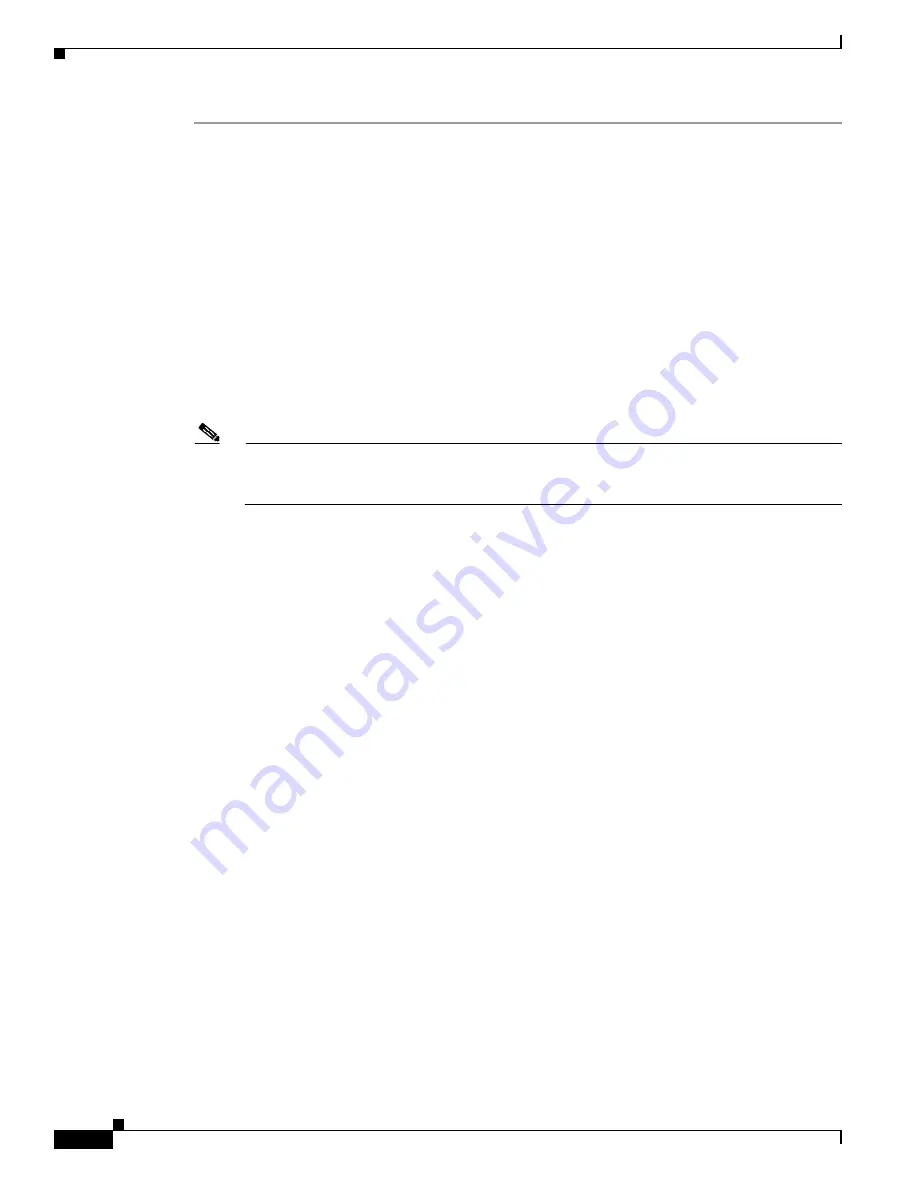
4-4
Cisco VG202 and Cisco VG204 Voice Gateways Hardware Installation Guide
OL-15959-01
Chapter 4 Powering On the Cisco VG202 and Cisco VG204 Voice Gateways
Initial Configuration Procedures
Step 1
Set up a console connection to your voice gateway, and enter privileged EXEC mode. For instructions
on how to enter privileged EXEC mode, see
Step 1
through
Step 4
in the
“Cisco IOS CLI” section on
page 4-2
.
Step 2
In privileged EXEC mode, at the prompt, enter
setup
.
yourname#
setup
The following message is displayed:
--- System Configuration Dialog ---
Continue with configuration dialog? [yes/no]:
You are now in setup command facility.
The prompts in the setup command facility vary, depending on your voice gateway model, on the
installed interface modules, and on the software image. The following steps and the user entries (in bold)
are shown as examples only.
Note
If you make a mistake while using the setup command facility, you can exit and run the setup
command facility again. Press
Ctrl-C
, and enter the
setup
command at the privileged EXEC
mode prompt (VG#).
Step 3
To proceed using the setup command facility, enter
yes
:
Continue with configuration dialog? [yes/no]:
yes
Step 4
When the following messages appear, enter
yes
to enter basic management setup:
At any point you may enter a question mark '?' for help.
Use ctrl-c to abort configuration dialog at any prompt.
Default settings are in square brackets '[]'.
Basic management setup configures only enough connectivity
for management of the system, extended setup will ask you
to configure each interface on the system
Would you like to enter basic management setup? [yes/no]:
yes
Step 5
Enter a hostname for the voice gateway (this example uses
VG
):
Configuring global parameters:
Enter host name [VG]:
VG
Step 6
Enter an enable secret password. This password is encrypted (more secure) and cannot be seen when
viewing the configuration.
The enable secret is a password used to protect access to
privileged EXEC and configuration modes. This password, after
entered, becomes encrypted in the configuration.
Enter enable secret:
xxxxxx
Step 7
Enter an enable password that is different from the enable secret password. This password is not
encrypted (less secure) and can be seen when viewing the configuration.
The enable password is used when you do not specify an
enable secret password, with some older software versions, and
some boot images.
Enter enable password:
xxxxxx