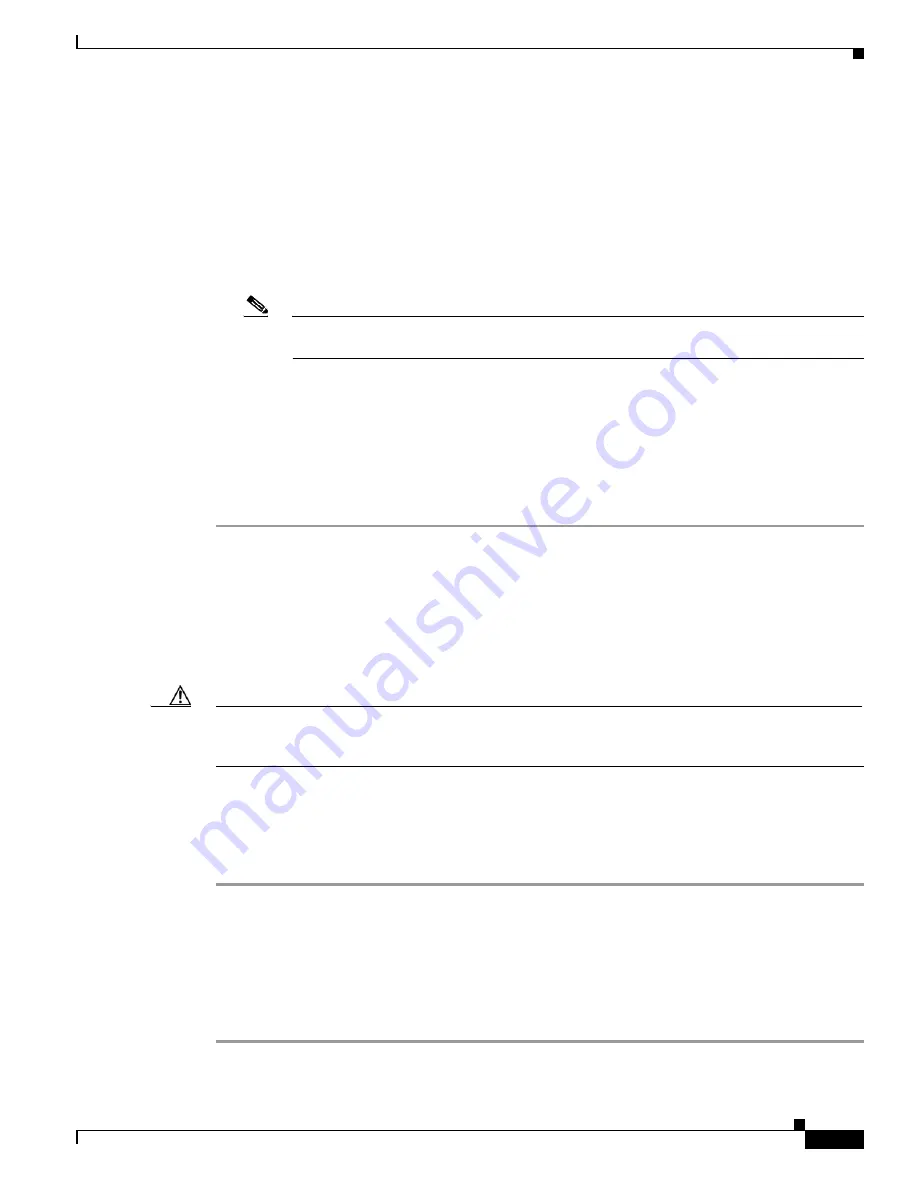
4-11
Installation and Upgrade Guide for Cisco Unified MeetingPlace Web Conferencing Release 6.x
OL-13418-01
Chapter 4 Installing Web Conferencing in a Load Balancing Configuration
Installation Tasks: Web Conferencing in a Load Balancing Configuration
Step 3
Configure the shared storage for this web server by performing the following sub-steps:
a.
On the Web Conferencing server, open a web browser and browse to
http://localhost:8002
. When
you access this URL on the server, you are automatically signed in to Cisco Unified MeetingPlace
Web Conferencing as a technician.
b.
Click
Admin
, then
Shared Storage
.
c.
In the appropriate fields, enter a domain, username, and password for a Windows account that will
be used to access the shared storage location. If the account is a local account, enter the machine
name in the Domain field.
Note
All Cisco Unified MeetingPlace Web Conferencing services will be configured to "Log On
As" the account you choose in this sub-step.
d.
Re-enter the password in the Confirm Password field.
e.
Click
Save Changes
.
f.
To put the changes into effect, click Reboot Server, then click
OK
to confirm the reboot. The server
shuts down and restarts.
Step 4
Repeat this procedure until you have installed all of your internal web servers.
Step 5
Continue with the
“Copying GUIDS from the Internal to the External Web Server” section on page 4-11
.
Copying GUIDS from the Internal to the External Web Server
The GUIDS entries for site and system must match between internal and external web servers. Make sure
that you run the GUIDS.reg file on each external web server before installing Cisco Unified
MeetingPlace Web Conferencing.
Caution
You must complete this step before running the Web Conferencing installer on the external web server.
If this step is skipped or completed incorrectly, Presentation mode will not work for internal users in
external meetings, and recovering from this problem requires that you rebuild the SQL Server database.
Before You Begin
Complete installing and configuring at least one internal Cisco Unified MeetingPlace web server.
To Copy GUIDS from the Internal to the External Web Server
Step 1
Copy the
GUIDS.reg
file from the first internal web server (located in
drive:
\Program Files\Cisco
Systems\MPWeb).
Step 2
Place the
GUIDS.reg
file in the first external web server’s
drive:
\Temp directory.
Step 3
On the external web server, double-click the
GUIDS.reg
file to install it.
Step 4
When prompted to add the information from the GUIDS.reg file to the registry, click
OK
.
Step 5
Continue with the
“Installing the First External Web Server” section on page 4-12
.
















































