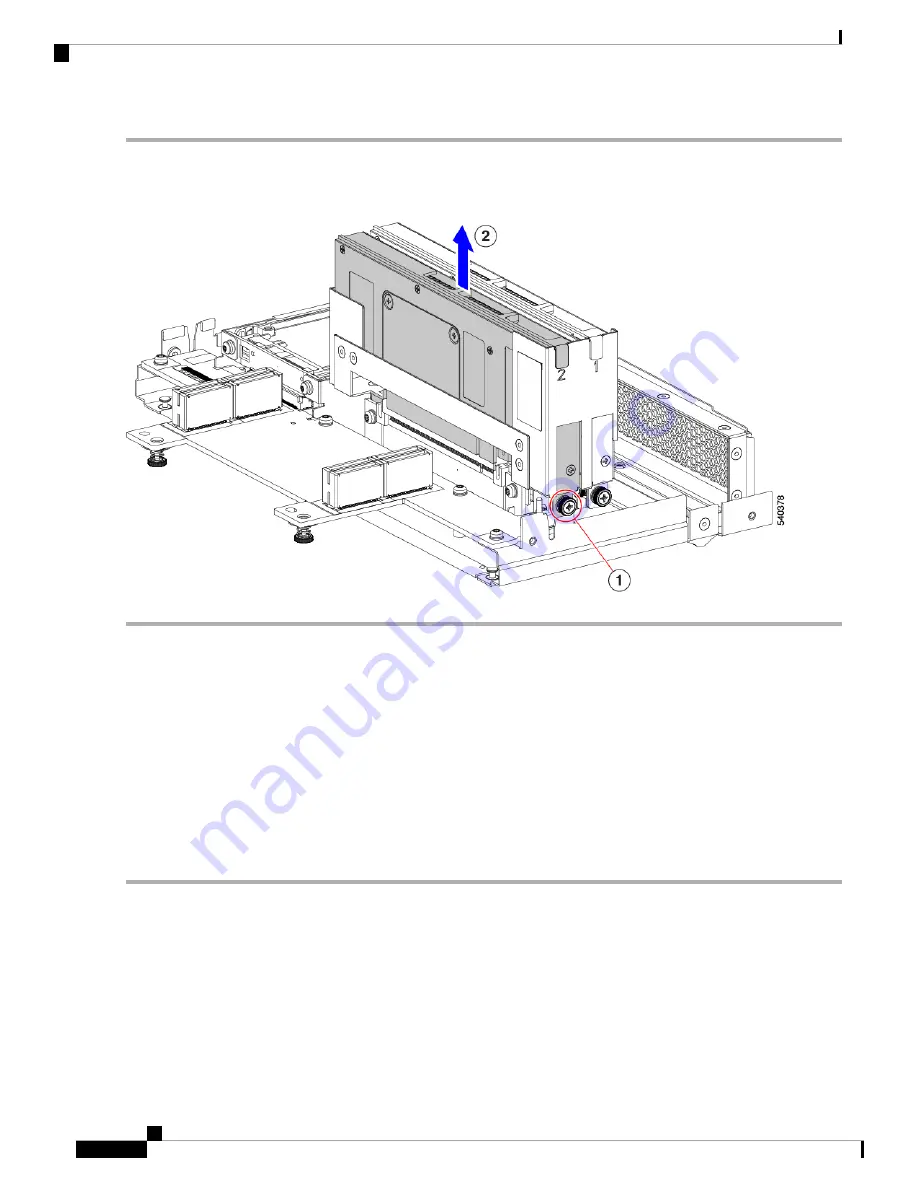
Step 1
When the GPU cage is vertical, use a #2 Phillips screwdriver to loosen the captive Phillips-head screw at the bottom of
the GPU slot.
Step 2
Grasping the bracket and the opposite edge of the GPU, slide the GPU straight up to remove it from the GPU cage.
What to do next
Choose the appropriate option.
•
Installing a GPU Card, on page 18
.
•
Installing a GPU Filler Blank, on page 20
•
Installing a GPU Cage, on page 16
Installing a GPU Card
Use this task to install a supported GPU card (UCSX-GPU-T4-MEZZ) in the GPU slots in the GPU cage.
Step 1
Using the GPU card's bracket, align the GPU with its slot in the GPU cage.
Each slot in the GPU cage has a notch that catches the GPU bracket.
Step 2
Slide the GPU into its socket, making sure that the PCI connector seats into the socket inside the GPU cage.
If the GPU does not easily slide into the socket, gently remove it and verify that it is a Cisco T4 GPU
(UCSX-GPU-T4-MEZZ).
Note
Step 3
Using a #2 Phillips screwdriver, tighten the captive Phillips-head screw to 5 in-lbs of torque.
Cisco UCS X10c Front Mezzanine GPU Module Installation and Service Guide
18
Servicing the GPU Module
Installing a GPU Card













































