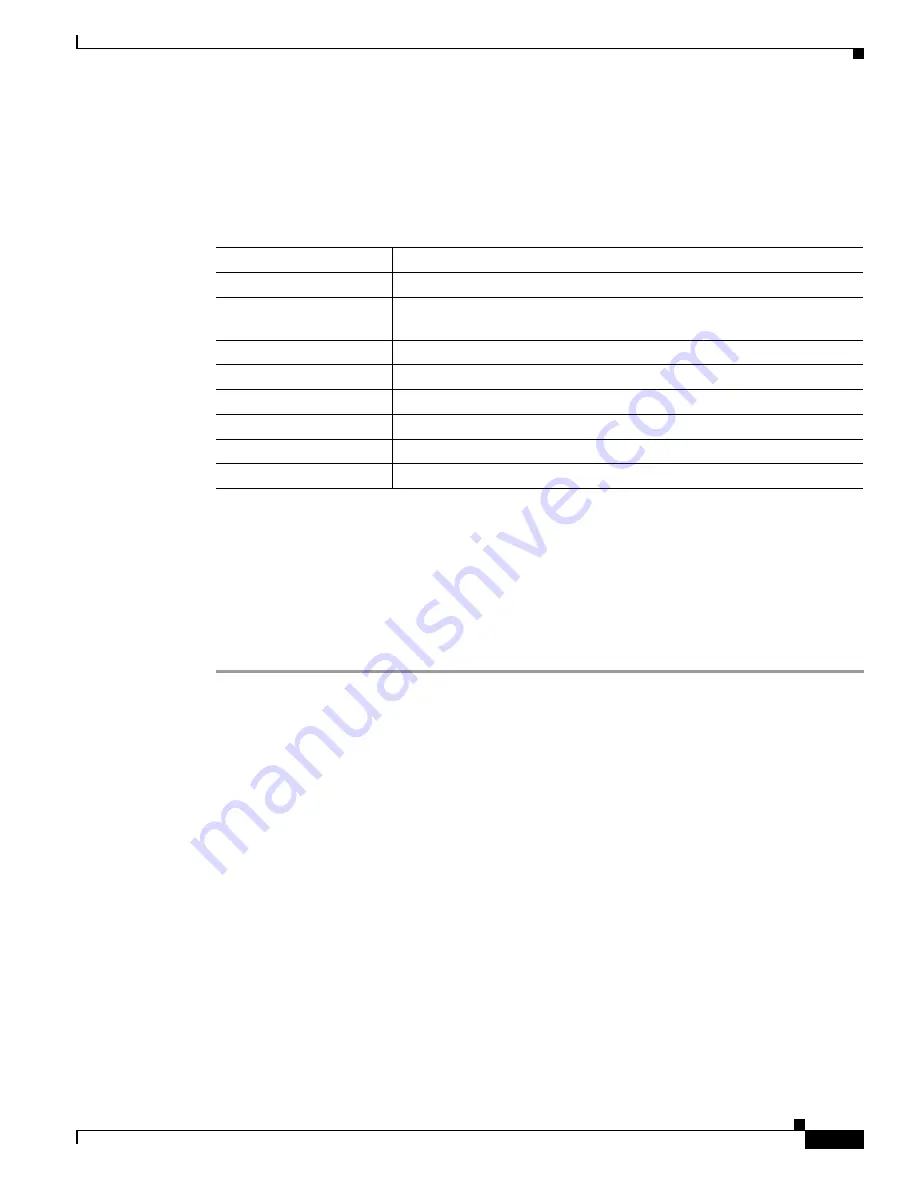
S e n d d o c u m e n t c o m m e n t s t o u c s - d o c f e e d b a c k @ c i s c o . c o m
27
Cisco UCS B200 Blade Server Installation and Service Note
OL-22473-02
Removing a Blade Server Cover
Installing an Adapter Card
The network adapters and interface cards all have a shared installation process. The following options
are available:
If you are switching from one type of adapter card to another, before you physically perform the switch
make sure you have downloaded the latest device drivers and loaded them into the server’s operating
system. For more information refer to the firmware management chapter of one of the UCS Manager
software configuration guides.
To install an adapter card on the blade server, follow these steps:
Step 1
Position the adapter board connector above the mother board connector and align the three adapter
captive screws to the posts on the motherboard.
Step 2
Firmly press the adapter connector into the motherboard connector.
Step 3
Tighten the three captive screws.
Table 8
Adapter Card Options
Cisco Product ID
Name
N20-AI0002
Cisco UCS 82598KR-CI 10 Gb Ethernet Adapter
N20-AQ0002 or
N20-AE0002
Cisco UCS M71KR-E/Q Converged Network Adapter
N20-AC0002
Cisco UCS M81KR Virtual Interface Card
N20-AB0002
Cisco UCS NIC M51KR-B Broadcom BCM57711 Network Adapter
1
1.
Requires UCS Manager 1.3(1) or later.
N20-AI0102
Cisco UCS CNA M61KR-I Intel Converged Network Adapter
1
N20-AQ0102
Cisco UCS CNA M72KR-Q QLogic Converged Network Adapter
1
N20-AE0102
Cisco UCS CNA M72KR-E Emulex Converged Network Adapter
1
UCS-VIC-M82-8P
Cisco UCS Virtual Interface Card 1280
2
2.
Requires UCS Manager 2.0(2) or later.


















