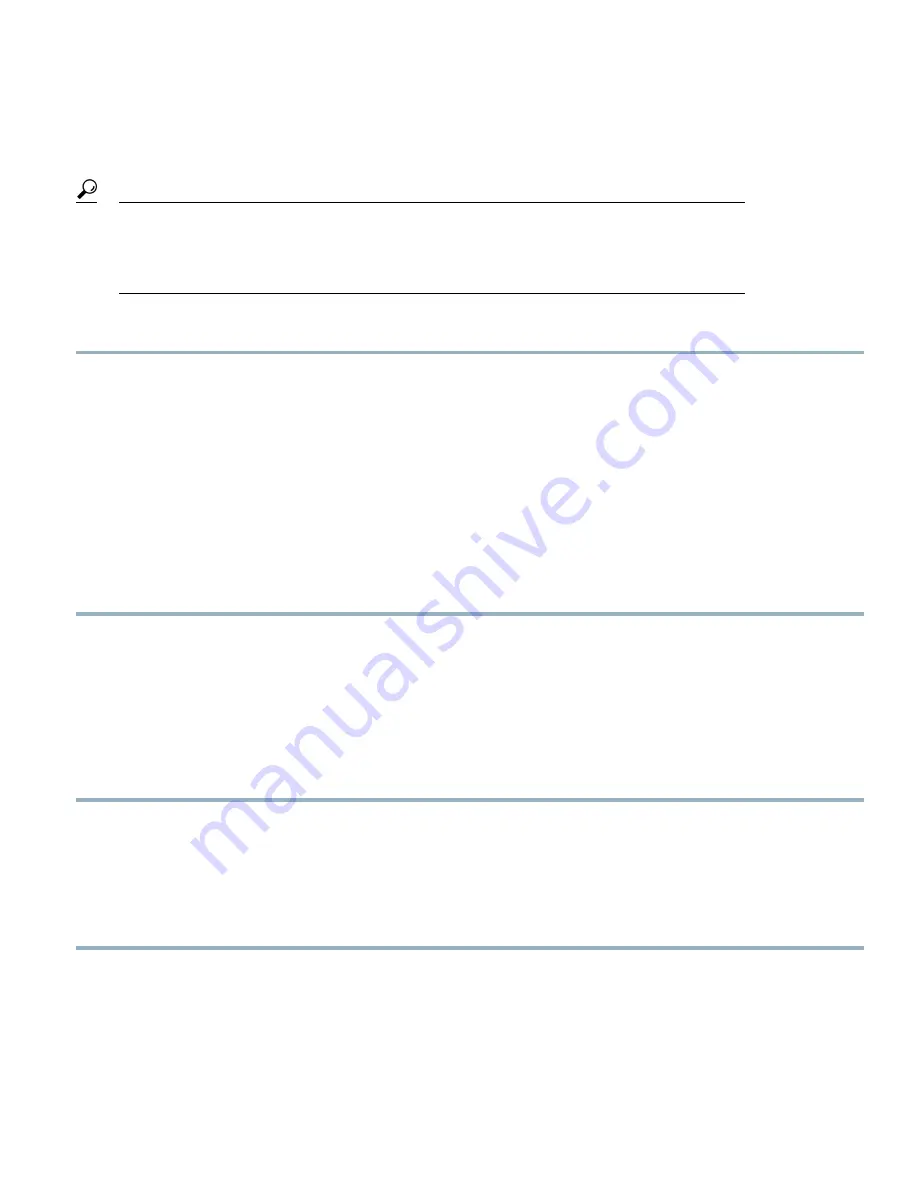
Powering Off Blade Servers Using the Power Button
You can also shut the server down remotely using Cisco UCS Manager. For details, see the
Configuration
Guide
for the version of Cisco UCS Manager that you are using. The configuration guides are available
at the following URL:
http://www.cisco.com/en/US/products/ps10281/products_installation_and_
configuration_guides_list.html
Tip
Procedure
Step 1
For each server in the chassis that you want to power off, check the color of the
Power Status
LED.
•
Green indicates that the server is running and must be shut down before it can be safely powered off. Go to Step 2.
•
Amber indicates that the server is already in standby mode and can be safely powered off. Go to Step 3.
Step 2
Press and release the
Power
button, then wait until the
Power Status
LED changes to amber.
The operating system performs a graceful shutdown and the server goes to standby mode.
To avoid data loss or damage to your operating system, you should always invoke a graceful shutdown of the
operating system.
Caution
Step 3
(Optional) If you are shutting down all blade servers in a chassis, disconnect the power cords from the chassis to completely
power off the servers.
Step 4
Remove the appropriate servers from the chassis.
Removing a Blade Server
Using UCS Manager, decommission the server before physically removing the server. To remove a blade server from the chassis,
follow these steps:
Procedure
Step 1
Loosen the captive screw on the front of the blade.
Step 2
Remove the blade from the chassis by pulling the ejector lever on the blade until it unseats the blade server.
Step 3
Slide the blade part of the way out of the chassis, and place your other hand under the blade to support its weight.
Step 4
Once removed, place the blade on an antistatic mat or antistatic foam if you are not immediately reinstalling it into another
slot.
Step 5
If the slot is to remain empty, install a blank faceplate (N20-CBLKB1) to keep dust out of the chassis.
7






















