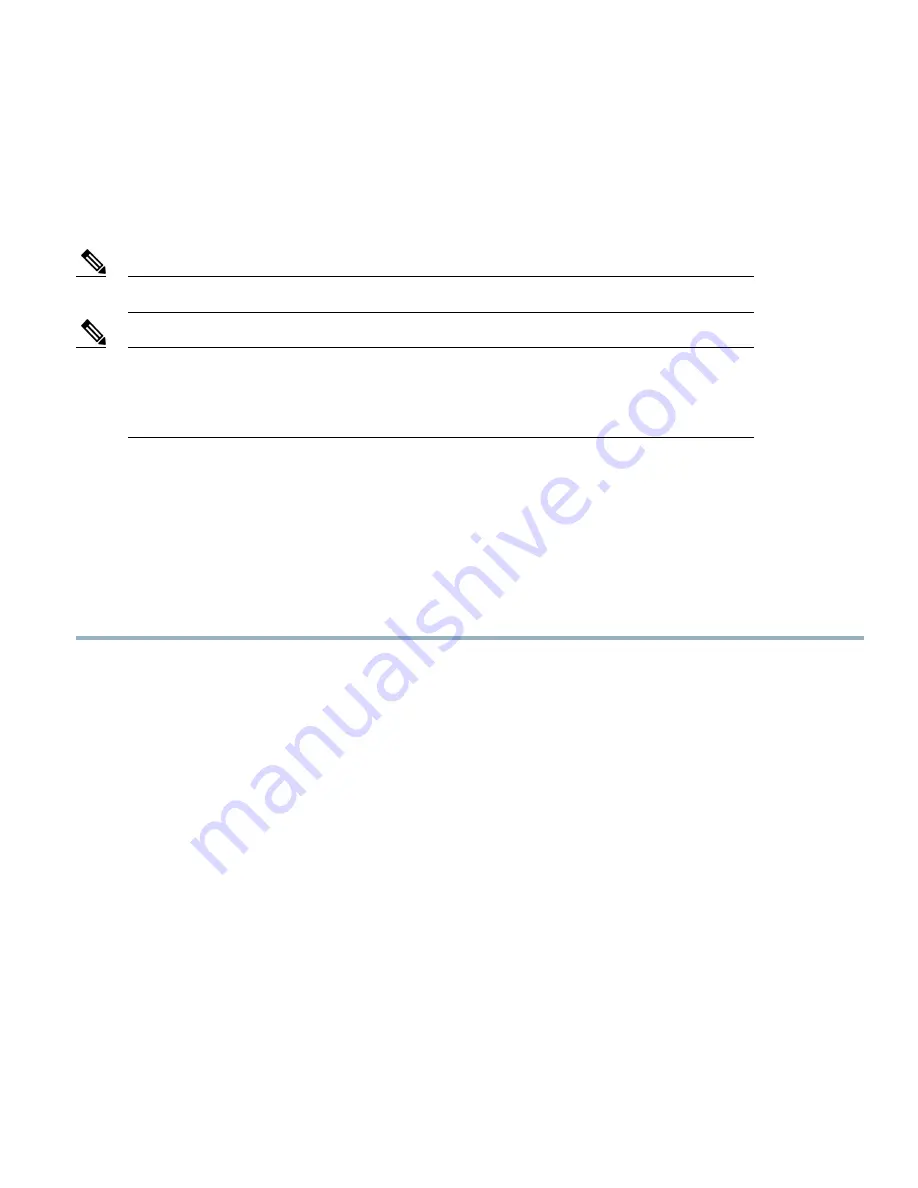
Installing an Adapter Card
The network adapters and interface cards all have a shared installation process and are constantly being updated. A list of currently
supported and available models for this server is in the specification sheets at this URL:
http://www.cisco.com/en/US/products/ps10280/products_data_sheets_list.html
If a VIC 1240 mLOM is not installed, you must have an adapter card installed.
Note
Use of the adapters available for this server might require an upgrade to the FEX in the chassis. The
2104XP FEX is not compatible with any Cisco-certified adapter. If a VIC 1240 mLOM card is installed,
you will have connectivity through the mLOM but other adapters will not be recognized. Use of all slots
requires Cisco UCS 2200 series FEXes.
Note
If you are switching from one type of adapter card to another, before you physically perform the switch make sure that you download
the latest device drivers and load them into the server
’
s operating system. For more information, see the firmware management chapter
of one of the Cisco UCS Manager software configuration guides.
The Cisco UCS 785GB or 365GB MLC Fusion-io Drive and LSI 400GB SLC WarpDrive have the same form factor as M3 adapter
cards and can be installed and removed using the same procedures. Using these drives in a B200 M3 or B22 M3 blade server requires
the presence of a VIC 1240 mLOM to provide blade I/O. They will not work in M1 and M2 generation Cisco UCS servers. These
drives appear in Cisco UCS Manager as regular SSDs.
Procedure
Step 1
Position the adapter board connector above the motherboard connector and align the two adapter captive screws to the
standoff posts (see callout 1) on the motherboard.
Step 2
Firmly press the adapter connector into the motherboard connector (see callout 2).
Step 3
Tighten the two captive screws (see callout 3).
29




















