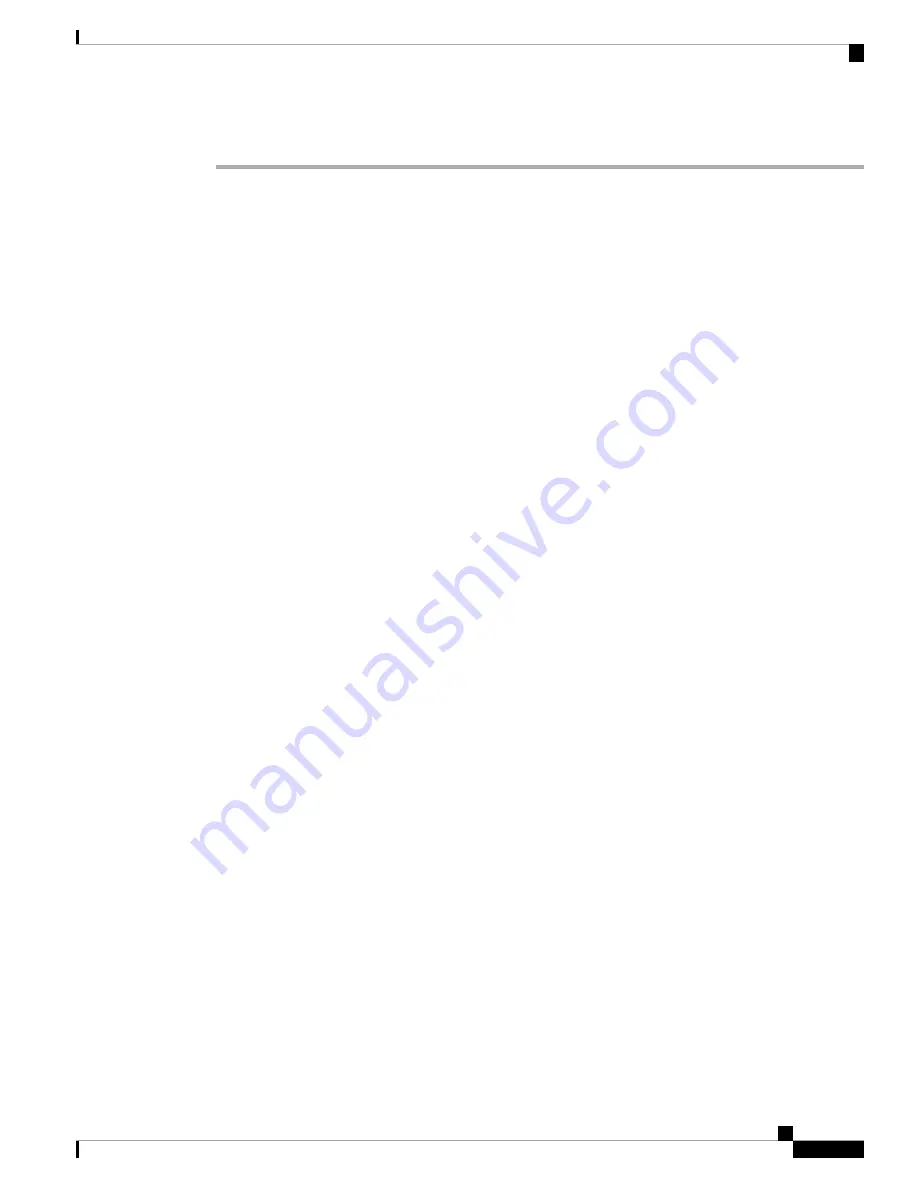
Procedure
Step 1
Verify that empty power supply slots have filler panels installed, the faceplates of all modules are flush with
the front of the chassis, and the captive screws of the power supplies, fan module, and all expansion modules
are tight.
Step 2
Verify that the power supply and the fan modules are installed. (See
Replacing or Installing Power Supplies
if necessary.)
Depending on the outlet receptacle on your power distribution unit, you may need the optional
jumper power cord to connect the Cisco UCS Fabric Interconnect to your outlet receptacle. See
Cabinet Jumper Power Cords
.
Note
Step 3
Ensure that the chassis is adequately grounded, and that the AC or DC power available has the required power
voltages (see
Power Specifications
). For a DC installation, see Wiring a
DC Power Connector
to correctly
wire the DC connector before applying a DC cable.
Step 4
For a first-time installation, you will need to work with your network manager to determine the following
parameters:
• System name
• Password for the admin account. Choose a strong password that meets the guidelines for Cisco UCS
Manager passwords. This password can not be blank.
• Management port IP address and subnet mask
• Default gateway IP address
• DNS server IP address (optional)
• Domain name for the system (optional)
Step 5
Connect a PC or laptop directly to the console port of the primary or standalone fabric interconnect. In a
cluster configuration, the primary will be the fabric interconnect that powers up first. The console port on the
terminal should be set to 9600 baud, 8 data bits, no parity, 1 stop bit.
Step 6
If the fabric interconnect will be running in a cluster with another fabric interconnect, you will need to connect
Ethernet cables between the L1 and L2 ports. Port L1 on fabric interconnect A connects to L1 on fabric
interconnect B, and Port L2 on fabric interconnect A connects to L2 on fabric interconnect B. If the fabric
interconnect and the UCS instance will be in standalone mode this will not be necessary.
Step 7
Connect the power cable to a power source. The system should power on as soon as you connect the AC
power cable, HVDC power cable, or DC power connector.
Step 8
Listen for the fans; they should begin operating when you plug in the power cable.
Step 9
After the system boots, verify that the LED operation is as follows:
• Fan module—Status LED is green.
• Power supply—Status LED is green.
• After initialization, the system status LED is green, indicating that all chassis environmental monitors
are reporting that the system is operational. If this LED is orange or red, then at least one environmental
monitor is reporting a problem.
• The Link LEDs for the Ethernet connector should not be on unless the cable is connected.
Cisco UCS 6454 Fabric Interconnect Hardware Installation Guide
29
Installing the Cisco UCS Fabric Interconnect
Starting the System
















































