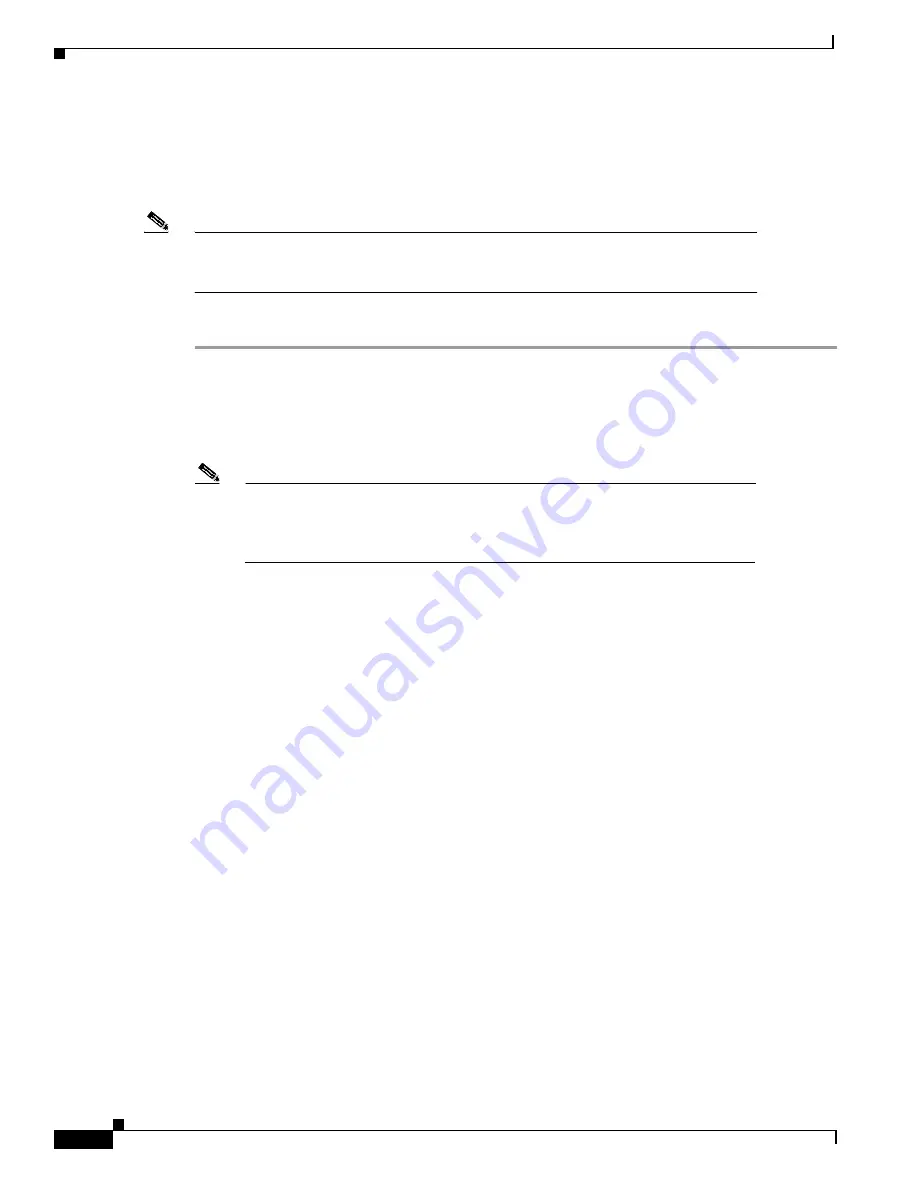
3-8
Cisco uBR905 Router Hardware Installation Guide
OL-0598-01 (9/2000)
Chapter 3
Installing the Cisco uBR905 Router
Router Power On and Initialization Sequence
Router Power On and Initialization Sequence
When the Cisco uBR905 router is connected and powered on, it executes automatic self-diagnostic and
installation procedures. The following procedure describes what you should see during this process.
Note
For the router to complete its power on sequence, a number of tasks must be completed at
the CMTS. Refer to the “Initial Power On and Provisioning” section on page 1-10 for an
overview of the router’s initialization and provisioning processes.
While the Cisco uBR905 cable access router initializes:
Step 1
Watch the LEDs on the front of the router. When the cable access router first powers on, all LEDs
(except for the four Ethernet LEDs and the ACT LED) briefly come on and then go off. As the self-test
is executed, various LEDs light to reveal diagnostic progress and turn off when self-test is complete.
Step 2
The OK LED then blinks as the router completes self-test and boots a Cisco IOS image. When this is
finished, the OK LED comes on again.
Note
The LEDs on the front panel display the power on self-test progress and status.
Should the self-test fail, these six LEDs display error codes. Because the self-test
failed, the OK LED remains off. Refer to the “Initialization and Self-Test
Problems” section on page 4-2 for a description of self-test LED error patterns.
Step 3
During the router’s initialization and download, the green OK and ACT LEDs both blink. After
completing the download procedure (which could take up to 10 minutes if downloading a new
Cisco IOS image as well as a configuration file), the green OK LED remains on.
Step 4
Check that the DS, US, LINK, and DSNR LEDs remain on to indicate that the router is operational and
is receiving a healthy signal:
•
The DS LED reveals that the router is locked to a downstream channel.
•
The US LED reveals that the router has established connectivity with the CMTS and is operating
within 6 dB of desired power level (generally within 3 dB).
•
The LINK LED reveals that the cable interface is operational.
•
The DSNR LED reveals that the router is receiving a quality downstream signal with a low
signal-to-noise ratio that is 5 dB above the downstream lock threshold.
Step 5
Check the remaining LEDs for proper operation:
•
The ACT LED blinks to indicate activity on the cable interface.
•
The Ethernet 1, 2, 3, 4 LEDs blink to indicate activity from the PCs and other customer premises
devices connected to the corresponding Ethernet ports.
Step 6
If all LEDs appear normal, proceed to the “Verifying Installation” section on page 3-9 to test the router
and its connection to each part of the network. If any problems occur, proceed to Chapter 4,
“Troubleshooting,” to troubleshoot and solve the problem.
Step 7
After verifying operations, acquaint the subscriber with the router recommended ambient temperature
requirement of 23° to 113°F (-5° to 45°C). Remind the subscriber to keep the area around the router as
free from dust as is practical and review general safety standards.






























