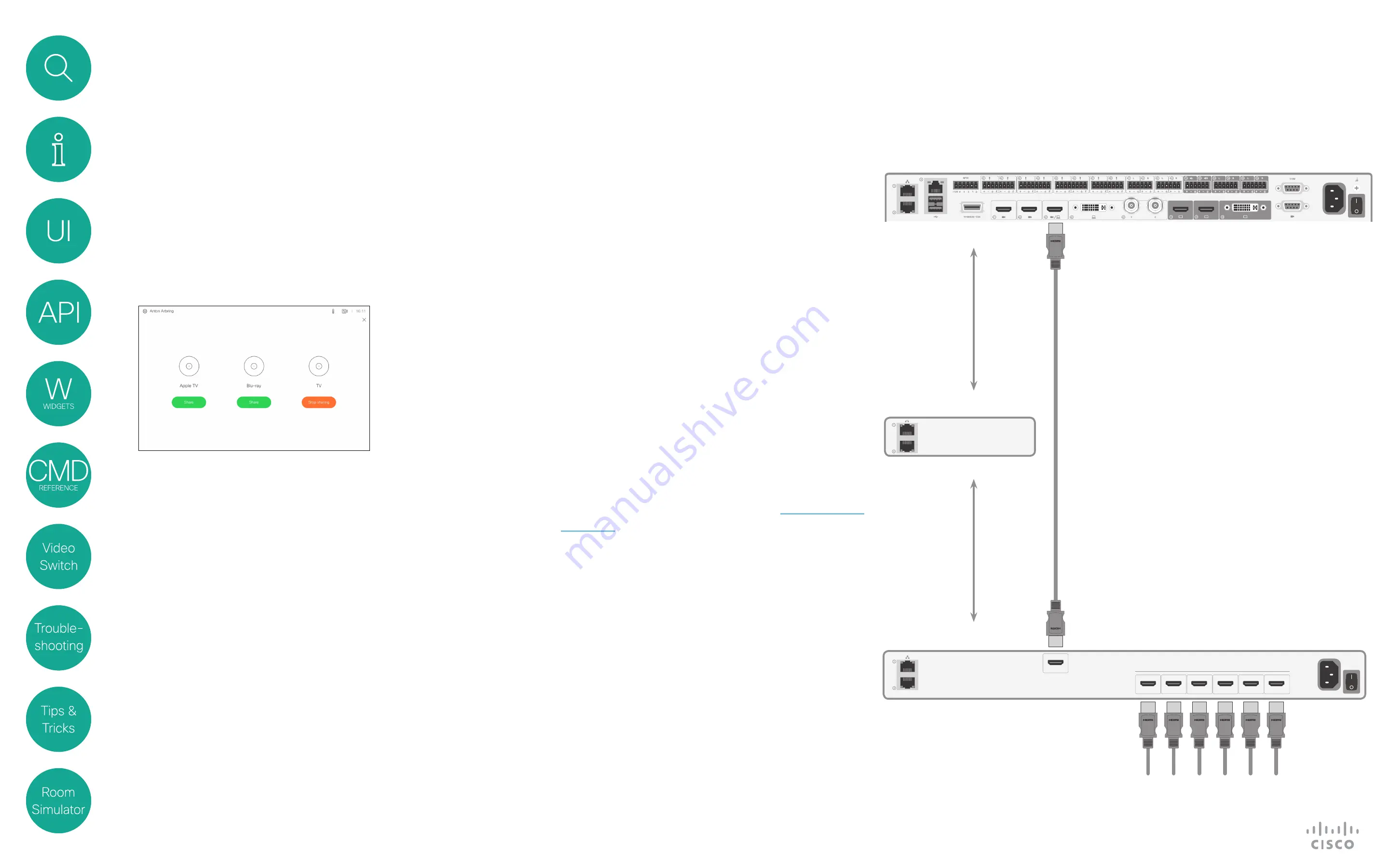
32
D1535805 User Guide In-Room Control for Touch10. Produced June 2017 for CE9.0. © 2015–2017 Cisco Systems, Inc. All rights reserved
Using a 3rd Party Video Switch to Extend the Number of Video Sources Available
Use of a Video Switch
The Cisco Touch10 panel can now be configured to show video
sources from a 3rd party external video switch in the normal
Share Tray view.
The sources will appear, and behave, as any other video source
connected directly to the codec. For the user this will be
perceived as completely transparent — no video switch seems to
be involved.
The video switch feature requires, similar to in-room controls, a
third party control system. The control system will use the Codec
API to syncronize the source states between the video switch
and the Touch10 user interface using a set of API events and
commands.
In order to make this work when the user selects a video
source from the Touch10, the codec must be set to issue a
corresponding event, which in turn shall cause the controller to
send appropriate commands to the video switch and the codec.
This event will be issued only if the controller has registered to
the codec upon connection, requesting the following from the
codec:
xFeedback register Event/UserInterface/Presentation/
ExternalSource
The event issued will be as follows:
*e UserInterface Presentation ExternalSource Selected
SourceIdentifier: “XXXX”
Where “XXXX” is a unique string ID used to identify this source
when selecting or setting state — see the following pages for more
on this.
Furthermore, there are six commands available to
control the system:
Add:
Adds video source identifiers, including ID of
connector, the name to appear on the Touch10, a
unique string ID to identify a source when selecting
or setting state, and what type of icon to display on
Touch10 for each source.
List:
Returns the current list of external sources.
Remove:
Removes a source from the list.
RemoveAll:
Removes all of the sources from the list.
Select:
Selects a specific source.
State Set:
Changes the state of a source.
These are all presented in detail on the following
pages.
A simple example of a setup using the configuration
shown above is provided in the article
HDMI Out
HDMI Input
1
2
3
4
5
6
Video input sources
(PC, Cameras, DVD, Document Camera, Apple TV, Chromecast etc)
Third-party Video Switch (simplified for clarity)
Cisco Codec
Third-party
Controller
LAN connection,
Serial connection
etc.
LAN connection,
Serial connection
etc.












































