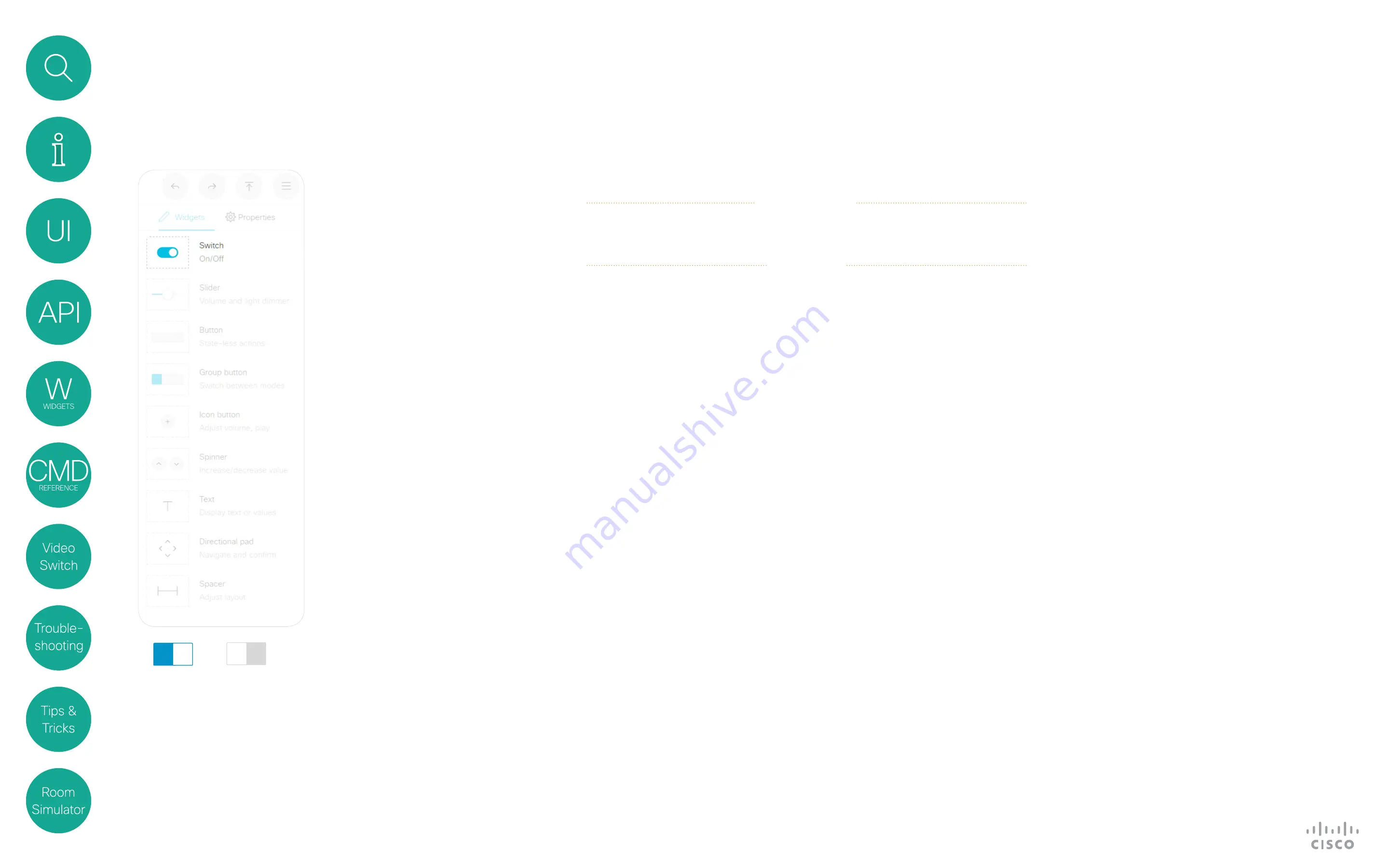
17
D1535805 User Guide In-Room Control for Touch10. Produced June 2017 for CE9.0. © 2015–2017 Cisco Systems, Inc. All rights reserved
Switch
Widgets
Events
Example:
Press on" on a switch with WidgetId = "togglebutton".
Terminal mode
*e UserInterface Extensions Event Changed Signal: "togglebutton:on"
** end
XML mode
<Event>
<UserInterface item="1">
<Extensions item="1">
<Widget item="1">
<Action item="1">
<WidgetId item="1">togglebutton</WidgetId>
<Value item="1">on</Value>
<Type item="1">changed</Type>
</Action>
</Widget>
</Extensions>
</UserInterface>
</Event>
Commands
The visual appearance of the
button changes immediately
when you tap it. However, the
control system must always
send a
SetValue
command to the
video system when the button
toggles between
on
and
off
. This
ensures that the status is updated
accordingly.
Example:
Set a button with WidgetId = "togglebutton" to "on".
xCommand UserInterface Extensions Widget SetValue WidgetId: "togglebutton" Value: "on"
Switch is a two-state button which
indicates either on or off.
Example of use:
Anything that can
be turned on or off, for example
lights, fan, and projector.
You can also use it as a toggle button
together with a slider for lights to be
dimmed.
About Switches
Changed
— triggered when the
button is released.
Value: <on/off>
A two-state switch which
indicates either on or off.
on
off
















































