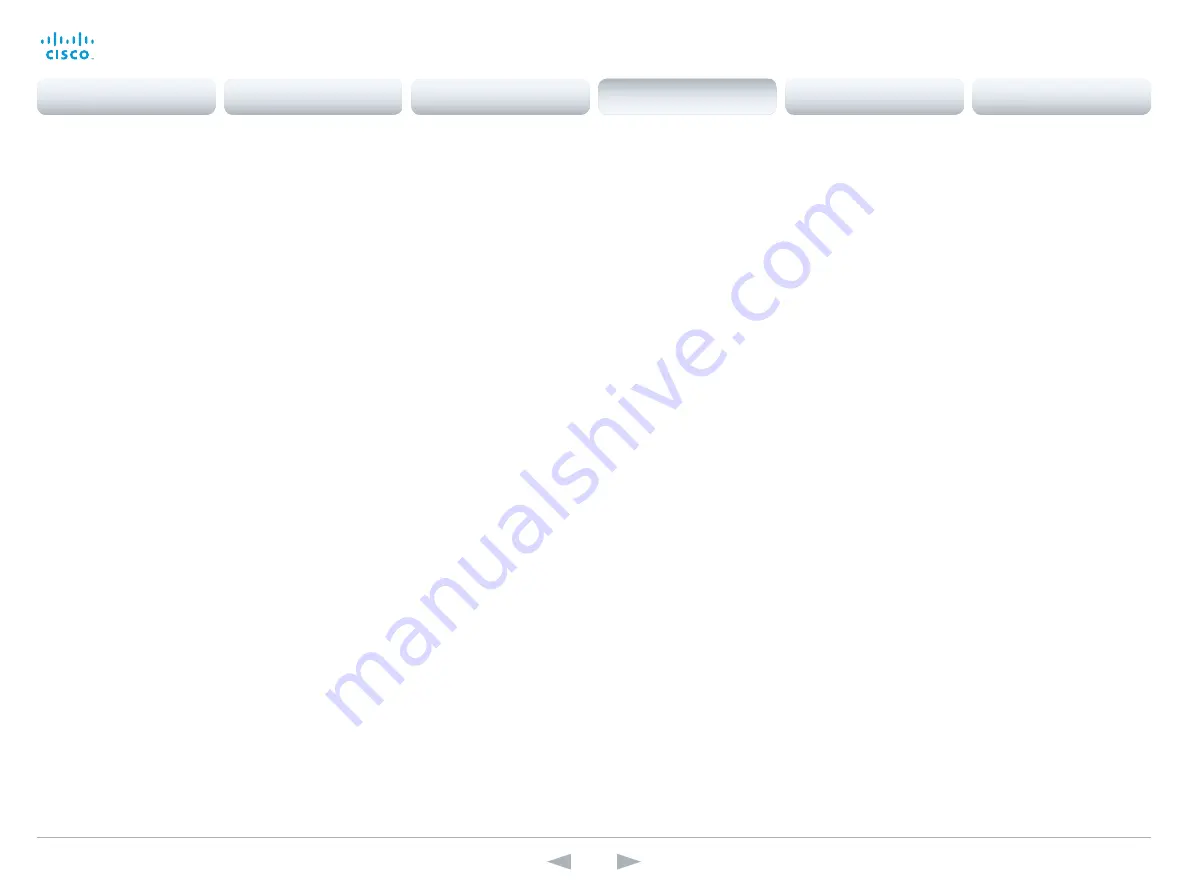
D14635.13 Profile C90 and Codec C90 Administrator Guide TC7.0, DECEMBER 2013.
www.cisco.com — Copyright © 2010-2013 Cisco Systems, Inc. All rights reserved.
113
Cisco TelePresence System Codec C90 and Profile 65” Dual using C90
Administrator Guide
Video OSD Mode
The OSD (On Screen Display) is where you find the menus, dialogs, icons and indicators, and
the navigation is done with a remote control. Define which icons and information to be displayed
on screen.
Requires user role:
ADMIN
Value space:
<Off/On>
Off:
Hide the on-screen menus, icons and indicators.
On:
Display the on-screen menus, icons and indicators.
Example:
Video OSD Mode: On
Video OSD WallpaperSelection
In cases where you want to prevent users from easily changing the wallpaper setting from
the Settings menu, the wallpaper setting can be made available from within the Administrator
Settings menu. The administrator settings can be password protected. The OSD (On Screen
Display) is where you find the menus, dialogs, icons and indicators, and the navigation is done
with a remote control.
Requires user role:
ADMIN
Value space:
<Off/On>
Off:
The wallpaper setting will be available from within the Video settings in the Administrator
Settings.
On:
The Wallpaper menu will be available from the Settings menu.
Example:
Video OSD WallpaperSelection: On
Video OSD LanguageSelection
In cases where you want to prevent users from easily changing the language settings from
the Settings menu, the language settings can be made available from within the Administrator
Settings menu. The administrator settings can be password protected. The OSD (On Screen
Display) is where you find the menus, dialogs, icons and indicators, and the navigation is done
with a remote control.
Requires user role:
ADMIN
Value space:
<Off/On>
Off:
The language settings will be available from within the SystemUnit settings in the
Administrator Settings.
On:
The Language menu will be available from the Settings menu.
Example:
Video OSD LanguageSelection: On
Video OSD MenuStartupMode
Configure the state of the on-screen menus after a video system / codec boot.
Requires user role:
ADMIN
Value space:
<Closed/Home>
Closed:
The on-screen menu will NOT expand automatically. This setting is recommended
for 3rd party integrations that need full control of what is shown on the OSD.
Home:
The on-screen menu will show the home menu expanded.
Example:
Video OSD MenyStartUpMode: Home
Video OSD VirtualKeyboard
Determine whether or not the virtual keyboard will automatically show on screen when text is to
be entered in an input field. The OSD (On Screen Display) is where you find the menus, dialogs,
icons and indicators, and the navigation is done with a remote control.
Requires user role:
ADMIN
Value space:
<UserSelectable/AlwaysOn>
UserSelectable:
The user has to press a softbutton to open or close the virtual keyboard.
AlwaysOn:
The virtual keyboard is automatically shown on screen as long as text can be
entered in an input field.
Example:
Video OSD VirtualKeyboard: UserSelectable
Contents
Introduction
Web interface
System settings
Setting passwords
Appendices
System settings






























