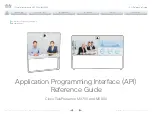D15335.08 Cisco TelePresence MX700 and MX800 API Reference Guide CE9.2, NOVEMBER 2017.
Copyright © 2017 Cisco Systems, Inc. All rights reserved.
6
Cisco TelePresence MX700 and MX800
API Reference Guide
Briefing Room mode
The Briefing Room feature, which was introduced already
in TC software, has been reworked. The in-room control
framework is used for creating the associated user interface
elements.
As before, Briefing Room is supported only for dual camera
systems. Also, you need a Precision 60 camera, and a total of
three screens.
Mute and unmute remote participants in a CMS hosted
conference (Active Control)
When a video system is enabled for Active Control in a CMS
(2.1 or later) conference you can mute and unmute remote
participants from the participant list on the user interface (the
feature must also be enabled on the CMS).
A video system that is running software version CE9.2 will
not be unmuted directly. When you try to unmute such a
video system remotely, a message will show up on its screen
requesting the user to unmute the audio locally.
API commands for Custom input prompt
API commands are introduced to allow for an input prompt
in the user interface:
xCommand UserInterface Message
TextInput *
. When issuing the display command a prompt
with your custom text, a text input field for the user, and a
submit button, shows up on the user interface. For example,
you can prompt a user to leave feedback after an ended call.
You can specify what type of input you want from the user:
single line text, numeric, password, or PIN code.
The prompt can only be enabled via the API, so it is recom-
mended to combine it with macros and either a custom user
interface panel or an auto-triggered event.
Certificate upload via API
ASCII PEM formatted certificates can be installed directly
using multiline API commands (
xCommand Security
Ceritifcates CA Add
, or
xCommand Security Ceritifcates
Services Add
). You can also upload certificates to a video
system from its web interface, as before.
API commands for user management
You can create and manage user accounts directly using API
commands (
xCommand UserManagement User *
). As before,
you can also do this from the video system’s user interface.
Preview mode for In-Room Controls
The In-Room Control editor has a new preview mode. A
virtual Touch 10 user interface shows how the design looks
on the user interface. The user interface is interactive so
that you can test the functionality. It produces real events
on the video system, which can trigger any functionality
you have created with a third-party control system or with a
macro. A console in the right pane displays both the widget
values when interacted with, and control system feedback
messages.
Intelligent Proximity changes
A Proximity indicator is displayed on the screen (middle right)
to inform that one or more clients are paired to the system
with Cisco Proximity. The old indicator (top left), which
was always shown when Proximity was enabled, has been
removed.
You can no longer disable the Proximity services from the
user interface.
The ultrasound settings have moved from Peripherals Pairing
Ultrasound to Audio Ultrasound.
Automatic factory reset when changing the call service
(device activation)
The video system will automatically factory reset and restart
when using the user interface to change the device activa-
tion method, for example from VCS to Cisco UCM. This will
prevent conflicting configurations when provisioning the video
system to a new service.
Changing the provisioning from the API will not automatically
factory reset the video system.
Support for separate RTP port ranges for audio and other
media
You can configure the video system so that audio uses a
different RTP port range than other media. The two ranges
cannot overlap. As default, all media use the same RTP port
range.
Introduction
About the API
xConfiguration
Appendices
xCommand
xStatus
Introduction