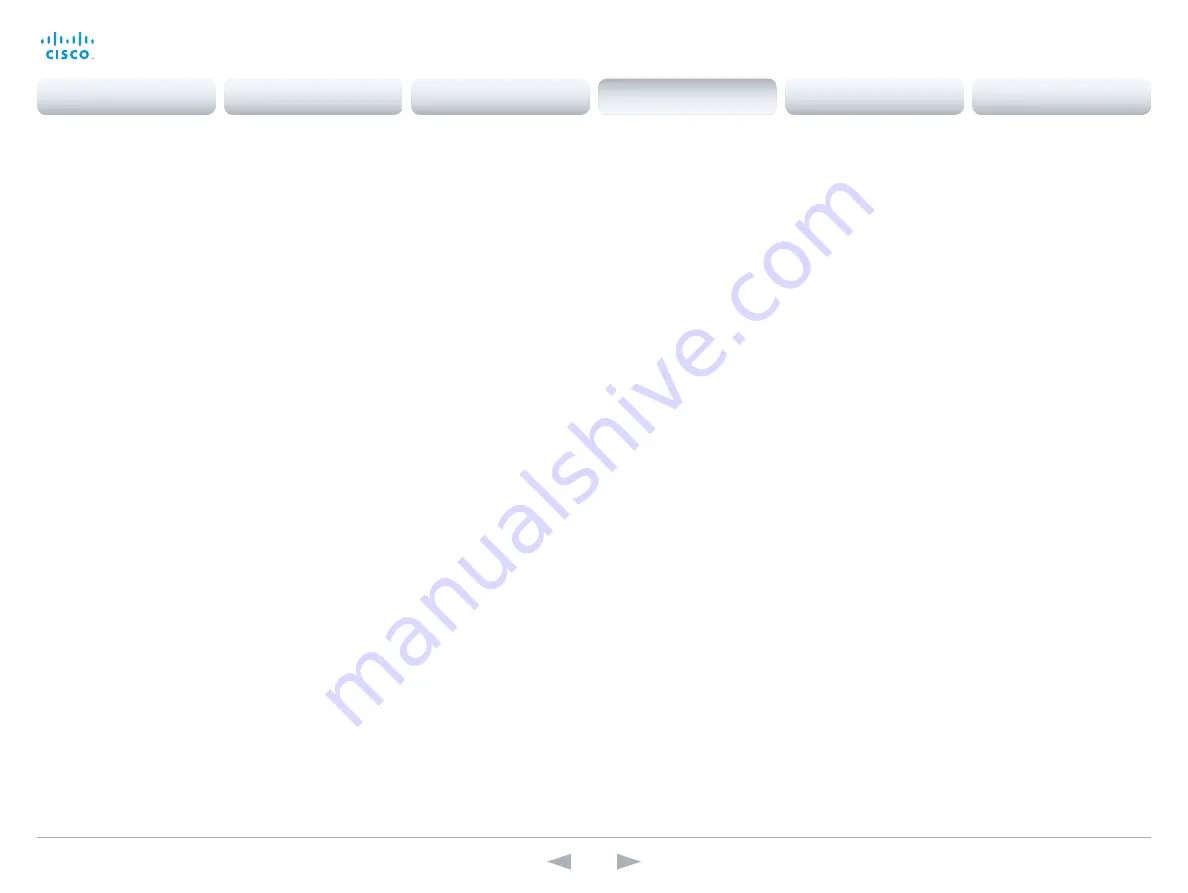
D14850.12 MX200 and MX300 Administrator Guide TC7.3, JULY 2015.
www.cisco.com — Copyright © 2011–2015 Cisco Systems, Inc. All rights reserved.
60
Cisco TelePresence MX200 and MX300
Administrator Guide
Cameras settings
Cameras PowerLine Frequency
The video system's camera is able to compensate for any flicker noise from the electrical power
supply (power line frequency anti-flickering). Set this camera configuration based on your
power line frequency. The default value is 50Hz, so you should change this setting if your power
line frequency is 60 Hz.
Requires user role:
ADMIN
Value space:
<50Hz/60Hz>
50Hz:
Use this value when the power line frequency is 50 Hz.
60Hz:
Use this value when the power line frequency is 60 Hz.
Example:
Cameras PowerLine Frequency: 50Hz
Cameras Preset TriggerAutofocus
The current position (pan and tilt), zoom and focus are stored with a preset. Use this setting to
determine if the camera should refocus or use the focus value that is stored with the preset.
Requires user role:
ADMIN
Value space:
<Auto/Off/On>
Auto:
Whether the camera refocuses or not when selecting a preset, depends on the
camera type.
Off:
The focus value that is stored with the preset will be used. The camera will not refocus
when selecting a preset.
On:
The camera will refocus when selecting a preset. The focus value that is stored with the
preset may be overridden.
Example:
Cameras Preset TriggerAutofocus: Auto
Cameras Camera [1] Backlight
This configuration turns backlight compensation on or off. Backlight compensation is useful
when there is much light behind the persons in the room. Without compensation the persons
will easily appear very dark to the far end.
Requires user role:
ADMIN
Value space:
<Off/On>
Off:
Turn off the camera backlight compensation.
On:
Turn on the camera backlight compensation.
Example:
Cameras Camera 1 Backlight: Off
Cameras Camera [1] Brightness Mode
Set the camera brightness mode.
Requires user role:
ADMIN
Value space:
<Auto/Manual>
Auto:
The camera brightness is automatically set by the system.
Manual:
Enable manual control of the camera brightness. The brightness level is set using
the Cameras Camera Brightness Level setting.
Example:
Cameras Camera 1 Brightness Mode: Auto
Cameras Camera [1] Brightness Level
Set the brightness level. Requires the Camera Brightness Mode to be set to Manual.
Requires user role:
ADMIN
Value space:
<1..31>
Range:
Select a value between 1 and 31.
Example:
Cameras Camera 1 Brightness Level: 20
Cameras Camera [1] Flip
Not applicable for this product.
Contents
Introduction
System settings
Setting passwords
Appendices
Web interface
System settings






























