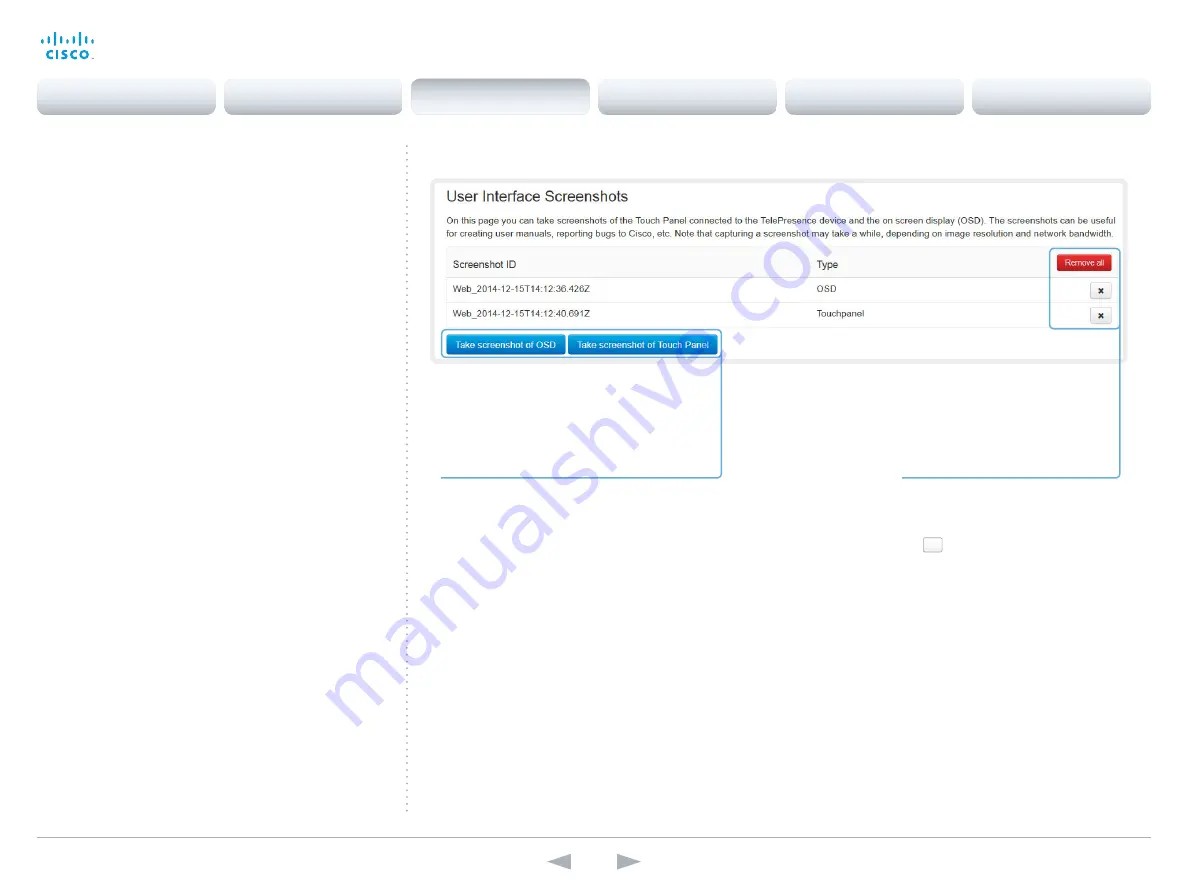
D14850.12 MX200 and MX300 Administrator Guide TC7.3, JULY 2015.
www.cisco.com — Copyright © 2011–2015 Cisco Systems, Inc. All rights reserved.
46
Cisco TelePresence MX200 and MX300
Administrator Guide
Capturing user interface
screenshots
You can capture screenshots both of a Touch controller that is
connected to the video system, and of the on-screen display
(menus, indicators and messages on the main display).
Deleting screenshots
Navigate to: Diagnostics > User Interface Screenshots
If you want to delete all screenshots,
click
Remove all
.
To delete just one screenshot, click
the
×
button for that screenshot.
Capture a screenshot
Click
Take screenshot of Touch Panel
to
capture a screenshot of the Touch controller,
or click
Take screenshot of OSD
to capture a
screenshot of the on-screen display.
The screenshot will display in the area below
the buttons. Note that it can take up to
30 seconds before the screenshot is ready.
All captured snapshots are included in the list
above the buttons. Click the screenshot ID to
display the image.
Contents
Introduction
System settings
Setting passwords
Appendices
Web interface
Web interface






























