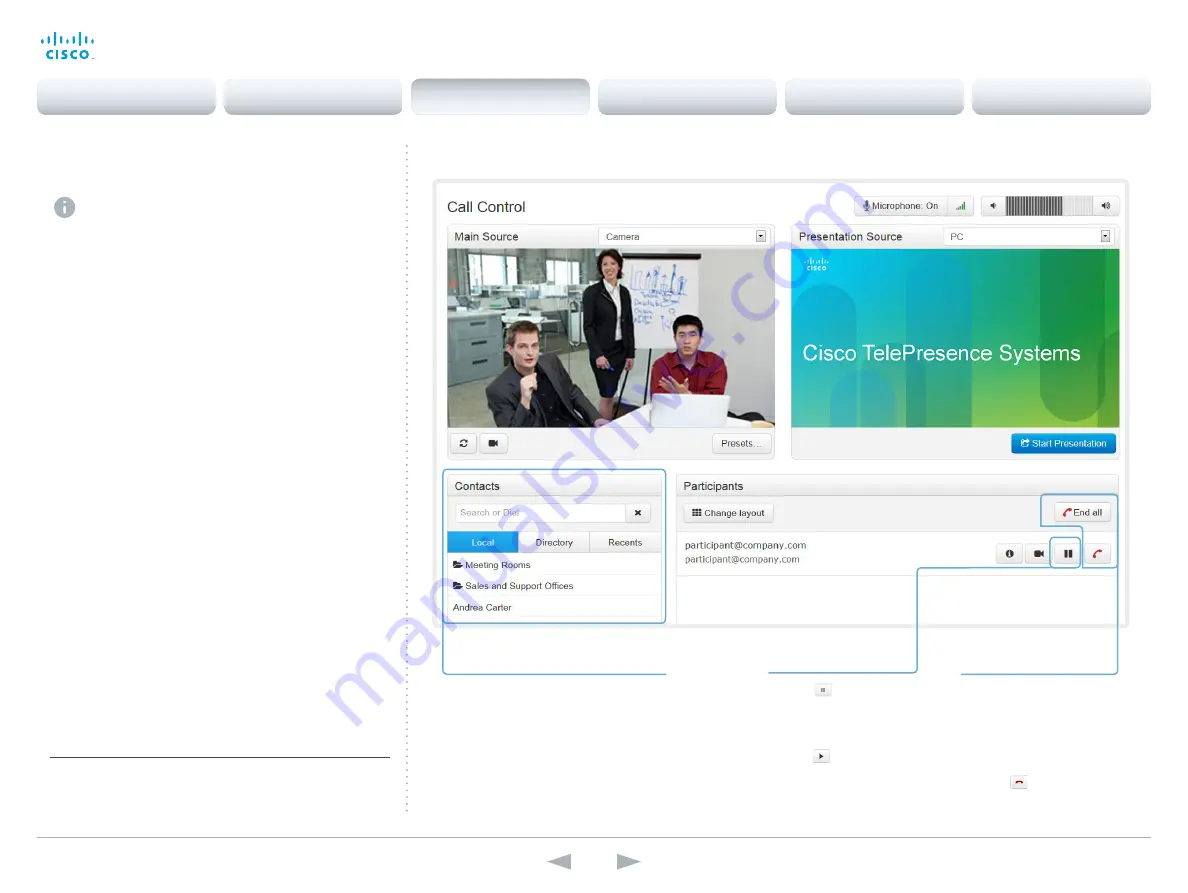
D14850.12 MX200 and MX300 Administrator Guide TC7.3, JULY 2015.
www.cisco.com — Copyright © 2011–2015 Cisco Systems, Inc. All rights reserved.
16
Cisco TelePresence MX200 and MX300
Administrator Guide
Placing a call
You can use the Call Control page to place a call.
It is the video system (display, microphones and
loudspeakers) that is used for the call; it is not the PC
running the web interface.
Calling
You can call someone either by choosing a contact name in
the
Local,
Directory
or
Recents
lists, or by typing a complete
URI or number in the
Search or Dial
field. Then click
Call
in
the associated contact card.
Searching the contact lists
Enter one or more characters in the
Search or Dial
field.
Matching entries from the
Local,
Directory
and
Recents
lists
will be listed as you type.
Select the correct entry in the list and click
Call
.
Calling more than one
A point-to-point video call (a call involving two parties only)
can be expanded to include one more participant on audio-
only.
Follow the same procedure to call the next conference
participant as you did when calling the first participant.
Calling more than one using a conference bridge (CUCM ad
hoc conferencing or MultiWay) is not supported from the web
interface, even if it is supported by the video system itself.
Calling someone
Click a contact name, either in the
Local,
Directory
or
Recents
lists.
Then click
Call
in the contact card.
Alternatively, enter the complete URI
or number in the
Search and Dial
field. Then click the
Call
button that
appears next to the URI or number.
Ending a call
If you want to terminate a
call or conference, click
End
all
.
Confirm your choice in
the dialog that appears.
To disconnect just one
participant in a conference,
click the
button for that
participant.
Holding and resuming
Use the
button next
to the participant’s name
to put him on hold.
To resume the call,
use the
button
that is present when a
participant is on hold.
Navigate to: Call Control
Whether or not snapshots of input sources are shown as illustrated,
depends on the software version, configuration, and options installed
on the video system. Refer to the
About snapshots and remote
monitoring
sections (
or
).
Contents
Introduction
System settings
Setting passwords
Appendices
Web interface
Web interface






























