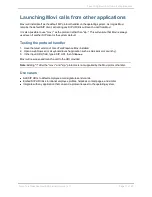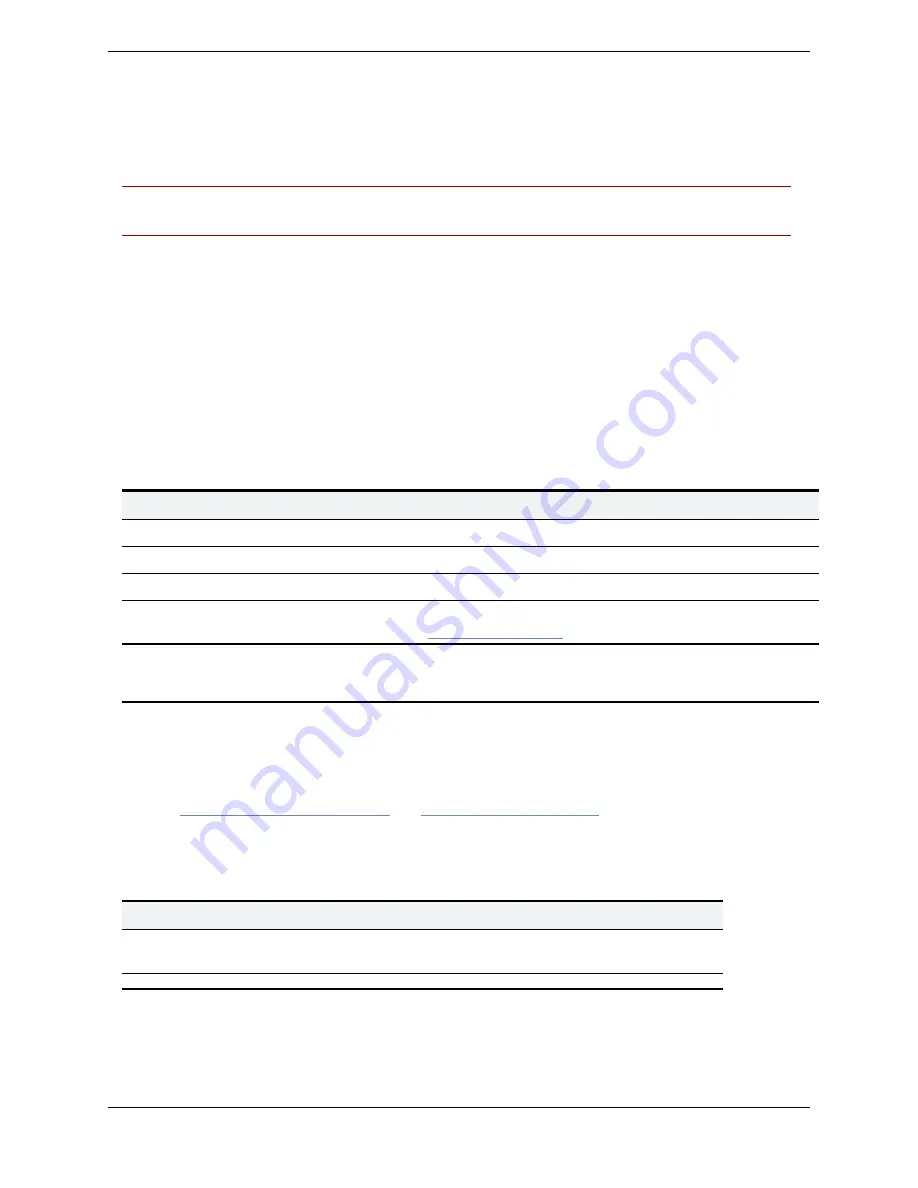
Deploying and upgrading the client
Cisco TelePresence Movi Administrator Guide (4.1)
Page 8 of 29
Deploying and upgrading the client
This section describes the process of deploying and upgrading the Movi client and details the pre-
configuration options that are available and the settings required for Movi to operate.
Note:
Before provisioning, Cisco TMS and Cisco VCS must be configured appropriately. See the
Provisioning Deployment Guide available on our website for detailed information.
Obtaining the setup files
When a new version of Movi is available, you will get a Cisco TMS ticket if:
1. Automatic update checking is enabled. To do this:
a. In Cisco TMS, go to
Administrative Tools > Configuration > Network Settings
.
b. Under
Automatic Software Update
, set
Automatically Check for Updates
to
Yes
.
2. Cisco TMS Agents are enabled. To do this:
a. In Cisco TMS, go to
Administrative Tools > Configuration > General Settings
.
b. Set
Enable TMS Agents
to
Yes
.
The description field of the Cisco TMS ticket includes a link to a .zip archive containing the files
described below.
File name
Description
Movi<version>.msi
For organizations creating their own Movi installer for Windows
MoviSetup<version>.exe
Ready-made installer for Windows containing the .msi file
MoviSetup<version>.dmg
Application bundle for Mac OS X
MoviProvisioningConfigTemplate<version>.xml Adds Movi provisining configurations to Cisco TMS. See the
Provisioning the client
section for more information.
Cisco_TelePresence_Movi_Release_Notes_
<version>.pdf
Software release notes describing the changes from the last to
the current version of Cisco TelePresence Movi.
Configuring the client
This section describes and recommends configuration settings. Cisco recommends that you create an
installation file that will install Movi with the Advanced settings pre-configured, as described in the
sections
Windows client pre-configuration
and
Mac OS X pre-configuration
below.
Advanced settings
Network communication settings are also available by clicking
Advanced
in Movi's sign-in window.
Setting
Description
SIP
Domain
Identical to the
SIP domain
configured on the Cisco VCS, in
VCS configuration >
Protocols > SIP > Domains
.