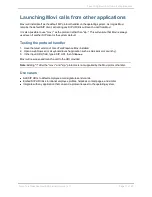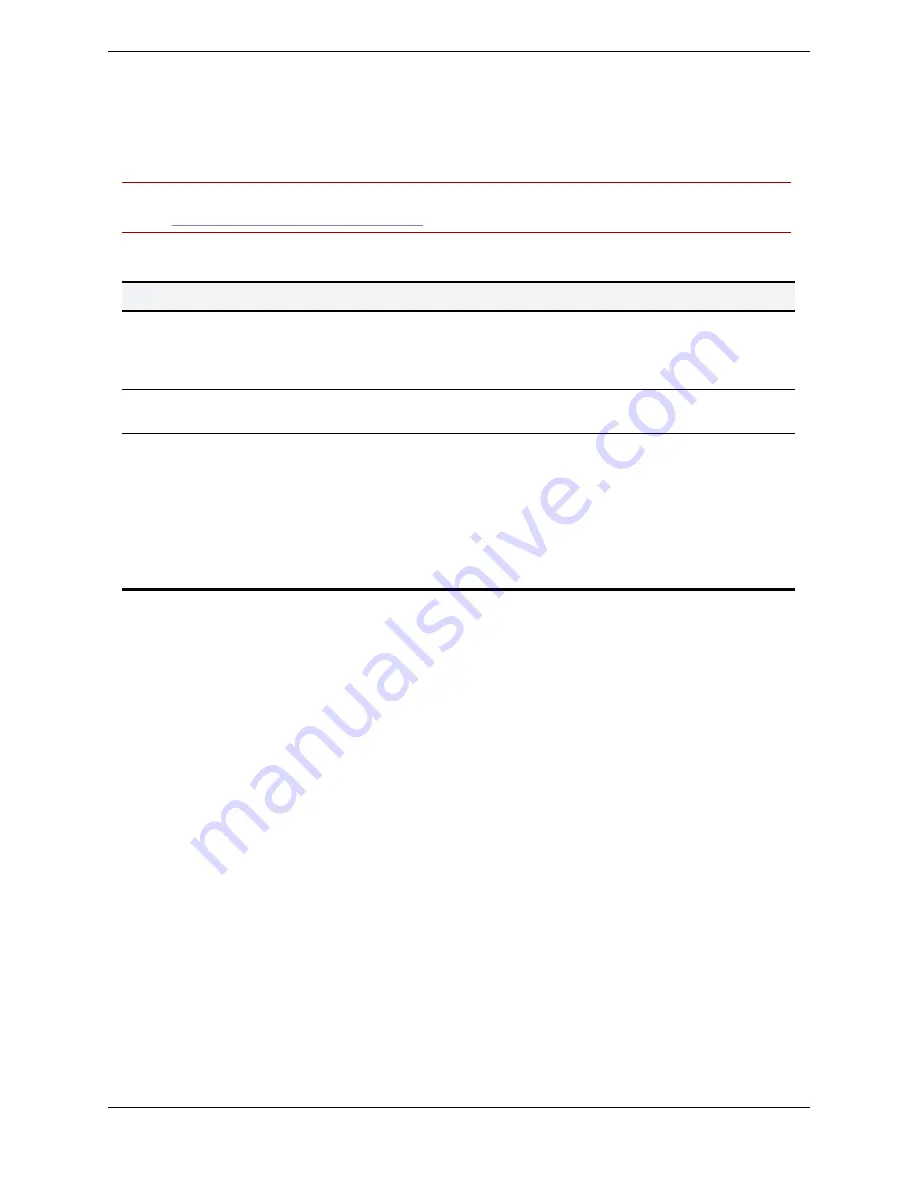
Deploying and upgrading the client
Cisco TelePresence Movi Administrator Guide (4.1)
Page 12 of 29
When Movi is launched:
n
Windows: Existing profile folders and registry settings are renamed from
~\TANDBERG\~
to
~\Cisco\~
.
n
Mac OS X: The
com.tandberg.Movi.plist
file is renamed to
com.cisco.Movi.plist
Note:
Movi 4.1 will also install itself as the operating system's default SIP protocol handler, see the
section
Launching Movi from other applications
.
Default file locations
Files
Windows location
Mac OS X location
Program file
n
Windows Vista and 7 (64 bit):
%Program Files
(x86)%\Cisco\
n
Windows Vista and 7 (32 bit) :
%Program Files%\Cisco\
n
Windows XP:
~\Program Files\Cisco\
\Applications\Cisco
TelePresence Movi
Contacts and recent
calls
%APPDATA%\Cisco\Movi\2.0
\Library\Application
Support\Movi
Log files for
debugging
purposes
<CSIDL_LOCAL_APPDATA>\Cisco\Movi\2.0\Logs\
.
The <CSIDL_LOCAL_APPDATA> directory is hidden by
default and can be found at
n
Windows XP:
%USERPROFILE%\Local
Settings\Application Data\
n
Windows Vista and Windows 7:
%LOCALAPPDATA%
(typically
%USERPROFILE%\AppData
)
\Library\Logs\Movi
For each user signing in, Movi creates a new folder and files; therefore several people can use the client
on the same computer without having access to each others’ contact list and recent calls information.
Provisioning the client
Upon subscribing to the Cisco VCS, the Movi client will receive provisioning information from the Cisco
TMS Agent and act on it. Provisioning is a powerful tool for the administrator to control the Movi clients.
The following table details the provisioning options available, including tips on how they can be used and
in which situations.
To access the Cisco TMS provisioning configurations, go to
Systems > Provisioning > Directory
and
the
Configurations
pane.
Uploading additional provisioning options to Cisco TMS
In Cisco TMS version 12.6 and later, the link
Manage Configuration Templates
is available below the
Configurations
pane. To add Provisioning options for Movi 4.0 and later to TMS:
1. Go to
Systems > Provisioning > Directory
.
2. Click
Manage Configuration Templates
.
3. In the dialog box that opens, click the button
Upload New
.
4. Locate the
MoviProvisioningConfigTemplate.xml
file on your computer (see the Obtaining the
setup files section).
5. Click
Open
, and the template will be uploaded to Cisco TMS.