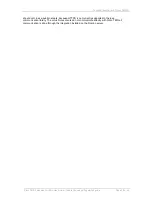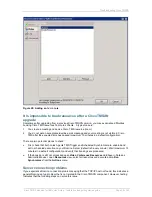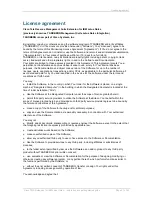Upgrading to 11.3 or 11.3.1
Cisco TMS Extension for IBM Lotus Notes
– Installation and getting started guide
Page 26 of 45
4. Go to
File > Application
> Replace Design…
5. Select the server on which the Cisco TMS templates were installed and then select TMS Mail 7
and click
Replace
.
Enable agents in Resource Database
1. Start Lotus Domino Designer and open the Resource Reservations Database that you created
earlier (normally called ―Video Conference Resources‖) by going to
File > Application > Open…,
selecting the server where the database was created, and then selecting the database from the
list.
2. From the
Applications
pane, expand the
Code
item list to the left.
3. Double-click on
Agents
.
4. The main frame lists all the agents in the database. Approximately 8 (depending on the Domino
version) of the agents have yellow icons next to them, marking them as disabled.
5. Hold down the
Ctrl
key, and click on
Scheduled Synchronizer
and
TMS Trigger
. Click the
Enable
button at the top of the list. You are prompted for the server on which the agents should
run
— the server on which the database is created. The database and agents must be on the
same server. Close the agent dialog.
6. Double-click
Scheduled Synchronizer
. Locate the
Properties
section near the bottom. Select
the
On Schedule
radio button under
Runtime > Trigger
, and select
More than once a day
in the
drop-down list below.
7. Click the
Schedule…
button to open the
Agent Schedule
window. Set the interval to
0 hours and
15 minutes,
and verify that the
Run on
drop-down list has the correct server selected. Click
OK
8. Save and close the Scheduled Synchronizer Agent.
9. Close the database and Domino Designer.
Start the Synchronizer
After all the resources have been added to the resource database, the synchronizer process must be
started by going to
Actions > Run synchronizer
. This is a one-time step and does not need to be
repeated even if additional resources are added at a later time.